The SafePal S1 must first be set up before you can make any transfers.
To transfer Ethereum (ETH) from Crypto.com to SafePal, you don’t need to pair your SafePal device with the SafePal application.
Just, get the Ethereum deposit address either in the SafePal application or your SafePal.
Next, find Ethereum (ETH) in your Crypto.com account and click “Withdraw”.
Paste the Ethereum deposit address of your SafePal device and enter the amount of ETH that you wish to transfer.
Complete the verification process. That’s it.
Steps to Transfer Ethereum (ETH) from Crypto.com to SafePal
- Go to the SafePal Application
- Tap on “Ethereum (ETH)”
- Copy or Scan the QR Code
- Find ETH on Crypto.com
- Click “Withdraw”
- Whitelist your SafePal Address
- Click “Review Withdrawal”
- Enter the Verification Code
- Check SafePal Device
1. Go to the SafePal Application
Unlike Ledger or Trezor, you don’t need to connect your SafePal device with the application for asset transfers.
Just, go to the SafePal application. By default, you will land on the “Coin” tab of the “Wallet” section.

2. Tap on “Ethereum (ETH)”
On the “Coin” tab, you will be able to see a list of cryptocurrencies.
Select the cryptocurrency that you want to receive. In this case, it’s Ethereum (ETH).
After selecting “Ethereum (ETH)”, you will be able to see “Swap”, “Receive”, and “Send”.
Since you are transferring Ethereum (ETH) from Crypto.com to SafePal, you need to tap on “Receive”.
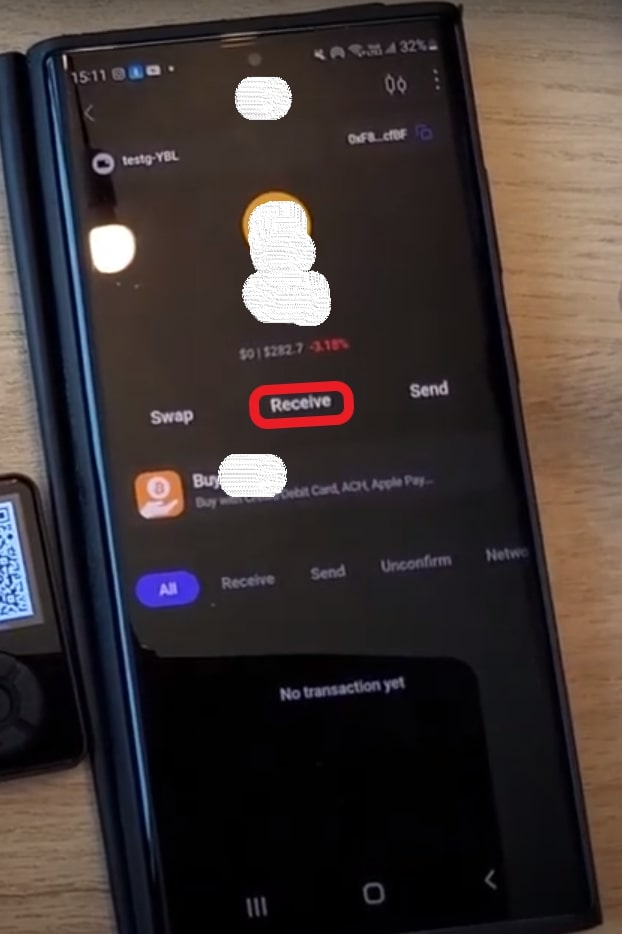
3. Copy or Scan the QR Code
After tapping on “Receive”, you can see the deposit address along with a QR code. At this point, make sure to choose the right network. If you are transferring native ETH, choose the “Ethereum” network.
You can either scan the address or copy it by pressing the “Copy” button.

4. Find ETH on Crypto.com
Log in to your Crypto.com account.
You will be able to see multiple options on your left-hand side. Click “Wallet” option from that menu.
By doing so, you will reach the “Balances” tab, where you can see all of your crypto assets.
You can make use of the search box given to search “Ethereum (ETH)”.
5. Click “Withdraw”
You will be able to see three options and a horizontal dot after locating the crypto asset Ethereum (ETH). Hover over the horizontal dot to click “Withdraw”.

Afterwards, you will see two options: “External Wallet Address” and “Crypto.com App”.
Since you are transferring Ethereum (ETH) to SafePal, click “External Wallet Address”.

6. Whitelist your SafePal Address
Upon clicking External Wallet Address, you will reach the “Withdraw ETH” window.
There, you need to paste the ETH withdrawal/ deposit address. i.e., the address you copied in Step 3.
Since you are transferring ETH to your SafePal wallet for the first time, you cannot paste the address directly.
Instead, you need to whitelist the address first. To do so, click “Add Withdrawal Address”.
Fill out the given address field with the ETH address of your SafePal device, followed by the OTP you received via SMS and email.
Lastly, click on “Save the Address”.
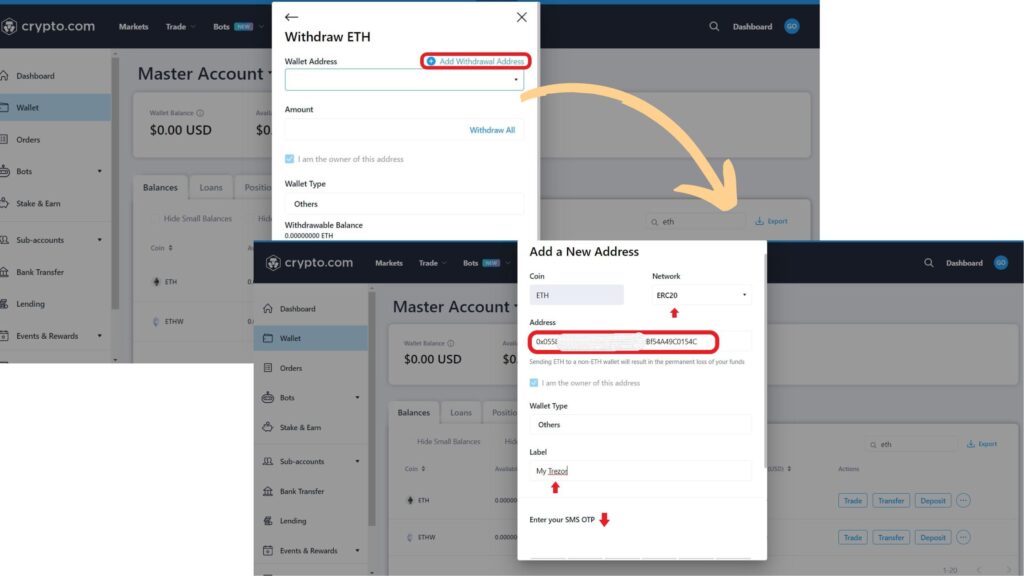
7. Click “Review Withdrawal”
Now, select the SafePal device address that you added in the previous step by clicking the drop-down menu.
Then, enter the amount of ETH that you want to transfer and click “Review Withdrawal”.

After clicking “Review Withdrawal”, a confirmation window will appear. Review your transfer details shown on the confirmation window and click “Confirm”.
8. Enter the Verification Code
To proceed further, you must complete the 2FA checkup.
Open your Google Authenticator application to view the 2FA code.
Complete the transfer by entering the 6-digit 2FA code back into your Crypto.com account.
9. Check SafePal Device
To check the Ethereum received, head back to the “Wallet” of the SafePal application and see under “Coin”.
You can also check the ETH balance on your SafePal device.
Conclusion
To send Ethereum (ETH) from Crypto.com to SafePal Wallet, all you need is the SafePal Wallet deposit address and enough ETH in your Crypto.com account.
Instead of using the SafePal application to get the Ethereum receiving address, you can use the SafePal device directly.
To check the status of this transfer, go to “Wallet” on your Crypto.com. Then, click “Deposit & Withdrawal”.
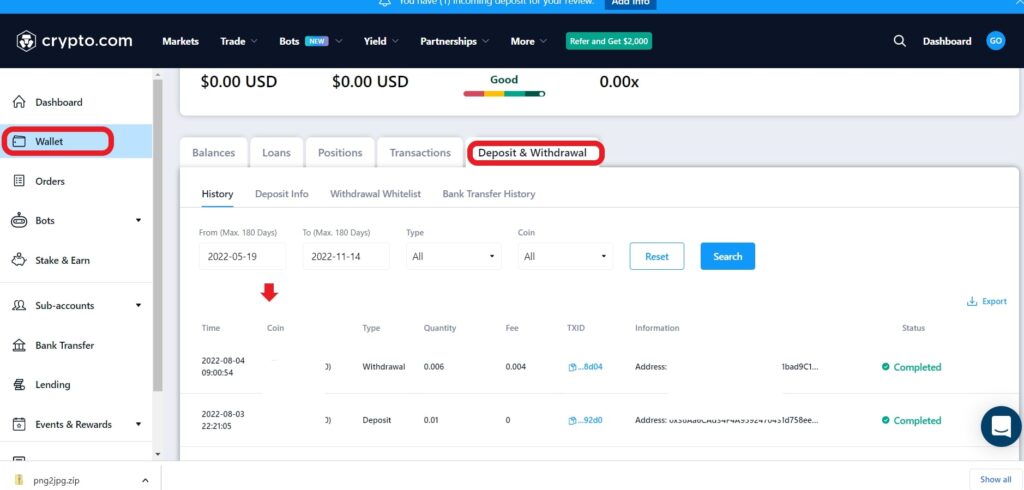
To check the status on the blockchain, click on the “TxID” on the “Deposit & Withdrawal” tab.
Always be careful while selecting the network and pasting the address. Because the wrong address will result in the permanent loss of your cryptocurrency and the wrong network will result in a non-native Ethereum.
