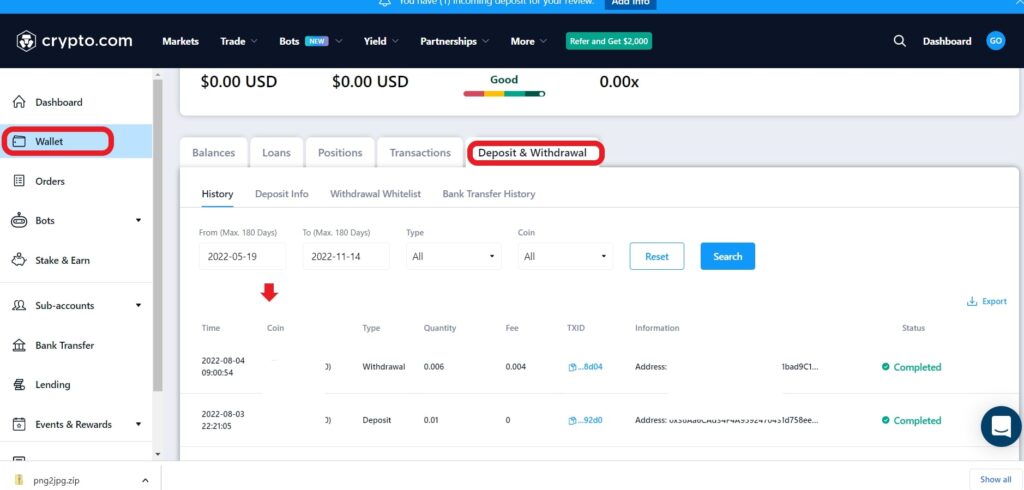The Trezor Model T/ Trezor Model One must first be set up before you can make any transfers.
To transfer Ethereum (ETH) from Crypto.com to Trezor, first, you need to pair your Trezor device with Trezor Suite.
Then, get the Ethereum deposit address in the Trezor Suite and verify that address on your Trezor device.
Next, find Ethereum (ETH) in your Crypto.com account and click “Withdraw”.
Paste the Ethereum deposit address of your Trezor device and enter the amount of ETH that you wish to transfer.
Complete the verification process. That’s it.
Steps to Transfer Ethereum (ETH) from Crypto.com to Trezor
- Go to Trezor Suite
- Click “Ethereum”
- Click “Receive”
- Verify and Copy the Address
- Find ETH on Crypto.com
- Click “Withdraw”
- Whitelist your Trezor Address
- Click “Review Withdrawal”
- Enter the Verification Code
- Check Trezor Device
1. Go to Trezor Suite
Open the Trezor Suite, which is installed either on your computer or smartphone.
Then, connect your Trezor device using the USB cable given and enter the device PIN to proceed further.
2. Click “Ethereum”
After connecting the Trezor device, you will land on the “Dashboard”.
On the Dashboard page, you will be able to see “Portfolio” and “Assets”. Under “Assets“, you will be able to see Ethereum.
In case you did not enable Ethereum during the Trezor setup process, you can do so now by clicking “Enable more coins” beside “Assets”.
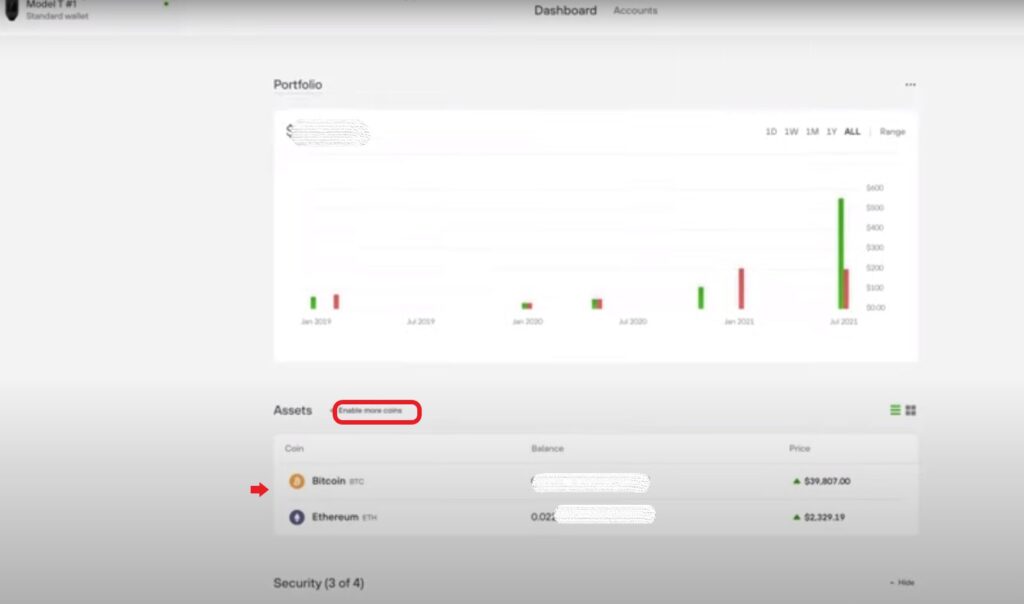
3. Click “Receive”
After clicking on Ethereum, you can see three options on the top right-hand side: Send, Receive, and Trade.
Since you are storing Ethereum on your Trezor device, click “Receive”. By doing so, you will be able to see the partial deposit address.
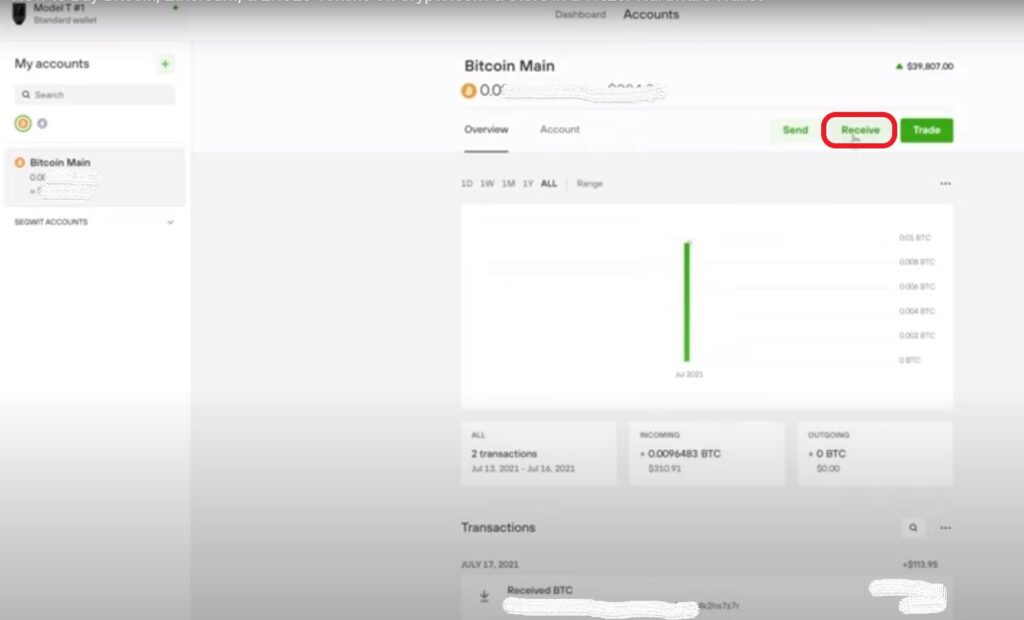
4. Verify and Copy the Address
To view the full address, click “Show full address”.
Now, you can view the full address on your computer/ smartphone as well as on your Trezor device.
Cross-check the deposit address shown on both your Trezor device and your computer/ smartphone screen is the same and confirm it on your Trezor device.
After confirming the deposit address, you could copy or scan the address.

5. Find ETH on Crypto.com
Log in to Crypto.com.
On the left side of your webpage, you will be able to see multiple options. Click “Wallets”.
By doing so, you will land on the “Balance” tab. There, you will be able to see the crypto assets you have.
Make use of the search bar given to find Ethereum (ETH).
6. Click “Withdraw”
Once you have found Ethereum (ETH), you will be able to see three options and a horizontal dot. Hover over the horizontal dot to click “Withdraw”.

Now, you will see two options: “External Wallet Address” and “Crypto.com App”. Click “External Wallet Address”.

7. Whitelist your Trezor Address
After clicking External Wallet Address, you will land on the “Withdraw ETH” window.
There, you need to paste the ETH withdrawal address. I.e., the address you copied in Step 4.
Since you are transferring ETH to your Trezor for the first time, you cannot paste the address directly.
Instead, you need to add the address first. To do so, click “Add Withdrawal Address”.
Fill out the given address field with the ETH address of your Trezor device, followed by the OTP you received via SMS and email.
Now, tap on “Save the Address”.
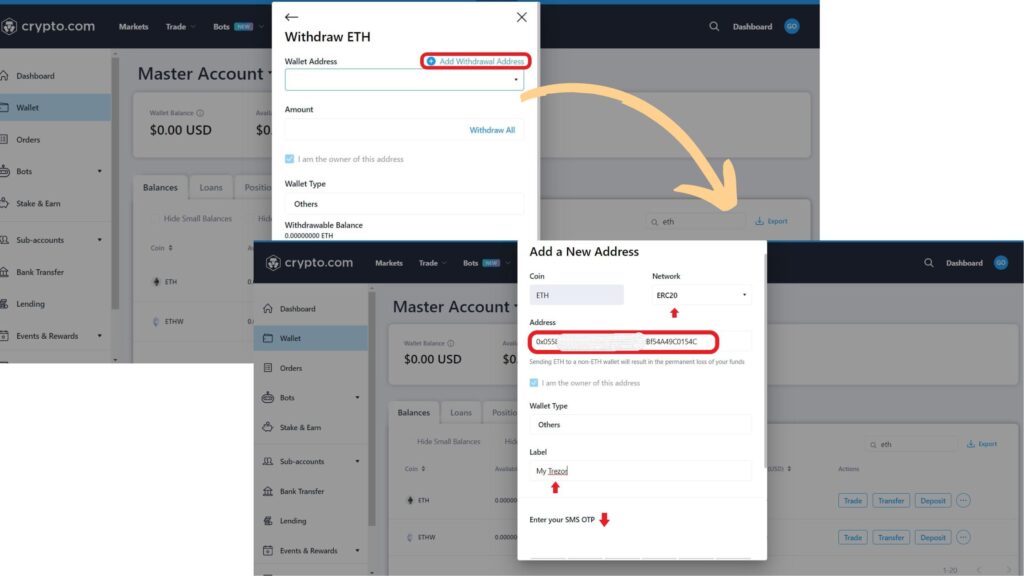
8. Click “Review Withdrawal”
Select the Trezor device address that you added in the previous step by clicking the drop-down menu.
Then, enter the amount of ETH that you want to transfer.
Click “Review Withdrawal”.

A confirmation window will appear.
Review your transfer details and click “Confirm”.
9. Enter the Verification Code
There will be a 2FA checkup after you click “Confirm“.
Open your Google Authenticator application to view the 2FA code.
Enter the 6-digit 2FA code back into your Crypto.com account to complete the transfer.
10. Check Trezor
To check the Ethereum received, head back to the “Dashboard” of Trezor Suite and see under “Assets”.
You can also check the ETH balance on your Trezor device.
Conclusion
To send Ethereum (ETH) from Crypto.com to Trezor Wallet, all you need is the Trezor Wallet deposit address and enough ETH in your Crypto.com account.
You can also check the status of this transfer on Crypto.com. To do so, go to “Wallet”>”Deposit & Withdrawal”.