To transfer Ethereum (ETH) from MetaMask to KuCoin, first, you need to copy the ETH deposit address on KuCoin.
After copying the ETH deposit address, launch MetaMask and click “Send”.
Paste the ETH address that you have copied from the KuCoin exchange.
Enter the amount and click “Next”.
Lastly, click “Confirm”.
The MetaMask withdrawal processing typically takes 2 to 10 minutes to complete. However, it can take longer if the network is congested.
To transfer ETH from MetaMask to KuCoin, there will be a gas fee of 0.00043 ETH. The gas fees always vary according to the congestion of the blockchain.
- Steps to Transfer Ethereum (ETH) from MetaMask to KuCoin
- Steps to Transfer Ethereum (ETH) from MetaMask Mobile Application to KuCoin Mobile Application
Steps to Transfer Ethereum (ETH) from MetaMask to KuCoin
- Copy the ETH Deposit Address in KuCoin
- Go to MetaMask and Click “Send”
- Paste the ETH Deposit Address and Enter the Amount
- Click “Confirm”
- Check MetaMask “Recent Activity” and KuCoin “Deposit History”
1. Copy the ETH Deposit Address in KuCoin
Visit KuCoin website.
Enter your credentials to log in.
Your dashboard will appear after you have logged in.
Click on “Deposit”. If you cannot see the Deposit option, click on the “Wallet icon” in the upper right corner of the webpage. Then, click on “Overview”.
Now, you will be able to see the “Deposit” option.

Now, you will see two options: Deposit Crypto and Deposit Fiat.
Click on “Deposit Crypto”.
Now, you need to select the crypto coin. In this case, select Ethereum (ETH).
Then, select Network as Ethereum (ERC20). You can also select other networks. If you do so, you will not receive the native ETH token.
Make sure to match the address on both platforms. Otherwise, you will end up losing your asset.
After selecting the Network, you will be able to see the address. Click on the “copy icon”.

2. Go to MetaMask and Click “Send”
Open the MetaMask wallet extension and type in the password to unlock it.
Make sure you are on the Ethereum mainnet.
Once you are inside the MetaMask, you will be able to see options, such as Buy, Send, and Swap just below the ETH balance.
Click on “Send”.
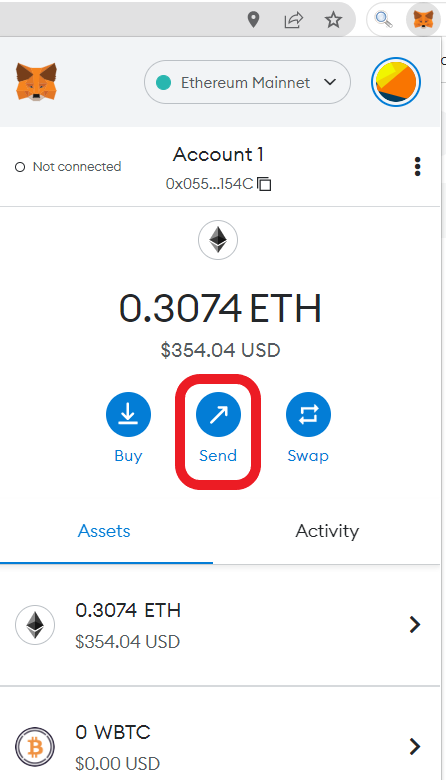
3. Paste the ETH Deposit Address and Enter the Amount
After clicking Send, the Send window will appear.
You need to paste the ETH deposit address that you have copied in Step 1.
Next, enter the amount of ETH that you wish to send.
Lastly, click on “Next”.
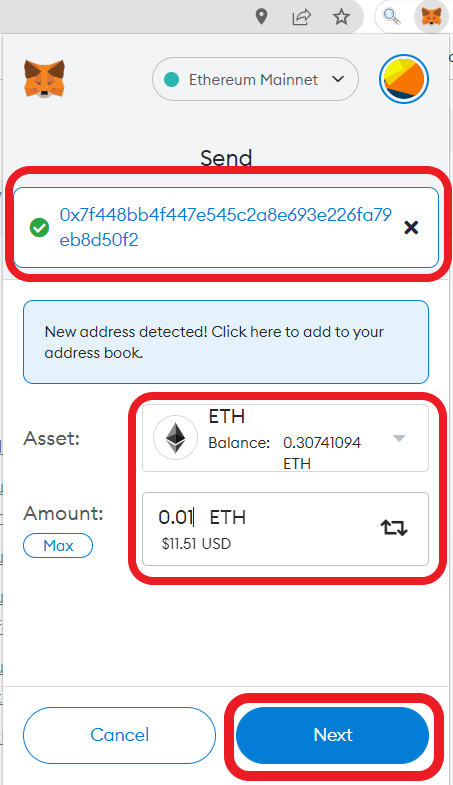
4. Click “Confirm”
After clicking Next, you can see the gas fee details.
Review it and click “Confirm”.

That’s all. You have successfully deposited ETH to KuCoin from MetaMask.
5. Check MetaMask “Recent Activity” and KuCoin “Deposit History”
Now, you can check the transaction status under the Activity tab on your MetaMask wallet.
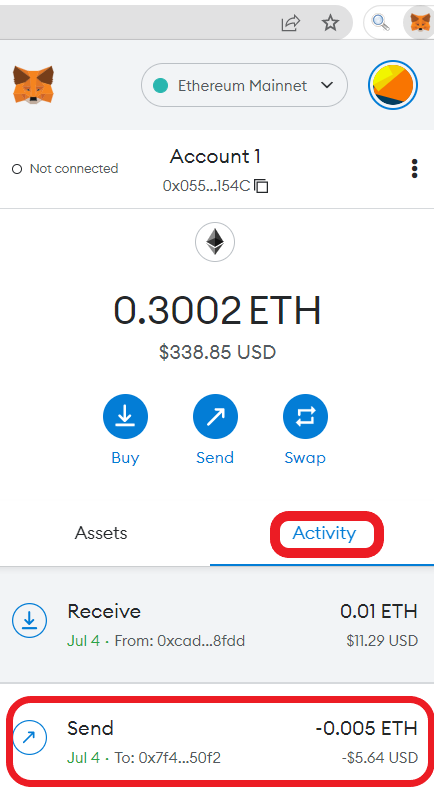
You can also head back to the KuCoin Deposit Crypto page that you have been on Step 1.
Scroll a bit to see the Deposit History.
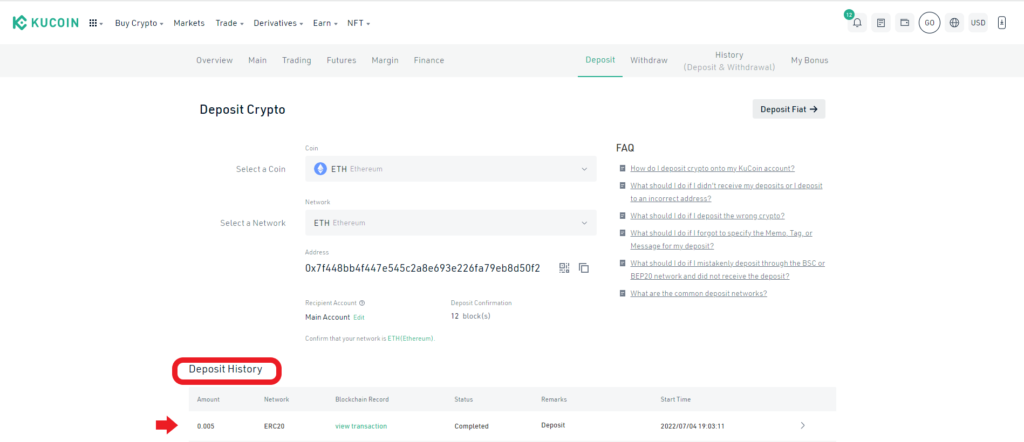
It took 2 minutes for us to receive ETH on our KuCoin account.
Steps to Transfer Ethereum (ETH) from MetaMask Mobile Application to KuCoin Mobile Application
- Tap on “Deposit” in KuCoin Application
- Find ETH and Copy the Deposit Address
- Launch MetaMask and Tap on “Send”
- Paste the ETH Deposit Address and Enter the Amount
- Tap on “Send”
- Check MetaMask and “Deposits History” on KuCoin
1. Tap on “Deposit” in KuCoin Application
Open the KuCoin mobile application.
You will be able to see options, such as Home, Markets, Trade, Futures, and Assets at the bottom of the mobile screen.
Tap on “Assets”.
Then, tap on “Deposit”.
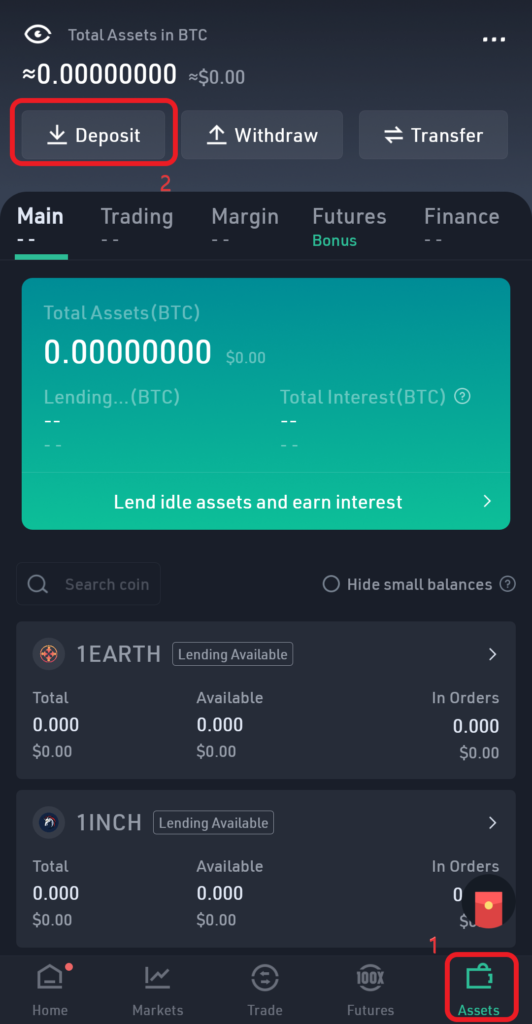
2. Find ETH and Copy the Deposit Address
Now, you will get to see two tabs: Crypto and Fiat.
By default, you will be on “Crypto”.
Use the search box to find Ethereum (ETH).
Once you have found Ethereum (ETH), tap on it.

Immediately after tapping on the ETH, the application will ask you to choose the Network.
Choose the Network as Ethereum (ERC20). You can also select other networks. If you do so, you will not receive the native ETH token.
Make sure to match the address on both platforms. Otherwise, you will end up losing your asset.
Now, you will be able to see the ETH deposit address. Click on the “copy icon”.

3. Launch MetaMask and Tap on “Send”
Open the MetaMask mobile application.
Once you are inside the MetaMask, you will get to see options, such as Buy, Send, and Swap just below the ETH balance.
Tap on “Send”.

4. Paste the ETH Deposit Address and Enter the Amount
After tapping on Send, the Send to window will appear.
This is where you need to paste the ETH deposit address that you have copied in Step 2.
Tap on “Next”.

Now, enter the amount of ETH that you want to send to KuCoin.
Then, tap on “Next”.
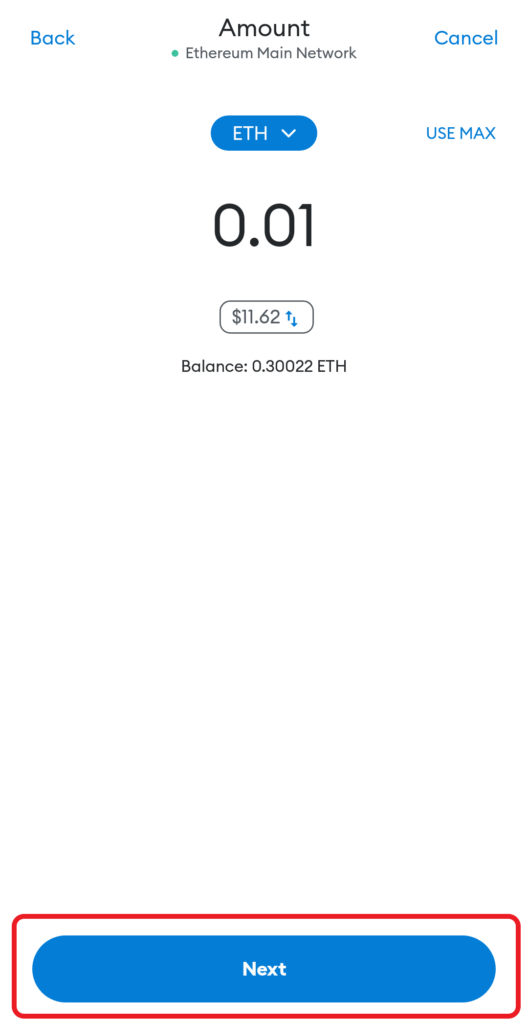
5. Tap on “Send”
After tapping on Next, the Confirm window will appear.
There you will be able to view the gas fee.
Review the gas fee details.
Lastly, tap on “Send”.

That’s all. You have successfully deposited ETH to KuCoin (mobile application) from MetaMask mobile application.
6. Check MetaMask and “Deposits History” on KuCoin
To view the recent transfer status, tap on Ethereum under the Tokens tab on your MetaMask application.
You can also see the deposit history on KuCoin mobile application.
To do so, tap on “Assets”.
Then, tap on “Withdraw”.
Select the crypto for which you want to see the recent deposit history.
Now, tap on the “document like icon” at the top right corner of your mobile screen.

It took 2 minutes for us to receive ETH on our KuCoin account.
Conclusion
To send Ethereum (ETH) from MetaMask to KuCoin, you need the KuCoin ETH deposit address.
While withdrawing ETH from MetaMask to KuCoin, you need to focus on the Network. Always ensure to select the same Network at both ends.
If you select two different networks, you will lose your cryptocurrency.