Exodus is one of the best crypto wallets for Bitcoin and other altcoins.
It supports 155+ cryptocurrencies. This includes Bitcoin (BTC), Ethereum (ETH), Tether USD (USDT), Binance Coin (BNB), Solana (SOL), Cardano (ADA), Polkadot (DOT), Shiba Inu (SHIB), Polygon (MATIC), and more.
Exodus users can store, send, receive, and swap cryptocurrencies.
How to Transfer Crypto from Coinbase to Exodus
Transferring crypto assets from exchange to a wallet is not a complicated task.
All you have to do is copy the wallet address in which you want to receive and paste it into the exchange from which you want to send.
To transfer crypto from Coinbase to Exodus, you need to select the asset and copy its receive address on the Exodus wallet.
Then, sign in to your Coinbase account, navigate to Send, and paste the address.
Usually, the transfer time is very quick. However, it may get delayed depending upon the network congestion.
- Steps to Transfer from Coinbase to Exodus
- Steps to Transfer from Coinbase Mobile Application to Exodus
Steps to Transfer from Coinbase to Exodus
- Install Exodus Wallet
- Select Crypto
- Copy the Receive Address
- Sign in to Coinbase
- Click on Send/ Receive
- Transfer Crypto from Coinbase to Exodus
- Check your Exodus
1. Install Exodus Wallet
If you have already installed the Exodus wallet on your desktop or mobile, you can skip this step.
In case you have not, you can download it here: Desktop, Android, and iOS.
Here, we will go with Exodus mobile application. Both the mobile and desktop applications are pretty much the same user interface.
The account creation process is very simple and just a button away.
If you already have an Exodus wallet account, click on I already have a wallet. Otherwise, click on Get Started.
Exodus will not reveal the 12-word secret recovery phrase during the account creation process.
If you want to see your 12-word secret recovery phrase, you can view that on the Settings page. Ensure nobody is there beside or back to you.
2. Select Crypto
Once you have installed the Exodus wallet, you can see a few cryptocurrencies on your dashboard.
If you cannot find the crypto asset that you want to send, you can add it to your dashboard manually for easy access.
To add cryptocurrencies, tap on Add More on the dashboard.
Then, type in the cryptocurrency name on the search bar and tap on the toggle button.
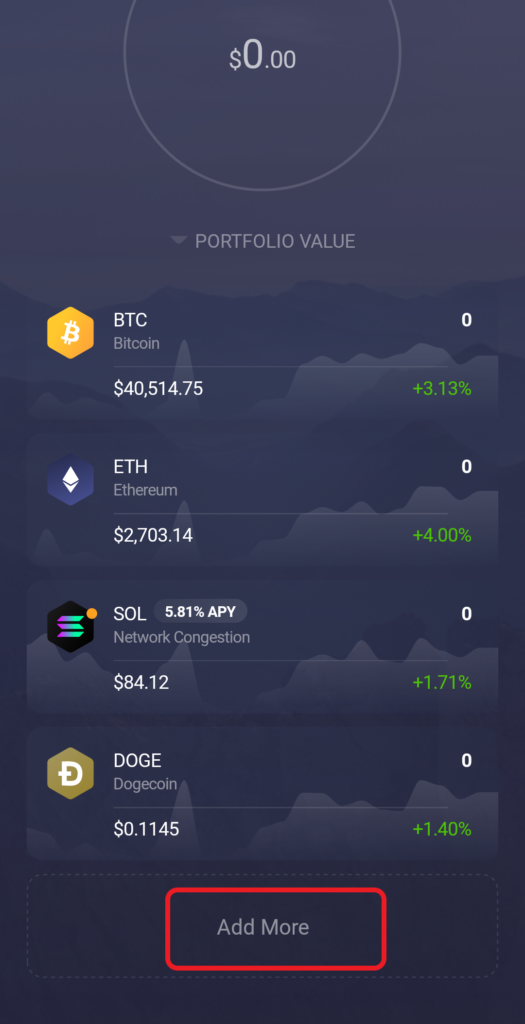

Once you have added the cryptocurrency, tap on it.
3. Copy the Receive Address
Now, you will be able to see the graph of that particular crypto.
On the right and left sides of the graph, you can see two buttons.
Tap on the right-side button to receive that crypto into your Exodus wallet.
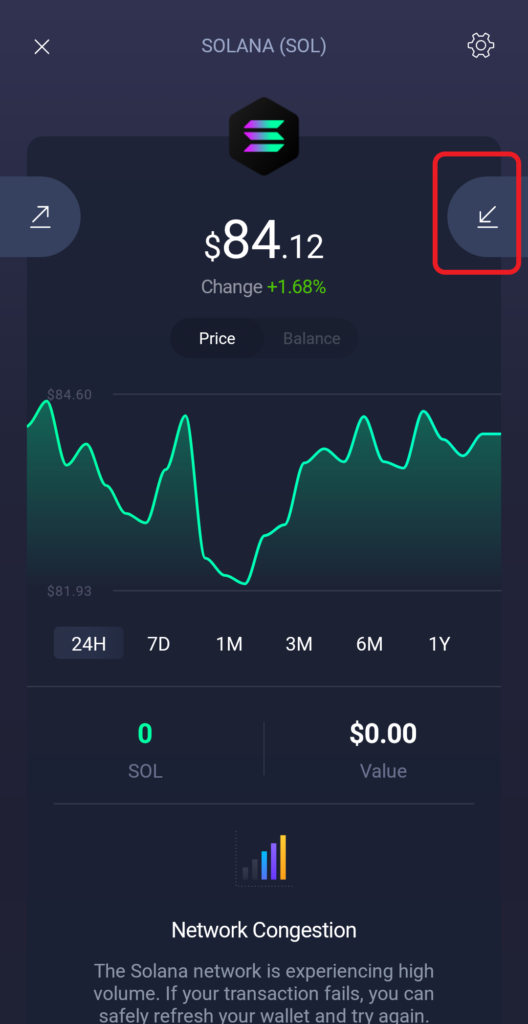
Now, you can see your Exodus wallet address in both QR code and alphanumerical format.
Tap on the alphanumerical format to copy.
4. Sign in to Coinbase
After copying your Exodus wallet address, you need to move into the Coinbase ecosystem.
Head to the Coinbase website.
Enter your credentials to sign in.
5. Click on Send/ Receive
After the successful sign-in, you will be landed on your Coinbase dashboard.
On the top right of your dashboard, you can see Send/ Receive button, located near the profile icon.
Click on it.
6. Transfer Crypto from Coinbase to Exodus
After clicking the Send/ Receive button, a pop-up will appear.
Apart from the amount section, there are 3 fields that need to be filled out in that pop-up window.
Firstly, on the Pay With field, you need to select the type of cryptocurrency that you want to send.
We have chosen SOL to transfer.
Then, enter the amount that you want to send. You can enter it in your native currency as well as in SOL.
If you want to enter the amount in SOL, you can use the toggle icon.
On the To field, you need to paste the Exodus wallet address that you have copied during step 3.
The Note field is optional.
After entering all the essential details, click Continue.

Upon clicking Continue, you will see a confirmation pop-up, which contains the transaction details along with the gas fee.
Go through the details once and click Send Now.
After clicking on Send Now, you’ll be prompted to type the verification code; type it, and click Confirm.
7. Check your Exodus
The transaction usually takes a few seconds or a few minutes. If there is heavy congestion, it may take more time than usual.
Now, head back to your Exodus wallet and see the balance on the dashboard itself.
That’s it. You have successfully transferred crypto from Coinbase to Exodus wallet.
Steps to Transfer from Coinbase Mobile Application to Exodus
- Install Exodus Wallet
- Select Crypto
- Copy the Receive Address
- Launch your Coinbase application
- Tap Portfolio or

- Transfer Crypto from Coinbase to Exodus
- Check your Exodus wallet
1. Install Exodus Wallet
If you have already installed the Exodus wallet on your desktop or mobile, you can skip this step.
If you have not, you can download it here: Desktop, Android, and iOS.
Here, we will go with Exodus mobile application. Both the mobile and desktop applications are pretty much the same.
The account creation process is very simple and just a button away.
If you already have an Exodus wallet account, click on I already have a wallet. Otherwise, click on Get Started.
Exodus will not reveal the 12-word secret recovery phrase during the account creation process.
If you want to see your 12-word secret recovery phrase, you can view that on the Settings page.
Ensure nobody is there beside or back to you while viewing the 12-word secret recovery phrase.
2. Select Crypto
Once you have installed the Exodus wallet, you can see a few cryptocurrencies on your dashboard.
If you cannot find the crypto asset that you want to send, you can add it to your dashboard manually for easy access.
To add cryptocurrencies, tap on Add More on the dashboard.
Then, type in the cryptocurrency name on the search bar and tap on the toggle button.
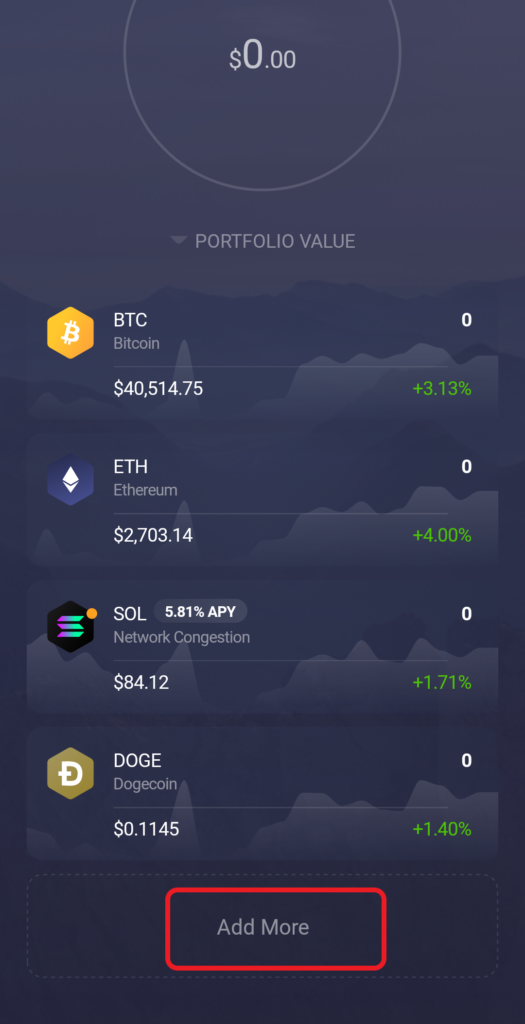

Once you added the cryptocurrency, tap on it.
3. Copy the Receive Address
Now, you can see the graph of that particular cryptocurrency.
On the right and left sides of the graph, you can see two buttons.
Tap on the right-side button to receive that crypto into your Exodus wallet.
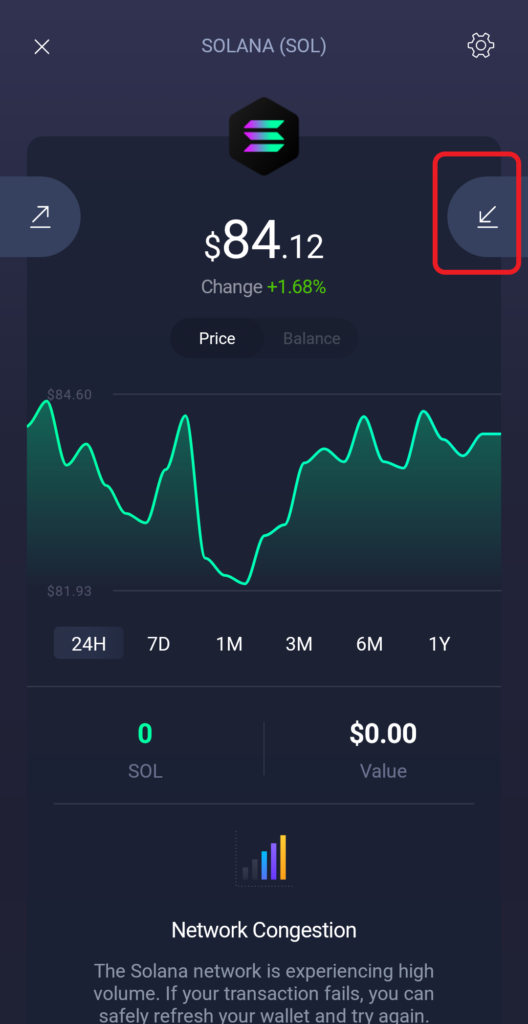
Now, you can see your Exodus wallet address in both QR code and alphanumerical format.
Tap on the alphanumerical format to copy.
4. Launch your Coinbase application
Open the Coinbase application installed on your mobile.
In case you haven’t downloaded it yet, you can download it here: Android and iOS.
After the download, you need to type in your email address and password to sign in.
5. Tap Portfolio or 
After signing in, you can see Portfolio. Just tap on it.
Or
Tap on ![]() .
.

6. Transfer Crypto from Coinbase to Exodus
After tapping the Portfolio, you can see your assets.
Choose the asset that you wish to send. Here we are choosing SOL.
In case you have tapped the ![]() ,
,
- You can see 3 options: Convert, Send, and Receive.
- Tap on Send
- Then, tap on your asset SOL
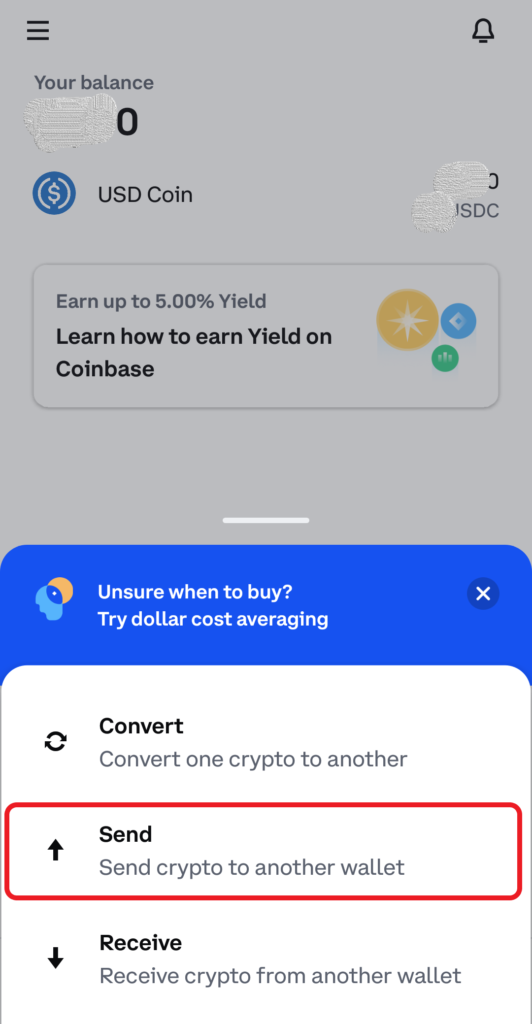
After tapping SOL, you can see the amount field.
Fill in the amount of SOL you wish to send and tap Continue.
By using the toggle, you can enter the amount in cryptocurrency.
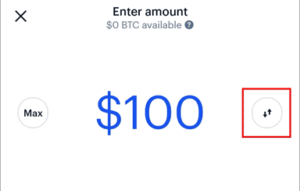
Paste the Exodus wallet address that you have copied during Step 3. Paste your wallet address in the respected field.
You can leave the Note field as empty as it is optional.
After pasting your wallet address, tap confirm/ preview.
At this point, Coinbase will send you a verification code. You need to type that to proceed further.
Follow the remaining prompts.
7. Check your Exodus wallet
It takes a few seconds or a few minutes to receive the cryptocurrency in your Exodus wallet. If congestion is high in the Solana ecosystem, it will take a little longer than usual.
After a few seconds or a few minutes, you can head back to your Exodus wallet and check the balance.
You have successfully transferred crypto from Coinbase mobile application to the Exodus wallet.