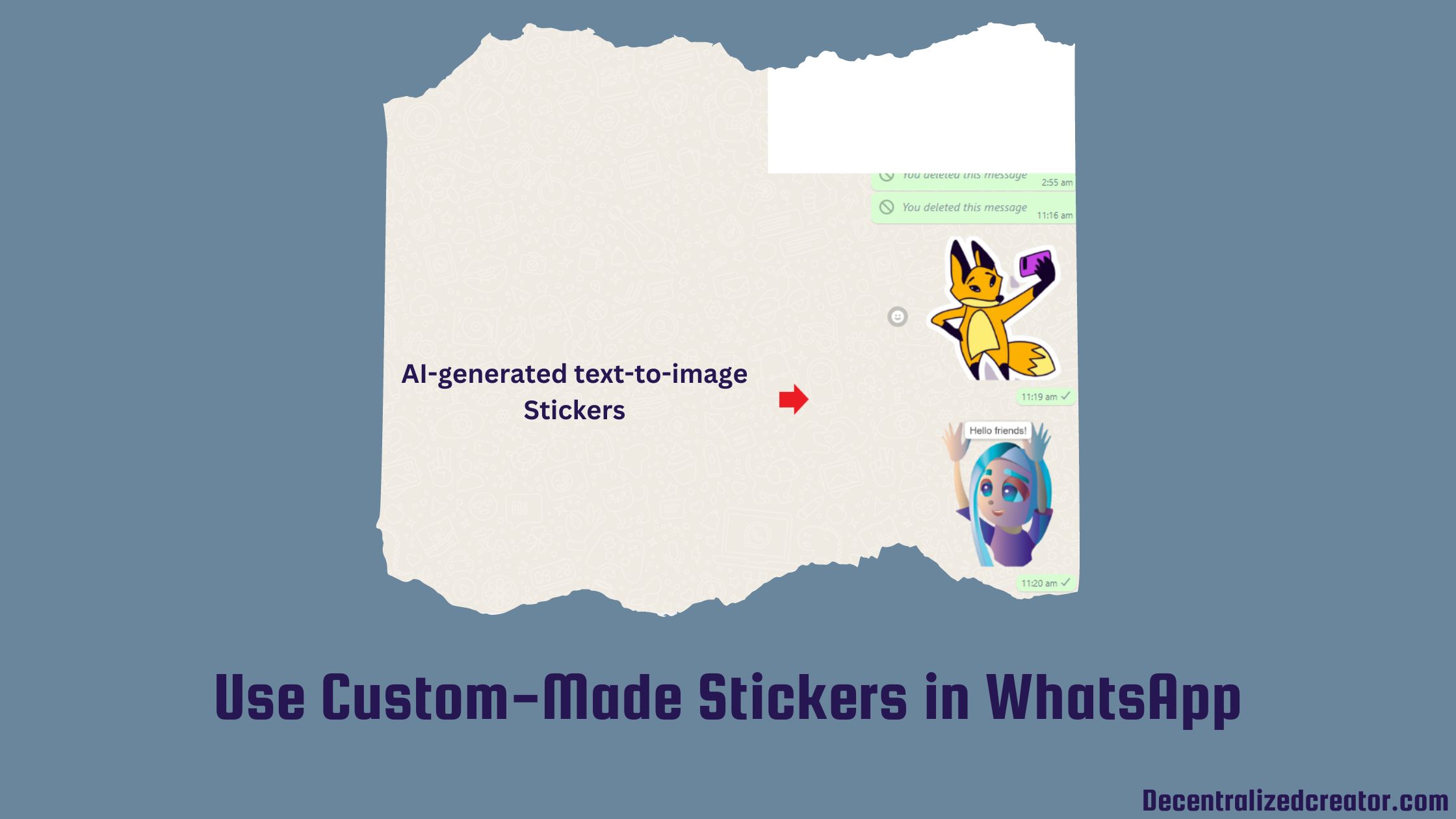Using stickers created by you in WhatsApp and creating stickers for WhatsApp are two different things. Creating stickers for WhatsApp is for Android and/ or iOS developers to create and deploy sticker packages for millions of WhatsApp users.
In this article, you will learn to use the stickers created by you on WhatsApp. A sticker could have been created on a photo editor or with an AI art generator. Wherever you created the sticker, you can share it with your WhatsApp friends and express your emotion.
How to Use Custom-Made AI-Generated Stickers on WhatsApp?
Currently, WhatsApp web only has the feature to send custom-made stickers to friends. In WhatsApp mobile applications, you can’t have the option to send your stickers but you can send them as photos.
To send your custom-made AI-generated stickers on WhatsApp web, you need to open WhatsApp and tap on the chat of one of your friends.
Then, click the “attachment” symbol to use the “sticker” option.
Lastly, upload the custom-made sticker and send it to your friend.
Steps to Use Custom-Made AI-Generated Stickers on WhatsApp
- Go to WhatsApp Web
- Open the Chat
- Upload the Sticker Created by You
- Edit if you Want
- Send it to Friends
1. Go to WhatsApp Web
As mentioned earlier in this article, WhatsApp web only has the feature to send custom-made stickers. However, the mobile version of WhatsApp applications might have this feature later.
Go to WhatsApp web and log in by scanning the QR code displayed on the screen from your mobile.
To scan the QR code from your mobile,
- Open WhatsApp mobile application
- Then, tap on the “three vertical” icon in the upper right corner to select “Settings”
- On the “Settings” page, you will be able to see a “QR code icon” in the upper right corner of the mobile screen. Tap on it.
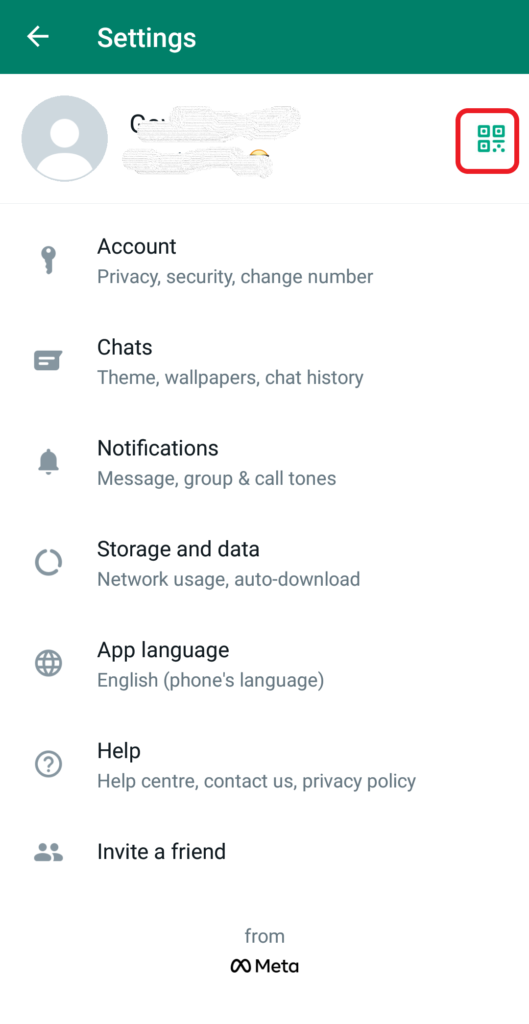
- Next, navigate to the “Scan Code” tab.
- Now, point your mobile to your computer screen to capture the code.
2. Open the Chat
As soon as you logged in, you will be able to see all of your chats on your computer screen. Out of many, tap on any one of your friend’s chat.
Now, there will be an “emoji icon” and an “attachment icon” beside the text box.
3. Upload the Sticker Created by You
You need to tap on the “attachment icon”. By doing so, you will be able to see multiple options, such as photos & videos, stickers, cameras, documents, and contacts.
Since you are looking to send your custom-made stickers, tap on the “attachment icon” to upload the sticker from the local storage.
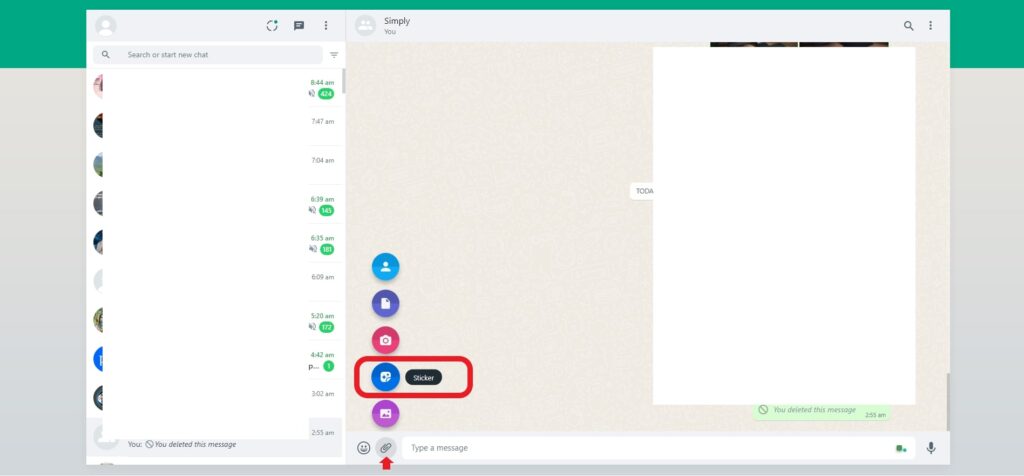
4. Edit if you Want
After uploading the image, you can edit the sticker for more personalization. However, editing your custom-made sticker is completely optional.
But, trust me, if you use the edit options given by WhatsApp, you can bring cool results.
The edit options available in WhatsApp to edit stickers include outlining, emojis, blurring, adding text, painting, and cropping.
I have used the “text” option, which turned out a cool sticker! You can use whatever option you want based on your requirement.
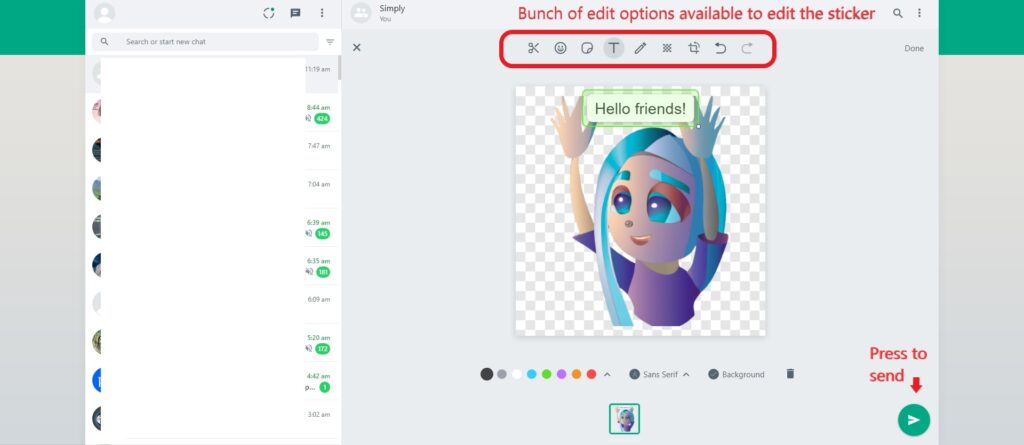
5. Send it to Friends
Now, that you did all the necessary steps, you are just one click away from sending your custom-made sticker to your friend.
Click to send and express yourself vividly.
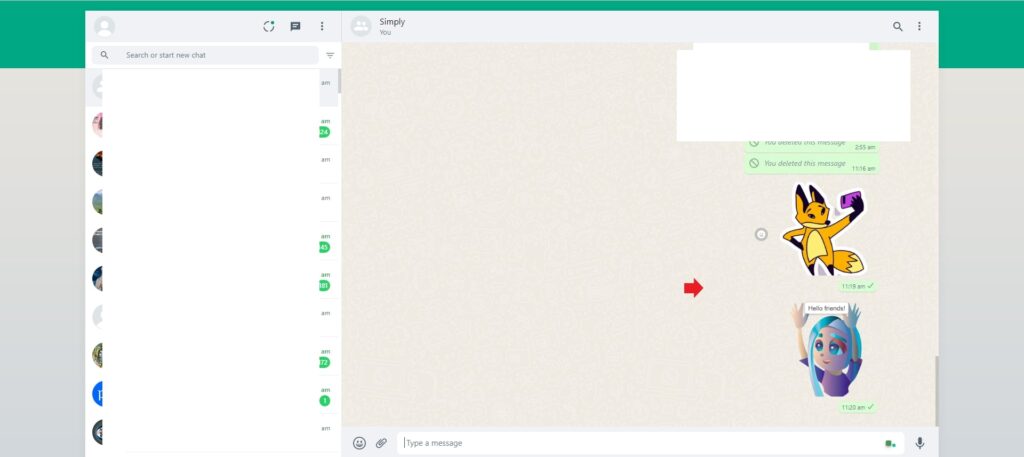
The trick to Use your Custom-Made AI-Generated Stickers on WhatsApp Mobile Application
As I mentioned earlier, you can only send your sticker as photos on your WhatsApp mobile application. However, this will not be the case forever. Things will change once the update comes.
Meanwhile, if you really want to use the stickers created by you on your WhatsApp mobile, I have a trick for you.
Firstly, send the sticker to any of your friends or to a dummy group from the WhatsApp web by following the above steps. Then, open the WhatsApp mobile application and navigate to the chat or the dummy group where you sent the sticker.
Now, tap on the sticker and tap “Add to favorites”. That’s it. Hereafter you can use the sticker created by you on WhatsApp mobile application too.
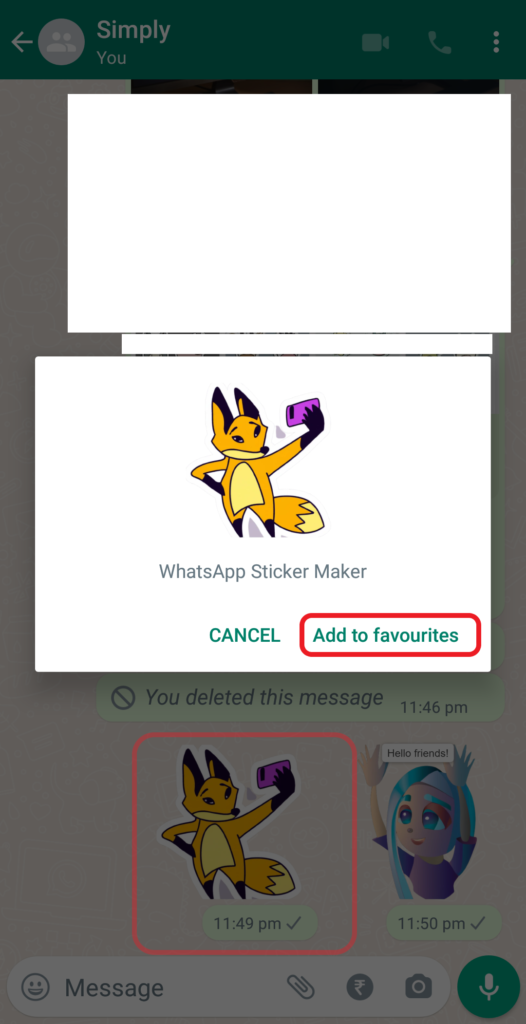
Conclusion
Let your custom-made stickers speak on WhatsApp! Expressing emotions via stickers always gives a great feeling. If the sticker is created by you, then it must be the cherry on top.
In this article, I have used stickers created by text-to-image AI with free credits. If you are interested to know the whole process of sticker creation from mere text, check out How to Create Stickers in DALL.E 2: Prompts to Create Stickers.