To withdraw SOL, BNB, GST, and GMT from STEPN to an external wallet, first, you need to copy the deposit address.
Then, paste it into the Wallet area in STEPN.
Lastly, confirm the transfer.
In case your crypto assets are in the Spending area in your STEPN account, you need to transfer them to the Wallet area before withdrawing to the external wallet.
In this article, we will be explaining how to withdraw SOL, BNB, GST, and/ or GMT from STEPN to Binance.
Steps to Withdraw SOL, BNB, GST, and GMT from STEPN
- Copy the External Wallet/ Exchange Address
- Go to Wallet
- Transfer from Spending to Wallet
- Withdraw from STEPN Wallet to External Wallets/ Exchanges
- Check your STEPN Wallet and External Wallet/ Exchanges
1. Copy the External Wallet/ Exchange Address
The external wallet address is essential to transfer the crypto assets from the STEPN wallet to your external wallet/ crypto exchange account.
Launch your Binance mobile application.
Tap on the Wallet icon. Then, tap on Deposit.

Navigate to Crypto and type SOL/ BNB/ GST/ GMT.
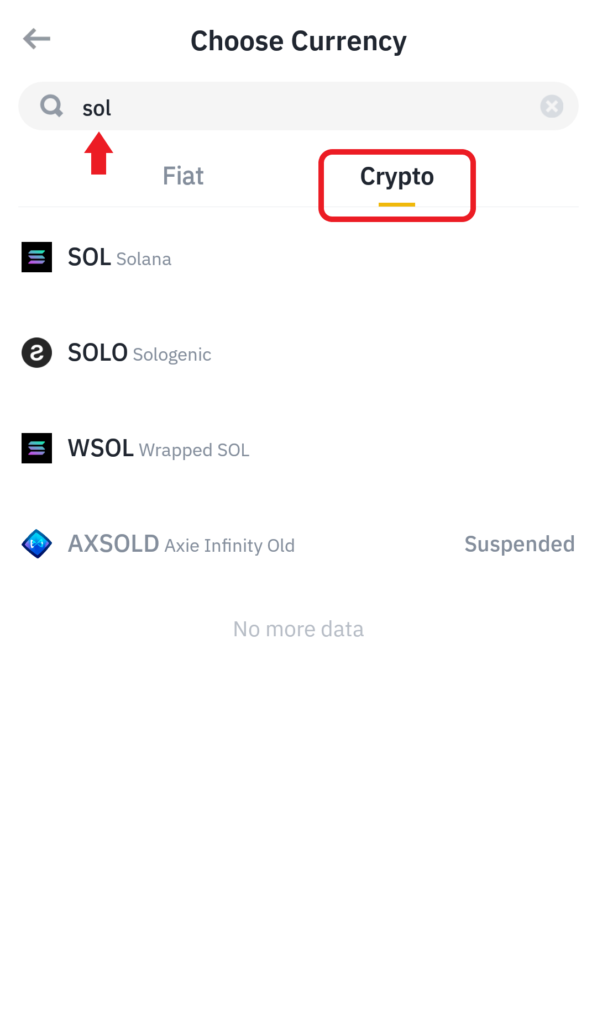
Tap on SOL/ BNB/ GST/ GMT and choose the Network as Solana or BNB Smart Chain.
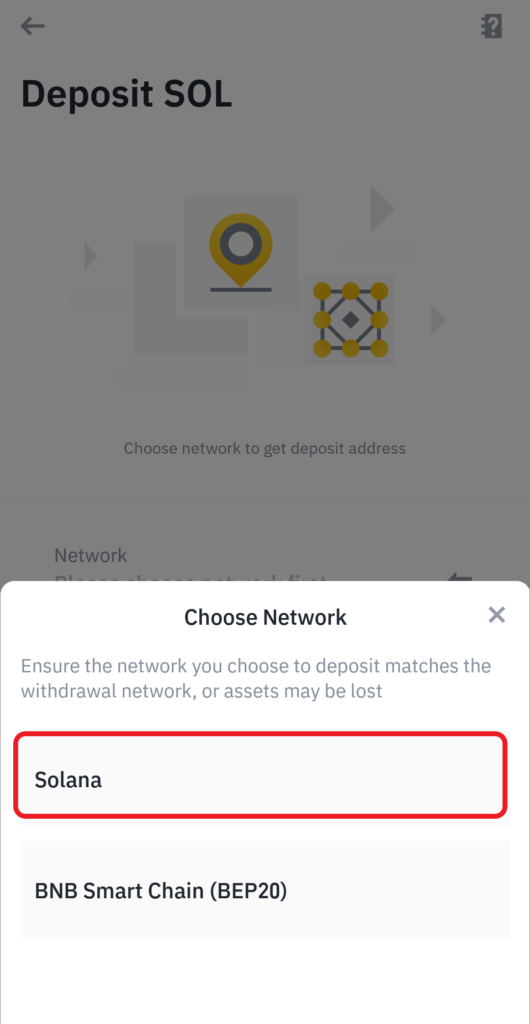
Now, you will be able to see the address of the asset that you have selected.
Tap on the copy icon.

2. Go to Wallet
Open the STEPN application.
At the top right corner, you will be able to see the GST, GMT, and SOL balances.
Tap on it to reach the Wallet.

Once you have tapped on it, you will land on the Spending area.
There you will be able to see your crypto assets, such as SOL, BNB, GST, and GMT. However, if you have already transferred your assets from Spending to the Wallet area, you will not be able to see the assets here.
3. Transfer from Spending to Wallet
From the Spending area of your STEPN account, you will not be able to withdraw/ transfer to your external wallet/ crypto exchange.
So if you have any crypto assets in the Spending area, you need to transfer them to the Wallet area. Then only you could be able to withdraw your crypto assets to your external wallet/ crypto exchange.
To transfer your crypto assets from the Spending to Wallet area, you need to tap on Transfer on the Spending area page.
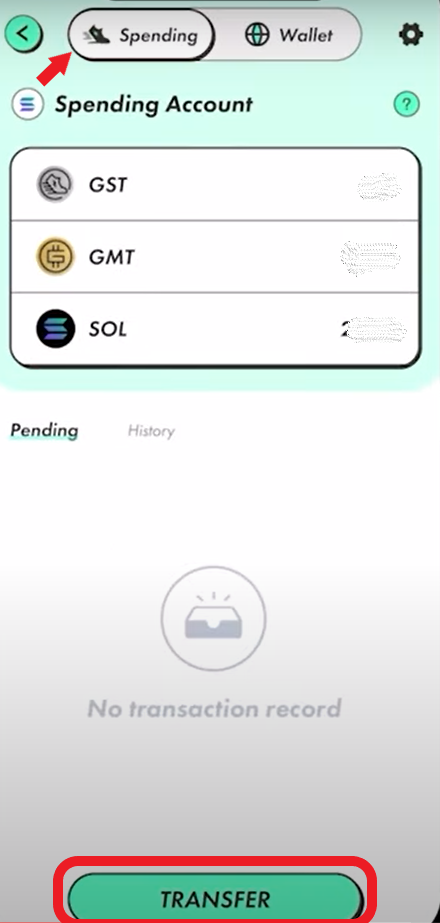
Upon tapping on Transfer, STEPN displays the Transfer window.
Leave the From and To field as it is. In the Asset field, you need to select the asset which you want to withdraw to your external wallet.
You can transfer SOL, GST, GMT, Sneakers, Gems, and Shoeboxes from Spending to your Wallet area.
Then, enter the amount. If you want to transfer the whole amount, tap on All.
Lastly, tap on Confirm Transfer.
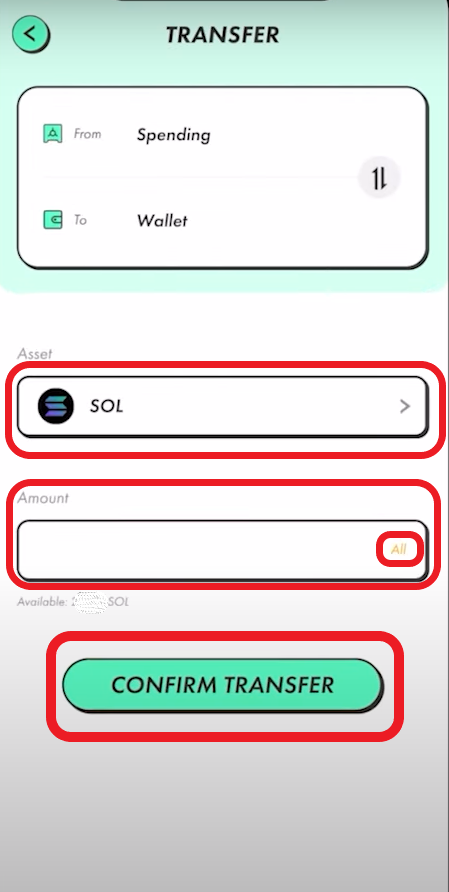
After tapping on Confirm Transfer, you will get to see a confirmation pop-up that contains the fee and asset details.
Go through the fee and asset details. Then, tap on Confirm.
4. Withdraw from STEPN Wallet to External Wallets/ Exchanges
Now, you are all set to withdraw/ transfer the crypto assets from the STEPN Wallet area to your external wallet/ exchange.
On the Wallet area of STEPN, you will be able to see three options: Receive, Transfer, and Trade.
Tap on Transfer.

Upon tapping on Transfer, there will be two options: To Spending and To External.

Tap on To External.
Next, you need to select the crypto asset that you are going to transfer/ withdraw.
Now, you will be on the Send To window.
Here, you need to paste the address that you have copied in Step 1.
Then, enter the amount. If you want to transfer the whole amount, tap on All.
Lastly, tap on Confirm.
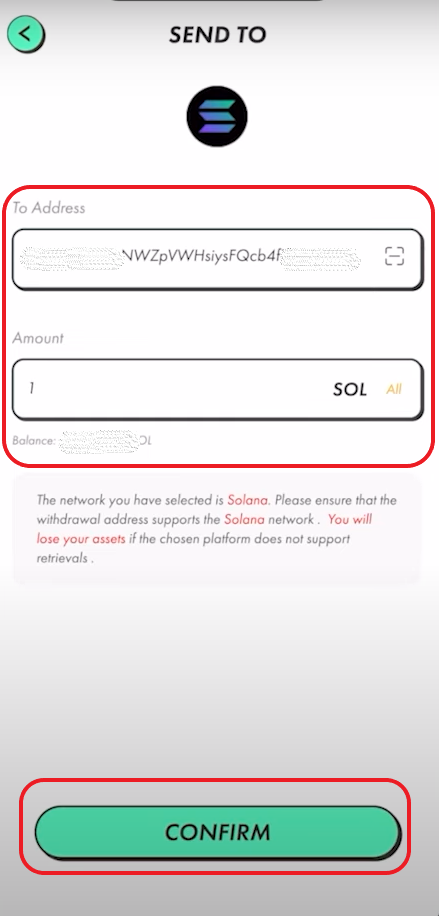
A Send Confirmation pop-up will appear now. It contains details, such as fees, asset detail, and the address.
After reviewing the details, tap on Confirm.
5. Check your STEPN Wallet and External Wallet/ Exchanges
You have successfully withdrawn SOL/ BNB/ GST/ GMT to your external wallet/ crypto exchange account, such as Binance.
To see the transfer details, tap on the asset that you have transferred in the Wallet area of your STEPN account.

You can also check the transfer details on your external wallet/ exchange.
To do so, navigate to the asset that you have transferred and tap on it.
Conclusion
To cash out SOL, BNB, GST, and GMT from STEPN to Binance or any other wallets or crypto exchanges:
- You need to copy the deposit address
- Transfer the crypto asset to the Wallet from the Spending area
- Then, transfer it from the Wallet area of STEPN to your external wallet/ crypto exchange account.
FAQs
1. Shall I send USDC from STEPN to Coinbase?
No, since USDC in STEPN is on the Solana network, sending it to Coinbase will cause it to disappear. Because Coinbase does not support the Solana version of USDC currently at this time of writing. In case you want to send USDC from STEPN to Coinbase, you need to trade it for SOL and then send it to Coinbase.
Otherwise, you can send USDC to exchanges, such as Binance, FTX, MEXC, etc. that support the Solana version of USDC.
2. Can I send USDC from Coinbase to the STEPN BSC wallet?
No, Coinbase only supports Ethereum-based USDC. It does not support USDC on either chain (SOL and BSC).
If you have made any USDC transactions from Coinbase to STEPN BSC or Solana wallet, your asset will most likely be lost.