To transfer KLAY from MetaMask to the Kaikas wallet, you need to copy the Kaikas wallet address.
Launch MetaMask and click Send.
Paste the Kaikas wallet address that you have copied.
Enter the amount and click Next.
Lastly, click Confirm.
Steps to Transfer KLAY from MetaMask to Kaikas Wallet
- Install Kaikas Wallet
- Copy the Kaikas Wallet Address
- Paste the Kaikas Wallet Address and Enter the Amount
- Click Confirm
- Check Kaikas Wallet
1. Install Kaikas Wallet
You can skip this step if you have already installed the Kaikas wallet extension on the browser.
First, download the Kaikas wallet.
Kaikas wallet is available only for Chrome at the time of writing this article.
After the download, you need to set up the account.
The Kaikas wallet account setup process includes setting up the new password and storing the recovery phrase in a secure place.
For the step-by-step process, you can refer to this guide: How to Create and Set Up Kaikas Wallet.
2. Copy the Kaikas Wallet Address
After the download and account setup process, you need to copy your Kaikas wallet address.
Open the Kaikas wallet extension.
To copy the wallet address, you need to click the copy icon beside the wallet address.
The wallet address can be found at the top right corner of the page.

3. Paste the Kaikas Wallet Address and Enter the Amount
To view KLAY in MetaMask, you need to be on the Klaytn network.
If you are on the Ethereum Mainnet or any other network, you need to switch over to the Klaytn network.
To do so, you need to click on the Network dropdown. Then, select Klaytn network.

Once you are on the Klaytn network, you need to click on Send.

Now, the Send window will appear.
Paste the Kaikas wallet address copied on Step 2.
Next, enter the amount of KLAY that you wish to send.
Lastly, click Next.
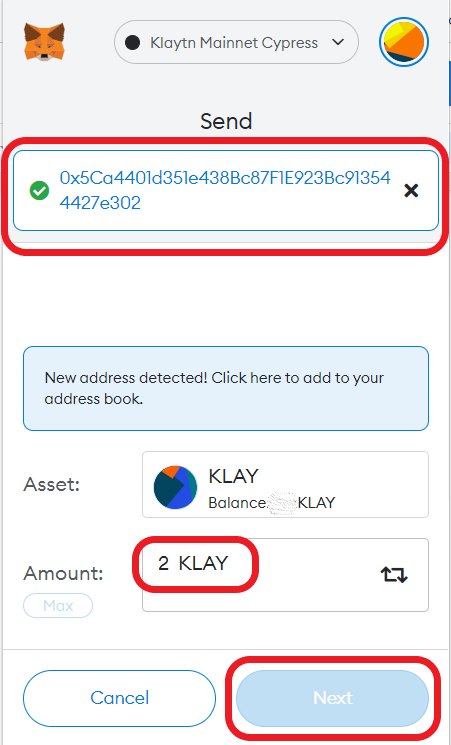
4. Click Confirm
After clicking Next, you can see the gas fee details.
Review it and click Confirm.
That’s all. You have successfully transferred KLAY from MetaMask to Kaikas wallet.
5. Check Kaikas Wallet
Now, head back to your Kaikas wallet and check your balance.
You can also check the status of this transaction in the Activity tab on your MetaMask wallet.
There you can see whether your transaction is pending or sent.

Conclusion
Copying the Kaikas wallet address and the network selection are the two crucial factors involved in the transfer process.
An incorrect address or wrong network selection will result in the permanent loss of the cryptocurrency.