Gnosis Chain (Formerly xDai) is an EVM-compatible blockchain that is developed to tackle the high transaction fees and slow transfer speed of Ethereum.
To add xDai to MetaMask, you need to click Add Network on MetaMask.
Then, paste the Gnosis Chain (Formerly xDai) details into it.
Alternatively, you can go add Gnosis Chain (Formerly xDai) to MetaMask automatically.
To do this, go to Chainlist.
Search Gnosis Chain and click Connect Wallet.
MetaMask will open up, click Next followed by click Connect.
After establishing the connection, click Add Chain under Gnosis Chain (Formerly xDai).
Steps to Add xDai to MetaMask
1. Install and Set Up MetaMask
Skip this step if you have already installed the MetaMask extension.
If not, first, you need to download MetaMask.
After the download, you need to set up your account.
The account setup process includes setting a password and storing the recovery phrase.
You can refer to this step-by-step guide for further clarification: How to Create and Set Up MetaMask.
2. Click Add Network
After setting up the MetaMask wallet, you are all set to add the xDai network.
Click the network dropdown box located near the MetaMask logo.
Then, click Add Network.

3. Add the xDai Network Details
After clicking the Add Network button, a new window will appear.
Here, you can add the Gnosis (xDai) network.
We highly suggest you copy-paste the details instead of typing.
Gnosis (xDai) Network Details:
Network Name: Gnosis Chain
New RPC URL: https://rpc.gnosischain.com
Chain ID: 0x64
Symbol: xDai
Block Explorer URL: https://blockscout.com/xdai/mainnet
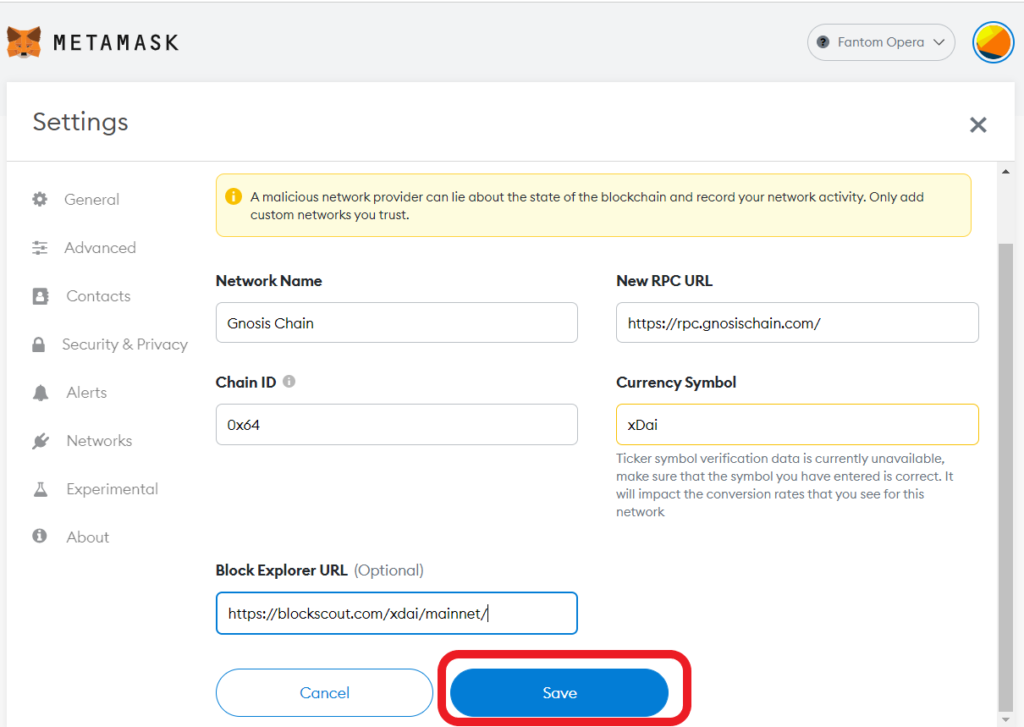
Note: 0x64 is a hexadecimal representation of 100. If you encounter any issue, you enter the Chain ID as 100 instead of 0x64.
After copy-pasted the Gnosis (xDai) network details above, you need to click Save.
Just after you have clicked Save, the Gnosis (xDai) network will automatically get changed on your MetaMask wallet.
That’s it. You have successfully added the Gnosis (xDai) network to MetaMask.
You can confirm this by navigating into your MetaMask wallet.
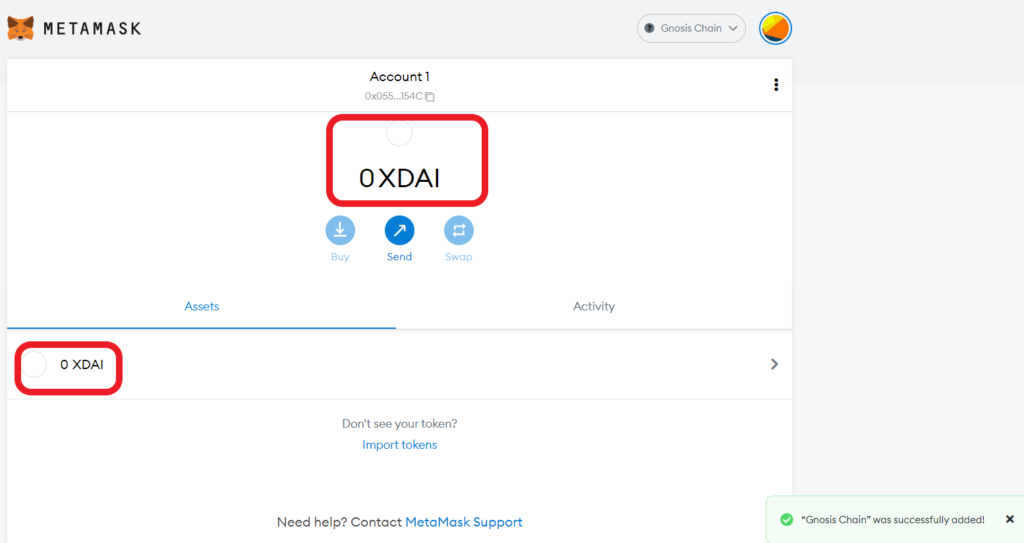
Steps to Add xDai to MetaMask Application
1. Install MetaMask Application
If you have already installed MetaMask’s mobile application, skip this step.
If not, you can download MetaMask applications on Android and iOS.
After the downloading and installation, launch the application and tap on Get Started.
As you can see, you have two options: Create a New Wallet and I already have a wallet.
If you already have a MetaMask wallet account, you need to tap on I already have a wallet and type in your seed phrase.
If not, you need to tap on Create a New Wallet.
It is easy to create a new wallet.
You need to set a password and store your recovery phrase.
2. Tap on Settings
After completing the account setup, tap on the three parallel lines located on the top left corner of your MetaMask application.
Then, tap on Settings.
3. Tap on Add Network
You could see multiple options now.
Tap on Networks.

Now, you will be able to see pre-existing networks.
To add the Gnosis (xDai) network, you need to tap on Add Network.
4. Add the Gnosis (xDai) Network
Now, you can add the Gnosis (xDai) network details manually.
We Decentralizedcreator recommend you copy-paste the details instead of typing them.
Gnosis (xDai) Network Details:
Network Name: Gnosis Chain
New RPC URL: https://rpc.gnosischain.com
Chain ID: 0x64
Symbol: xDai
Block Explorer URL: https://blockscout.com/xdai/mainnet
Note: 0x64 is a hexadecimal representation of 100. If you face any issue, you enter the Chain ID as 100 instead of 0x64.
After pasting the above Gnosis (xDai) network details, tap on Save.
Upon tapping on Save, the Gnosis (xDai) network will automatically get changed on your MetaMask wallet application.
You have successfully added the Gnosis (xDai) network to MetaMask application.
Conclusion
Adding the Gnosis (xDai) to MetaMask is a manual yet simple task.
After connecting your MetaMask to the Gnosis (xDai) network, you can send/ receive xDai on your wallet.
xDai is a derivative of Dai, a stable coin cryptocurrency that is pegged to USD.
To switch over to Ethereum Mainnet, click the network dropdown.
Then, click Ethereum Mainnet.