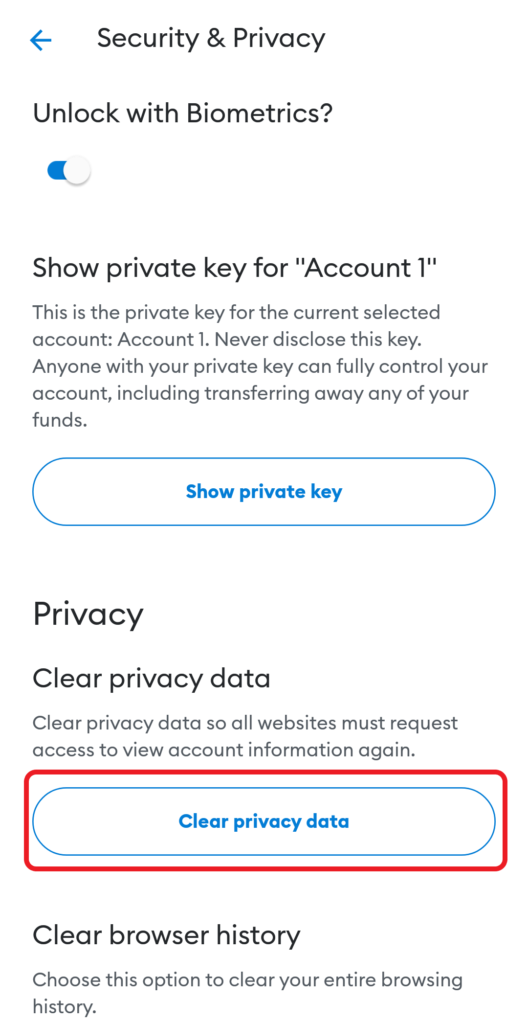Curve Finance is a decentralized exchange (DEX) that is built and running on the Ethereum blockchain.
It is specially designed for efficient stablecoin trading with low fees and minimal slippage rates.
Users can swap their stable coins and allocate their assets to numerous different liquidity pools and earn fees.
To use Curve.fi, you need to connect a decentralized crypto wallet.
Curve supports wallets, such as MetaMask, Ledger, Trezor, WalletConnect, Coinbase Wallet, Fortmatic, and Portis.
In this article, we will be using the MetaMask wallet.
To connect MetaMask to Curve, first, you need to install the MetaMask wallet.
Make sure you are in the Ethereum Mainnet.
Next, click Connect Wallet on the Curve webpage.
Allow Curve to connect with your MetaMask wallet by clicking Connect.
Steps to Connect MetaMask to Curve.fi
1. Install MetaMask
You can skip this step if you have already installed MetaMask.
First, download MetaMask.
After downloading MetaMask, you need to set up your account.
The account setup process includes creating a password and storing your recovery phrase.
You can refer to this guide for the step-by-step process: How to Create a MetaMask Wallet: A Step by Step Guide.
2. Click Connect Wallet
Go to Curve Finance.
Click on the Connect Wallet located at the top center of the webpage.

It will show you the multiple wallet options.
Click on MetaMask.
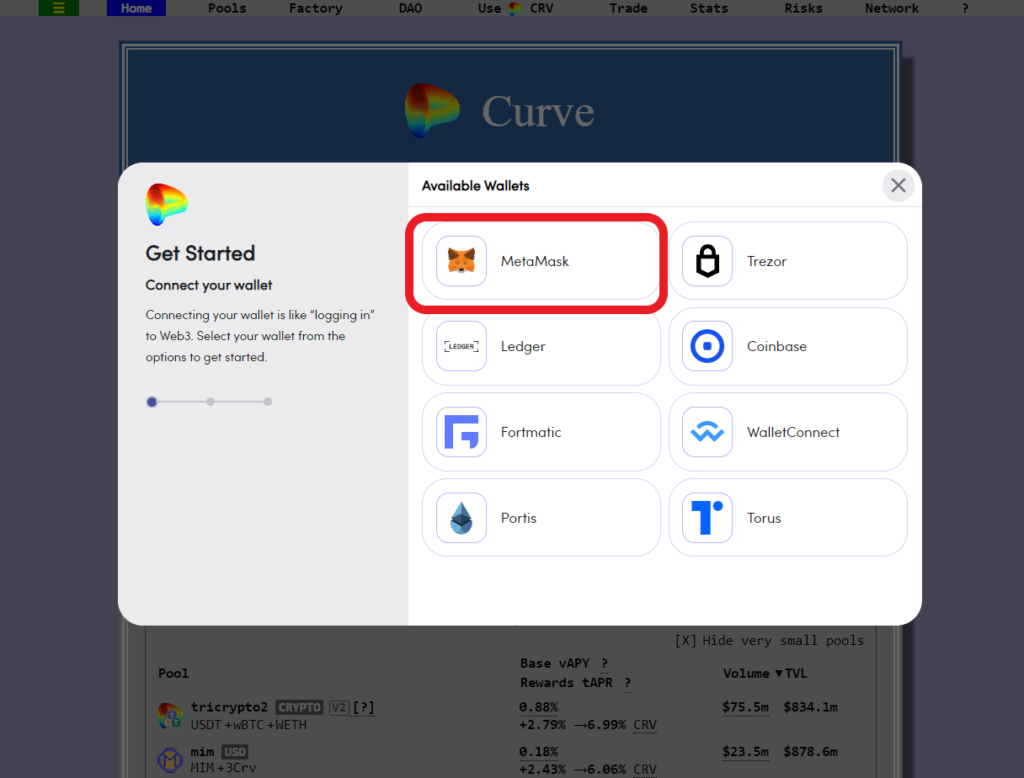
3. Allow to Connect
Once you have selected the MetaMask wallet, a MetaMask pop-up will open up.
Now, you need to select your MetaMask account.
If you are having only one account, ensure that is selected and click Next.
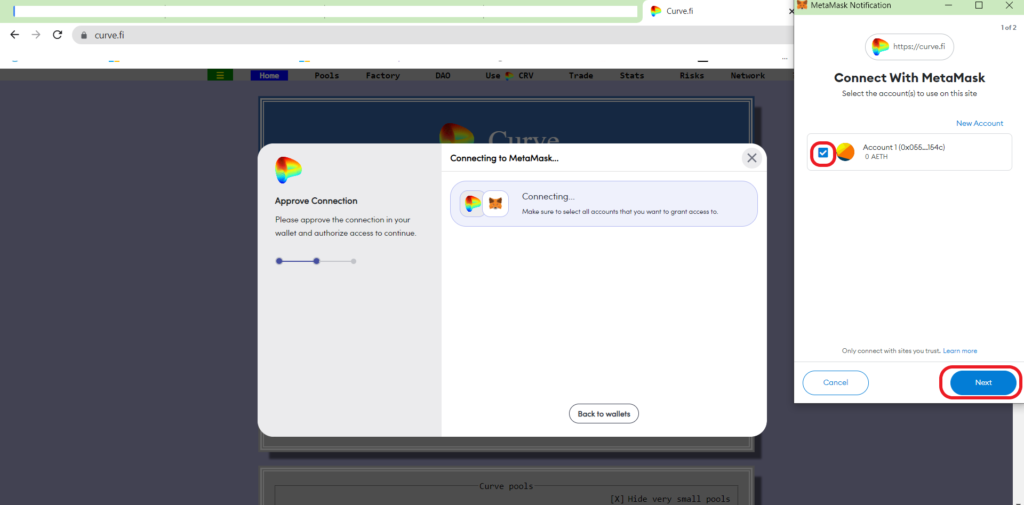
Next, MetaMask will show you the permission request.
The permission allows Curve to see your wallet balance, activity, and send requests for transactions.
But Curve cannot move funds without your knowledge.
So, click on Connect.

That’s it. You have successfully connected your MetaMask wallet to Curve Finance.
4. Swap
Now, select the token that you want to swap.
In the second field, select the token that you want to swap for.
Lastly, click Swap.
A confirmation pop-up will come from your MetaMask wallet.
Click Sell.
Steps to Connect MetaMask Application to Curve.fi
1. Install MetaMask Mobile Application
You can skip this step if you have already installed the MetaMask application.
First, download MetaMask mobile application.
MetaMask is available on Android and iOS.
After downloading MetaMask, you need to set up your account.
The account setup process includes creating a password and storing your recovery phrase.
If you already have an account, you can import it using your recovery phrase.
For further clarification, you can refer to this guide: How to Create a MetaMask Wallet: A Step by Step Guide.
2. Select Curve
Open the MetaMask mobile application.
Tap on the three parallel lines in the upper left corner of the application.
Now, you will be able to see multiple options.
Tap on Browser.
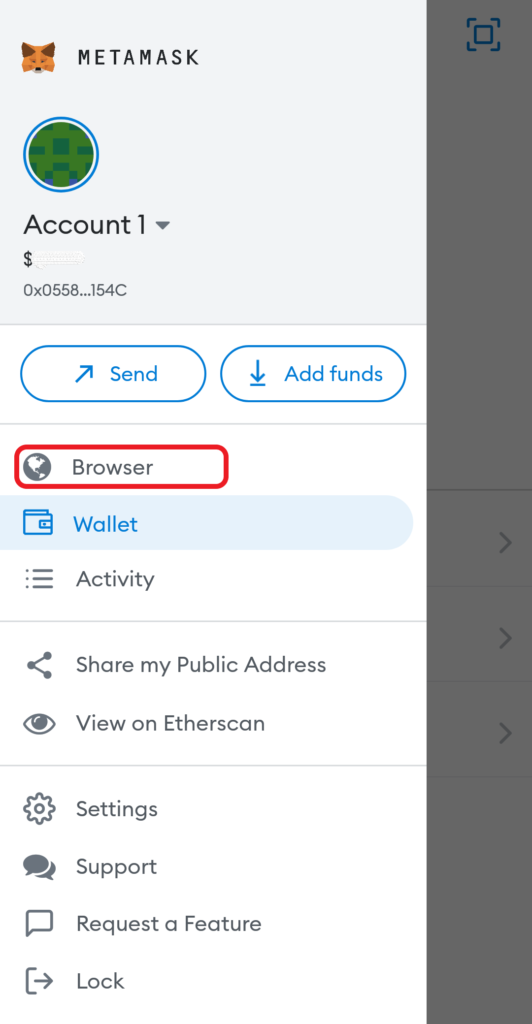
There you will be able to see Decentralized finance under Explore sites.
Tap on it.

Tap on Curve once you have found it.

3. Allow to Connect
After tapping on the Curve, you will be able to see Connect wallet.

Then, select MetaMask.
A connection pop-up will open up.
Tap on Connect.
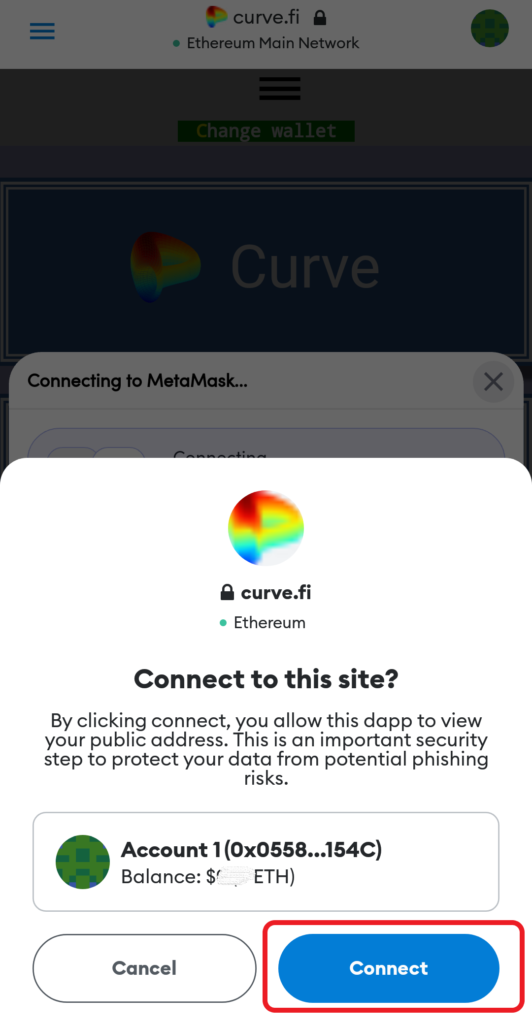
That’s it. You have successfully connected your MetaMask application to Curve.
On the successful completion of this process, you will be able to see the on-screen connection successful notification.
4. Swap
Now, select the token that you want to swap.
In the second field, select the token that you want to swap for.
Lastly, tap on Sell.
A confirmation pop-up will come. Click Confirm.
Conclusion
After establishing the connection, you can swap your stable token or wrapped token for another stable token or wrapped token or you can stake your token in liquidity pools.
Once you are swapped or staked your tokens, always ensure to disconnect your wallet from Curve.
There is no manual Disconnect option in both the Curve interface and the MetaMask. Your MetaMask wallet will automatically disconnect after a few minutes/ hours.
To manually disconnect in MetaMask wallet extension, click on the three dots in the upper right corner of your MetaMask wallet.
Then, click on Disconnect.

To manually disconnect in MetaMask mobile application, go to Settings.
Tap on Security & Privacy.
Then, navigate to Clear Privacy Data and tap on it.
This will remove all connected sites to your MetaMask wallet.