SolSea is the second most popular Solana NFT marketplace after Magic Eden.
SolSea clocks over 3 million monthly traffic approximately.
This is the first NFT marketplace that allows creators to embed the copyright licenses in NFTs.
To mint, buy, or trade in SolSea, you need a cryptocurrency wallet.
SolSea supports Solana-based cryptocurrency wallets such as Phantom, Solflare, Slope, and Sollet.
It also supports multi-chain wallets Coin98 and Torus. You can also connect your Ledger wallet.
Along with a wallet, you also need SOL to mint or purchase NFTs in SolSea. SOL is also needed to pay the gas fee.
Here in this guide, you will learn how to connect your Phantom wallet to SolSea.
How to Connect Phantom Wallet to SolSea
To connect the Phantom wallet to SolSea, go to the SolSea website and click on Connect wallet. Then, allow access to the SolSea in the Phantom wallet.
Steps to Connect Phantom Wallet to SolSea
1. Install Phantom Wallet
You can skip this step if you have already installed Phantom wallet.
Phantom wallet is one of the most popular crypto wallet in the Solana ecosystem.
Phantom wallet can be installed on Chrome, Firefox, and Edge.
Recently, they launched an iOS application as well.
After downloading the Phantom wallet, you need to follow the on-screen instructions to create a new wallet.
During the wallet creation process, you need to note down the recovery phrase securely.
In case you have any doubts or issues, you can refer to this step-by-step guide.
2. Click on Connect wallet
Once you have successfully downloaded and created a Phantom wallet account, you need to go to the SolSea website.
There you can see Connect wallet on the top right corner of your screen. Click on it.
3. Click Connect
Upon clicking the Connect wallet, you can see multiple wallet options.
Click Phantom.
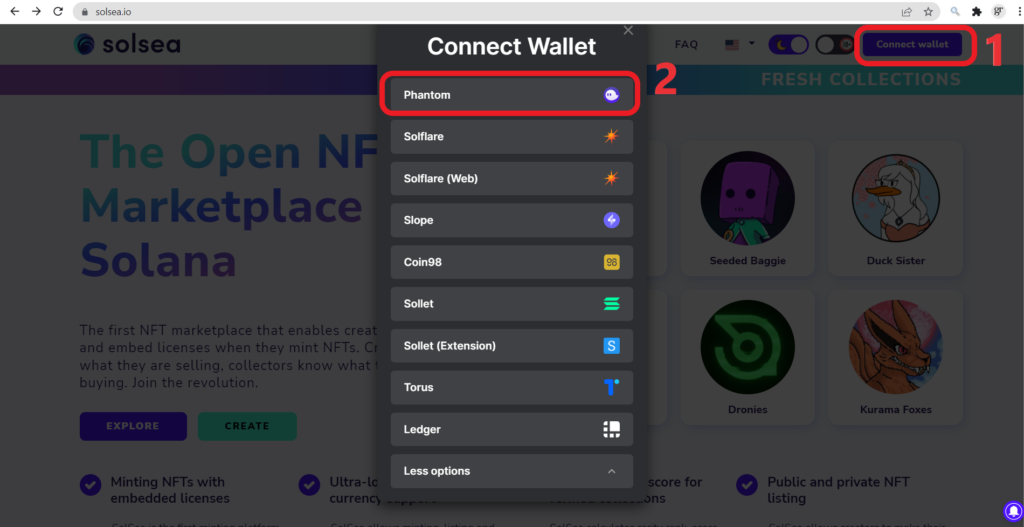
Immediately after clicking the Phantom wallet option, an access request will come from the SolSea website.
Just click Connect. That’s it. You have connected your Phantom wallet to SolSea.

4. Click Log in
After connecting your Phantom, you need to log in to SolSea.
Type your email address and SolSea password.
In case you are not registered in the SolSea, you can do it by clicking the Still not registered button.

Conclusion
This is how you can connect your Phantom wallet to SolSea.
Now, you can mint, purchase, or flip Solana-based NFTs in SolSea.
Just make sure you have enough SOL in your wallet before minting, buying, and selling.
FAQs
1. Why is Phantom wallet not working in SolSea?
After establishing the connection between SolSea and Phantom wallet, if you are facing “You do not have any NFTs in your wallet” “Something went wrong. Not a valid account” error, all you have to do is send some of the amount of SOL to your wallet.
If you connect your Phantom wallet with 0 balance in it, SolSea will not read your NFTs in the wallet.
2. Why SolSea didn’t read my NFTs in the Phantom wallet?
In the case of zero balance in your Phantom wallet, SolSea will not read your NFTs. Hence, always make sure you have some amount of SOL, before making any transactions in SolSea.
