What is a Phantom Wallet?
Phantom is a crypto wallet that is used to store, send, receive, stake, and swap tokens on the Solana blockchain.
With Phantom Wallet, you can transact and interact with decentralized finance (Defi) apps, exchanges, Non-fungible token (NFT) platforms, and games on the Solana blockchain.
The phantom wallet is overall the best Solana wallet for NFT, DEFI, Staking. Almost all Solana-based NFT Marketplace supports phantom wallets.
Like Solflare, Phantom does not have a Web Wallet, it only has a browser extension, IOS and Android applications.
Why Should You Consider Using Phantom?
It’s:
- Intuitive interface
- Non-custodial
- Token swaps
- NFT Support
- Ledger support
- Web3 support
- SOL staking (you can earn rewards)
- Can transfer SOL, USDC, and USDT
Phantom, the native wallet of Solana, reached the 1 million+ active user mark on October 2021.
For those of you who think you know our data better than we do. We count an "active user" as someone who manually opens the wallet or interacts with a Dapp such as signing a transaction or connecting to it. Here are our internal DAU and MAU across all browsers: https://t.co/jaMCPovWnP pic.twitter.com/NvLOg2HnhF
— Phantom (@phantom) November 6, 2021
Phantom Technologies, Inc. raised $9 million from a16z, Variant, Jump Capital, and Defi Alliance. The company said that they will be using this fund to expand staff, develop new features, and expand to other blockchains; it already supports Ethereum blockchain.
According to Brandon Millman, the CEO and Co-founder of Phantom, Phantom Wallet will be a multi-chain wallet in the upcoming future.
In this guide, We have covered everything from, how to install a phantom wallet, to setting up your phantom wallet in a chrome browser to launching your phantom wallet.
How to Create a New Phantom wallet?
Ensure to follow the below step-by-step process to set up the Phantom Wallet extension and create a Phantom account.
Step 1: Download the extension
Step 2: Click on Phantom Wallet extension
Step 3: Click on Create New Wallet
Step 4: Storing Secret Recovery Phrase or Mnemonic
Step 5: Create a password for your wallet
1. Download the extension
To download the Phantom wallet extension, you need to go to the Phantom website or can directly go to the Google Chrome extension store or Firefox extension.
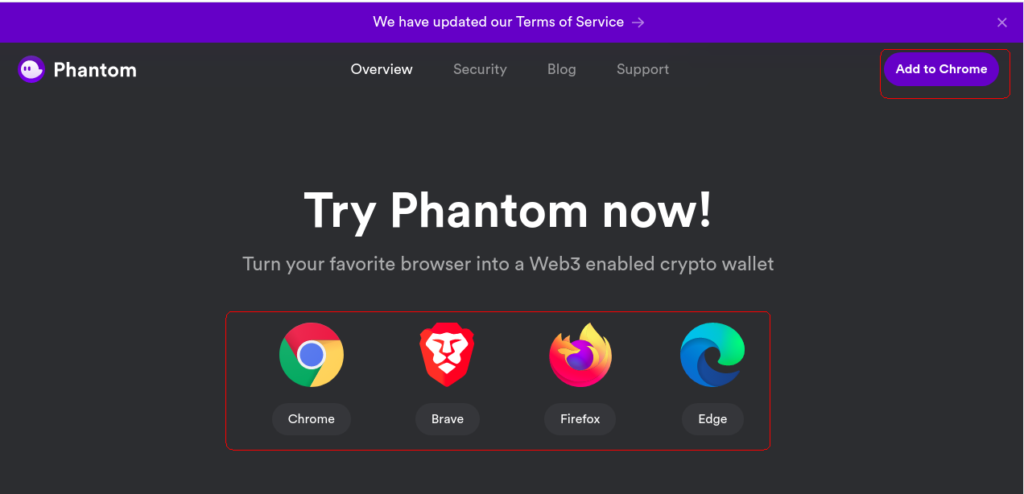
Click on the Add to Chrome/ Add to Firefox button whether you are in the Phantom website or Chrome extension store/ Firefox extension store.
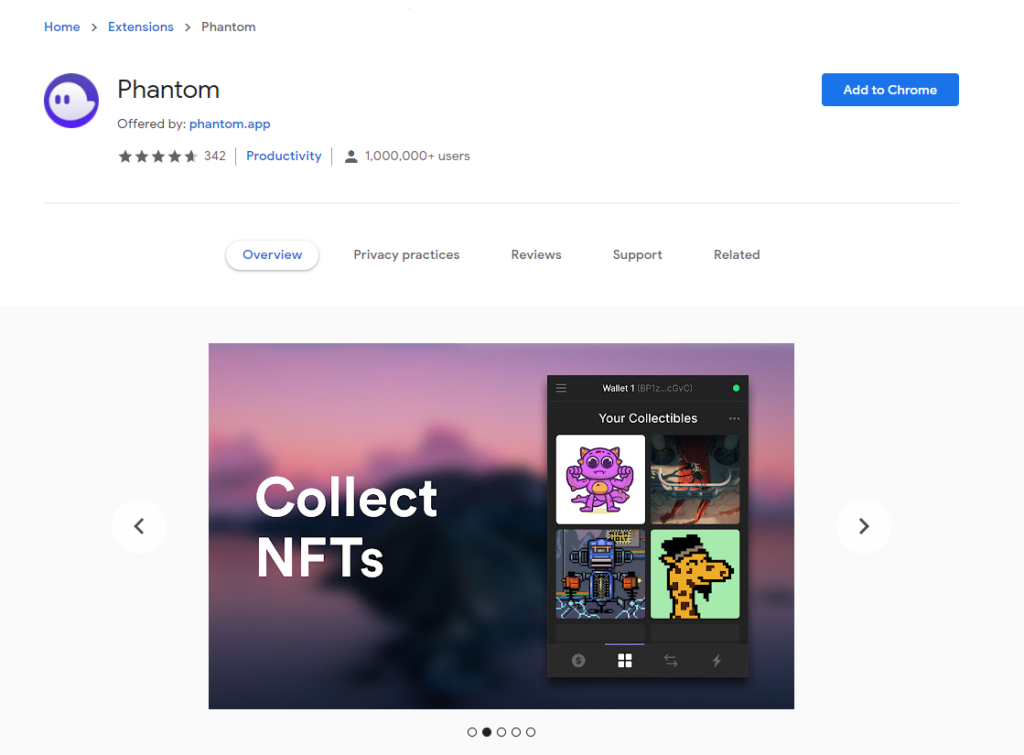
or

Clicking the Add to Chrome/ Add to Firefox button will add Phantom Wallet Extension to your browser.
2. Click on Phantom Wallet extension
Now you’ve successfully added the Phantom Wallet Extension to your browser.
On the successful installation, the Phantom wallet window will automatically open in the new tab. If not, you can click the puzzle icon on the top right of your browser and click on the Phantom Wallet.

For the faster access in the subsequent times, you can use ‘pin icon’ to pin the Phantom Wallet extension.
Or
In Firefox, click the Phantom Wallet Icon on the top right in your browser window.

Now, it will open in the new tab.
3. Click on Create New Wallet
After clicking the Phantom Wallet, you could see two options:
- Create New Wallet
- Use Secret Recovery Phrase
Since you are a new user, click on Create New Wallet
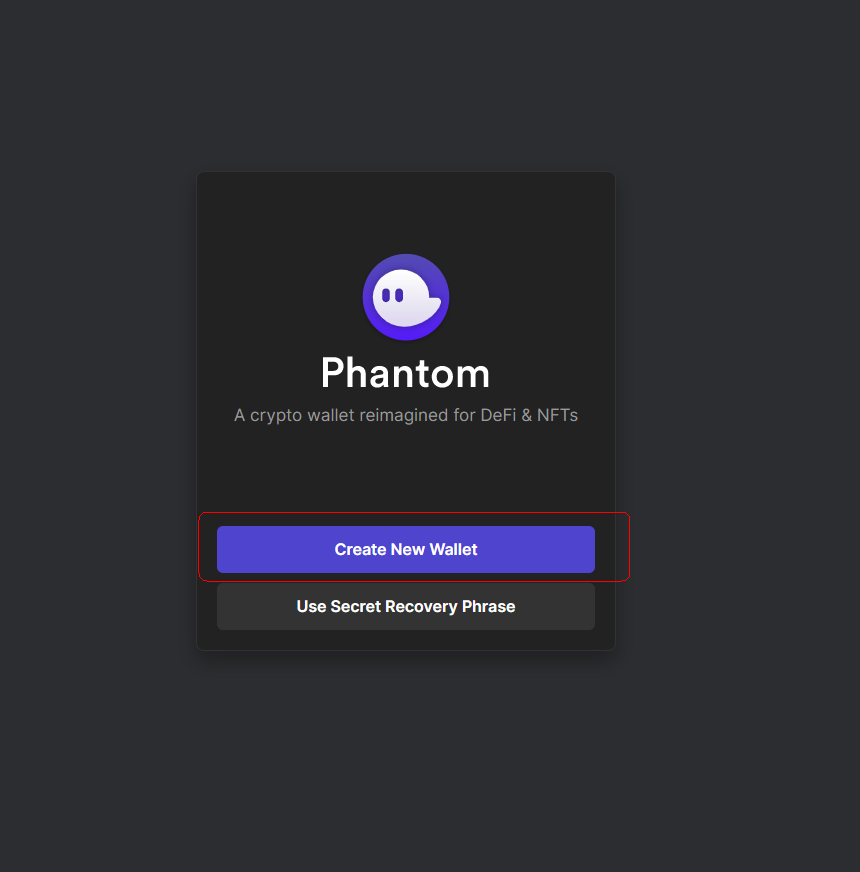
Checkout: How to Change and Recover Phantom Wallet password
4. Storing Secret Recovery Phrase or Mnemonic
After clicking the Create New Wallet, you could see the Secret Recovery Phrase aka Mnemonic.
Kindly note it somewhere private. You could only recover your account via Secret Phrase. There is no other alternative to this. If you lost your Recovery Phrase, you lost everything.
You can copy the code by clicking the Copy button underneath the Secret Recovery Phrase.

You can store your Secret Recovery Phrase in a hardware wallet, a mobile wallet, or a desktop wallet. Otherwise, you can write it down on a piece of paper and keep it somewhere private.
Once you note down your Secret Recovery Phrase, click OK, I saved it somewhere.
5. Create a password for your wallet
The next step will be creating a password for your Phantom Wallet.
You can type your password in the Password field and Confirm Password. Ensure to set a solid password with combinations of numbers, alphabets, and special characters.

After typing the password, you have to select the check box and Click Save; make sure to read the Terms of Service before selecting. In a nutshell, Terms of Service include a privacy policy, third-party services, content ownership and removal, rights, fees, account termination policy, and government law.
6. Keyboard shortcut
After setting the password, now your browser window will show an instructional message for ease of use.
That is nothing but a shortcut to opening the Phantom Wallet. Click Alt/ Option+Shift+P together to open the Phantom Wallet extension without navigating in your browser.
Here, you need to click the Continue button.

This is one of the cool features to use.
7. Use Phantom
On the successful completion of all steps mentioned here, you could see the message below. Click Finish.

It indicates that you’ve successfully installed the Phantom Wallet Extension and created a Phantom Wallet account.
To transfer Solana from other Marketplaces, refer to these detailed guides:
- How to transfer Solana From Binance to Phantom Wallet
- How to transfer Solana From Coinbase to Phantom Wallet
- How to transfer Solana from Crypto.com to Phantom Wallet
- How to buy Solana directly Inside Phantom Wallet.
Conclusion
You have successfully created a Phantom Wallet account.
Now, you could send Solana to your Phantom wallet, stake it, swap it, and buy NFT using your Phantom wallet.
You need a secure wallet like a phantom to navigate Solana Ecosystem from DEFI, play-to-earn games, NFTs, and Metaverse.
Always remember to store your Secret Recovery Phrase in multiple places to prevent it from losing. If you lost them, nobody can access your account—even Phantom developers.
