Transfering SOL from Binance to Phantom wallet is a simple task.
Go to the Phantom and copy your wallet address. After copying the Phantom wallet address, go to Binance exchange and paste the address under the Withdraw option.
Fill in the necessary details and click Send. That’s it.
Alternatively, you can also deposit by scanning the QR code instead of copy-pasting the wallet address.
- Steps to Withdraw/ Transfer SOL from Binance Website to Phantom Wallet
- Steps to Withdraw/ Transfer SOL from Binance Mobile Application to Phantom Wallet
A Step-By-Step Instruction on How to Withdraw SOL from Binance to Phantom Wallet
- Click on the Phantom Wallet extension
- Select Deposit
- Copy your Phantom wallet address
- Go to the Binance website
- Click Fiat and Spot
- Find Solana
- Paste your Phantom wallet address
- Enter the amount and click Withdraw
- Enter the verification code sent
- Check in the Binance and Phantom wallet
1. Click on Phantom Wallet extension
Once you download the Phantom wallet extension and set it up, you are ready to use your wallet.
Click the Puzzle Icon on the top right of your chrome browser and click on the Phantom wallet.
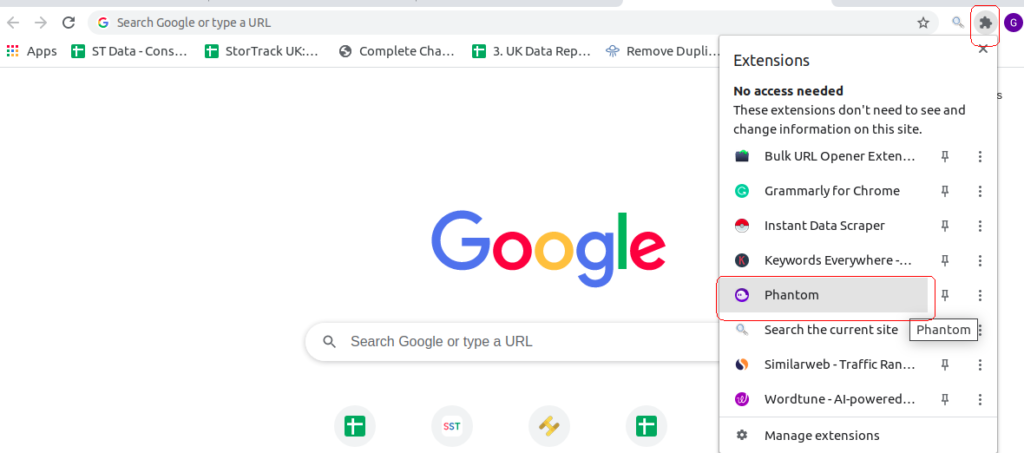
In the case of Firefox, click the Phantom wallet icon on the top right in your browser window.

2. Select Deposit
In the Phantom wallet window, you get to see two options: Deposit and Send.
Click on Deposit to add Solana into your Phantom wallet.
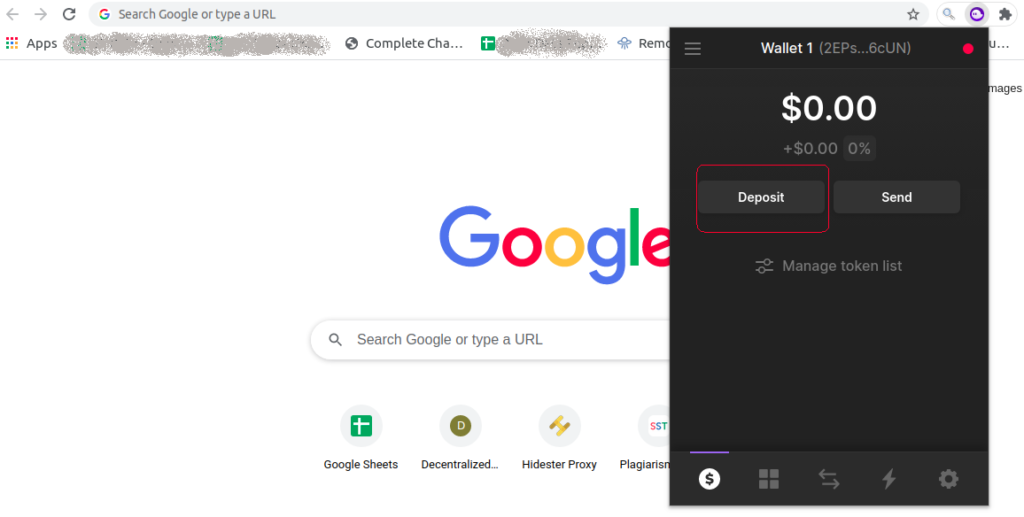
3. Copy your Phantom wallet address
Since we are going with Binance, you need to type Binance in the search box.
Upon typing, the Binance exchange option will appear. Click on it.

After clicking the Binance exchange, your wallet address and a QR code will appear.
Either you can copy that wallet address or scan the QR code that is visible on your screen.

4. Go to the Binance website
Go to the Binance website.
You must already have an account. Enter your email address or mobile number and password and click Log In.

5. Click Fiat and Spot
You will immediately be taken to your Binance dashboard after logging in.
On the right corner of the screen, you can see the Wallet dropdown.
Just click on it and click Fiat and Spot.

6. Find Solana
On the Fiat and Spot section, you can see all assets that you’ve bought.
Find Solana on the list and click Withdraw, which is located on just the right side of your asset.
If you couldn’t find it, just type Solana in the Search tab.

7. Paste your Phantom wallet address
After clicking the Withdraw, the Binance site will show you the Withdraw Crypto window.
There you can see a few fields; one of them is Address.
In that Address field, you need to paste your Phantom wallet address.
8. Enter the amount and click Withdraw
After pasting the Phantom wallet address, the Network field will automatically get updated. In case it is not, select Solana.
After that, in the Withdraw amount field, enter the amount of SOL you want to send. Click MAX, if you want to send all SOL you hold.
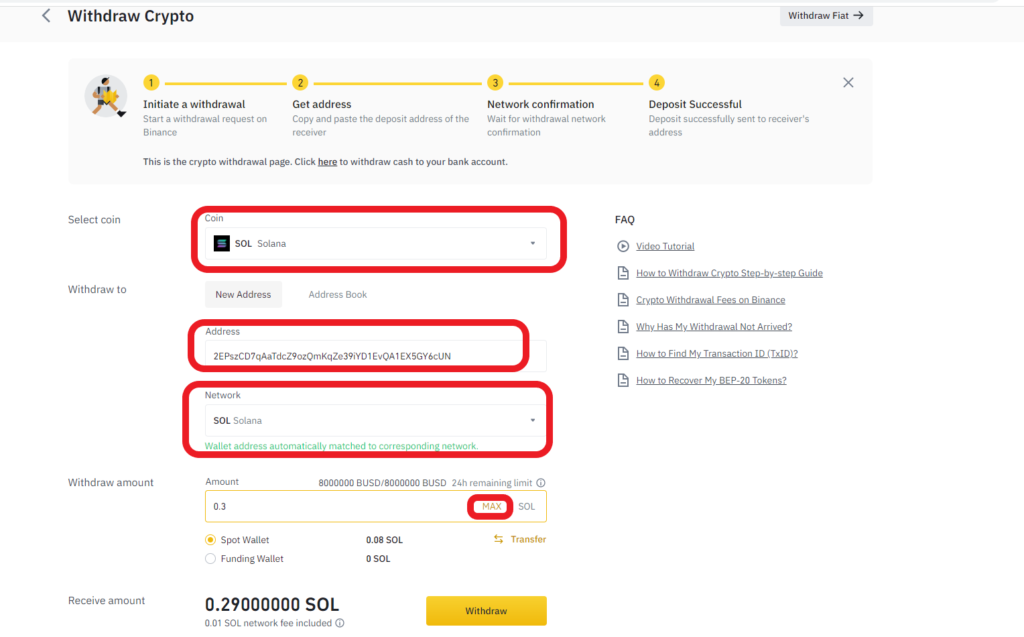
After filling in the all necessary details, click Withdraw.

Upon clicking Withdraw, the confirmation pop-up will appear. Check your wallet address and click Continue.
Note: you need to withdraw a minimum of 0.3 SOL. And the network fee is 0.01 SOL; however, it may vary depending on the blockchain.
9. Enter the verification code sent
Next is security verification.
Binance will ask you to fill in the e-mail and phone verification code that has been sent.
Note: You need to click Send Code to receive it.
Type the verification codes received to your e-mail and phone in according fields and click Submit.
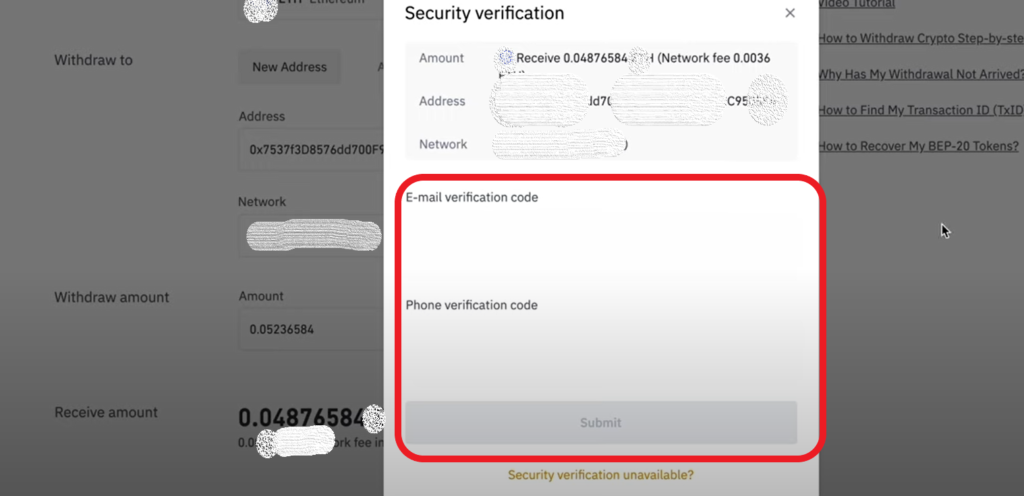
A positive notification will appear once the verification codes are submitted.
10. Check in the Binance and Phantom wallet
Once the submission is successful, you will need to wait for the processing.
Usually, assets will be transferred within 5-10 minutes. For us, it took 2 minutes.
You can check your status in the Recent Withdrawals section if you scroll down a bit.

Once you see the Completed status in the Recent Withdrawals section, head back to your Phantom wallet extension and see your wallet balance on the front preview itself.
That’s it you’ve successfully withdrawn your SOL from Binance to Phantom wallet.
A Step-By-Step Instruction on How to Withdraw/ Transfer SOL from Binance Mobile Application to Phantom Wallet
- Go to the Binance mobile application
- Tap the wallet icon
- Find Solana
- Click Withdraw
- Paste your Phantom wallet address
- Enter the amount & click Withdrawal
- Confirm order
- Enter the verification code sent
- Check your Phantom wallet
1. Go to the Binance mobile application
Go to the Binance application on your mobile phone.
In case if you haven’t downloaded it yet, you can by clicking this link for Android; click this link for iOS.
After downloading the application, Enter your email address and password to log in.
Then, you are into the Binance Lite mode by default. If you want to switch to Pro mode, tap the Profile icon in the top left of the screen and tap the toggle button.

The Binance Pro mode might look complicated. Hence, Binance Lite is preferable for beginners.
A glimpse of Binance Pro Mode:

2. Tap the wallet icon
As soon as you log in, Binance will take you to your dashboard.
There you could see the wallet icon. Tap on it.
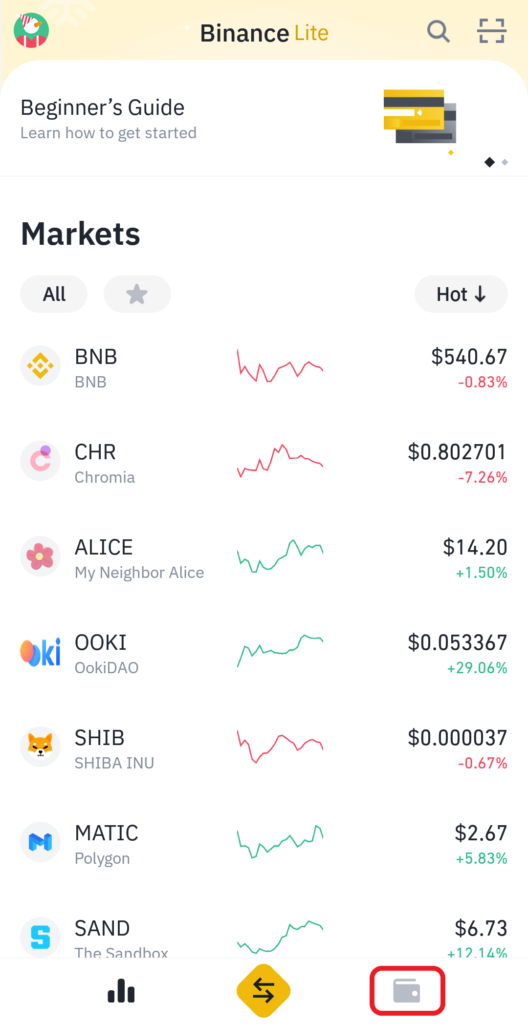
3. Find Solana (SOL)
After tapping the wallet icon, your assets list will be visible. Choose SOL.

4. Click Withdraw
After tapping the SOL, you could see the availability of SOL and history.
Down below, there will be two buttons: Withdraw and Deposit.
Tap on Withdraw.

5. Paste your Phantom wallet address
To copy your wallet address,
- Go to the Phantom extension
- Enter the password to Unlock the wallet
- Select Deposit
- Type Binance in the search box.
- Upon typing, the Binance exchange option will appear. Click on it.

- After clicking the Binance exchange, your wallet address and a QR code will appear.
- Either you can copy that wallet address or scan the QR code that is visible on your screen.

Once you’ve copied the wallet address, head back to your Binance application.
In the Withdraw SOL window, there will be 3 fields.
Among them, the first one is the Address field. This is where you need to paste your Phantom wallet address or click the scan button to scan.

6. Enter the amount
Just below the address field, there will be Network and Amount fields.
After pasting your Phantom wallet address, the Network field will automatically get updated. In case it is not, select Solana.
In the Amount field, enter the amount of SOL you want to send. Click MAX, if you want to send all SOL you hold.
After filling in the all necessary details, click Withdrawal.
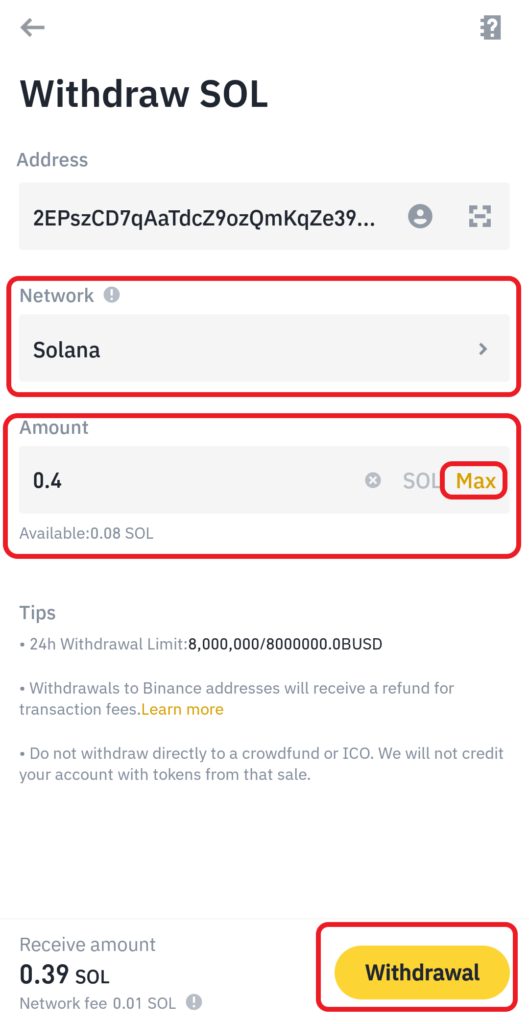
Note: you need to withdraw a minimum of 0.3 SOL. And the network fee is 0.01 SOL; however, it may vary depending on the blockchain.
7. Confirm order
Upon clicking Withdrawal, the confirmation pop-up will appear. Check your wallet address and click Confirm.
Remember, if you send your crypto asset to the wrong wallet, that cannot be reversed and you will lose your asset permanently.
8. Enter the verification code sent
Next is security verification.
Binance will ask you to fill in the e-mail and phone verification code that has been sent.
Note: You need to click Send Code to receive it.
Type the verification codes received to your e-mail and phone in the according fields and click Submit.

9. Check your Phantom wallet
Once you see the transaction notification, head back to your Phantom wallet extension and see your wallet balance on the front preview itself.
Note: Usually, SOL will be transferred within 5-10 minutes. For us, it took 4 minutes.
That’s it you’ve successfully withdrawn your SOL from Binance to Phantom wallet.
FAQs
1. Is it possible to buy cryptocurrencies directly from the Phantom wallet?
Yes, it is possible to buy cryptocurrencies directly inside the Phantom wallet via MoonPay and FTX. MoonPay or FTX lets you buy most cryptocurrencies instantly with a debit card, credit card, or bank account.
2. Is the Phantom wallet safe?
The Phantom wallet is completely safe. Because:
- It doesn’t track any personal information or asset balances
- It is a self-custodial wallet; meaning your private keys are encrypted on your device
- Audited by Kudelski Security, a top software auditing firm
3. What is the alternative for the Phantom wallet?
Solflare wallet is the best alternative for the Phantom wallet. Solflare is an all-in-one digital wallet for Solana to store, stake, swap, and send on the Solana blockchain. It is available on desktop, mobile, and browser extensions.
Solflare is also an NFT-compatible wallet.
