Users can add/ deposit Solana (SOL) to Phantom wallet in two ways:
- Depositing from crypto currency exchanges such as Coinbase, Binance, and more
- Buying directly from inside the Phantom wallet via MoonPay or FTX
The first method is a conventional way but is a time consuming process compared to the second method.
To reduce the time and number of steps that the conventional method takes, Phantom has come up with a new solution.
Phantom has partnered with MoonPay to provide a fast and simple way to buy cryptocurrencies to its users.
We’re live on @Phantom! 👻
MoonPay’s integration will make onboarding even easier for those new to the @Solana ecosystem, bringing a fiat on-ramp directly to Phantom’s 1M+ users.
Full details here 👇https://t.co/34hAnnxLyr pic.twitter.com/08IpTfAbCB
— MoonPay (@moonpay) November 17, 2021
MoonPay, a payment solution provider for cryptocurrencies, is the fastest way to buy any cryptocurrencies inside the wallet as well as on their website.
Why use MoonPay?
- Fast and simple
- Secured with Transport Layer Security (TLS) and HTTP Strict Transport Security (HSTS)
- 80+ assets supported
- 30+ fiat currencies supported
- Easy plug and play widget
- Webhooks and APIs available
- $3.4 billion valuation, which is good for future growth
Buying Solana (SOL) with MoonPay
Buying Solana (SOL) via FTX exchange
A Step-By-Step Instruction on How to Buy Solana (SOL) Directly inside Phantom via MoonPay
Step 1: Go to your Phantom wallet extension and click Deposit
Step 2: Choose Buy with MoonPay option
Step 5: Enter the verification code
Step 6: Enter the basic details and billing address
1. Go to your Phantom wallet extension and click Deposit
Click the Phantom wallet extension.
The Phantom wallet window will appear. On that window you can see the amount in your wallet.
Below that there will be two options: Deposit & Send
click on Deposit
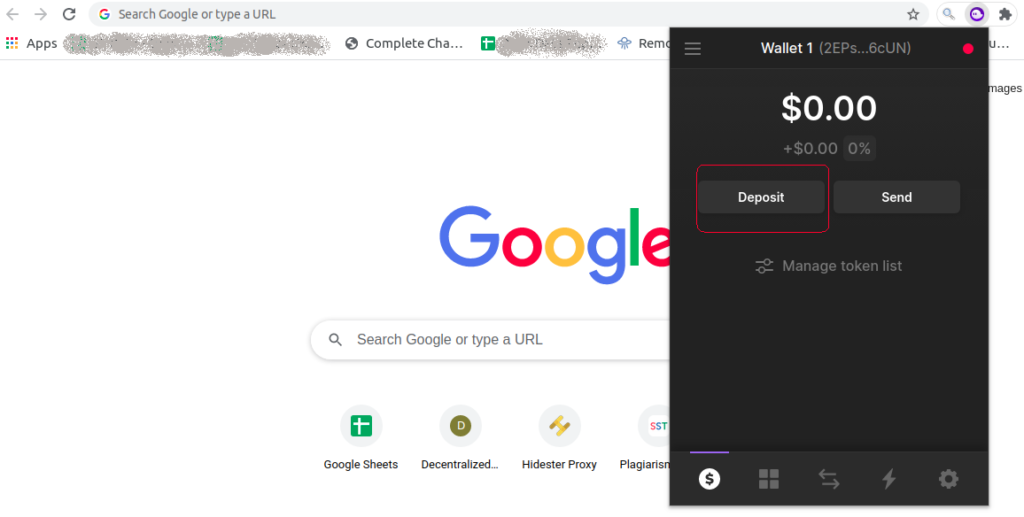
2. Choose Buy with MoonPay option
After clicking the Deposit, you could see two options in the first section: the Buy with MoonPay and Transfer with FTX.
Choose Buy with MoonPay option.

3. Enter the amount
After clicking the Buy with MoonPay option, you can see that the MoonPay prompt automatically selects the currency as SOL. This is because the Phantom wallet primarily supports Solana (SOL). In the future, you could buy other coins as well.
Enter the amount that you want to purchase SOL.
If you enter the amount, the Summary section below the amount field will show the SOL price in USD and how much worth of SOL you will get.

4. Enter email
If you click Continue after entering the amount, the MoonPay window will ask you to fill your email address whether you are a new user or an existing user to MoonPay.
Type your email address in the given field and click Continue.

5. Enter the verification code
If you have already signed up or are an existing user in MoonPay, you can skip this and the next steps 6 and 7. In this case, the MoonPay prompt window will ask you to confirm billing address and the card details.
If you are a new user to MoonPay, after entering the mail address and clicking the continue button, you would have received a verification code in your inbox.
Go to your email inbox and copy that code and paste it in the Enter your verification code field.
Select the check box of terms of use and privacy policy and click Continue.

6. Enter the basic details and billing address
As mentioned earlier, if you have already signed up or are an existing user in MoonPay, you can skip this step.
After the successful verification, MoonPay will ask you to fill in your basic details such as your name, date of birth, and country.
Fill the necessary details and click Continue.
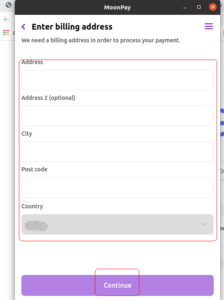

7. Enter card details
As mentioned earlier, if you have already signed up or are an existing user in MoonPay, you can skip this step.
After the basic details, MoonPay will ask you to fill in your card details such as card number, expiry date, and security code/ CVV number.
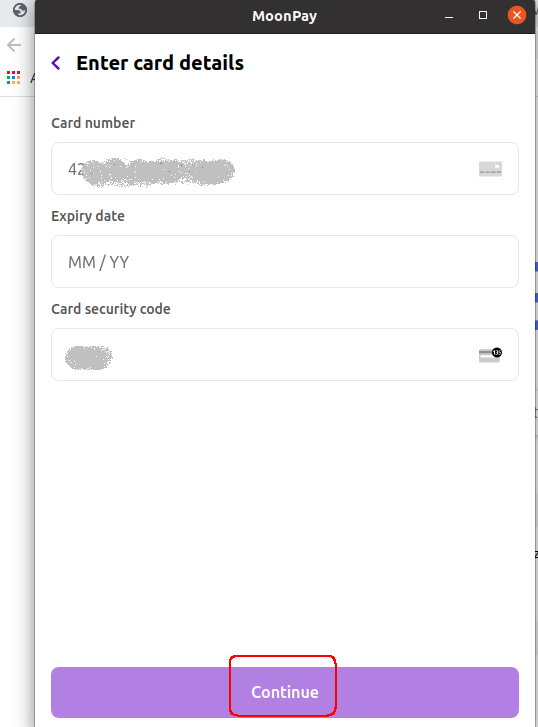
And click Continue.
8. Order execution
Now it’s time for MoonPay to execute your order.
After completing the above necessary steps, now you just wait for a few minutes until the order execution.
After a few minutes, check your Phantom wallet for the credit confirmation.
You’ve successfully purchased Solana (SOL) directly inside Phantom wallet using MoonPay.
A Step-By-Step Instruction on How to Buy Solana (SOL) Directly inside Phantom via FTX exchange
Step 1: Go to your Phantom wallet extension and click Deposit
Step 2: Choose Transfer with FTX
Step 3: Enter email and Password
Using FTX exchange may seem like using other cryptocurrency exchanges but it’s not. The built-in feature of FTX in Phantom wallet reduces the steps involved in buying Solana (SOL).
Note that FTX is not not available in the United States of America; however, US residents can trade in FTS US but it has some limitations due to strict regulations.
The recent acquistion of LedgerX by FTS US will be a solution to those limitations.
1. Go to your Phantom wallet extension and click Deposit
Click the Phantom wallet extension.
On the Phantom wallet window, you can see the amount in your wallet.
Below that there will be two options: Deposit & Send
click on Deposit
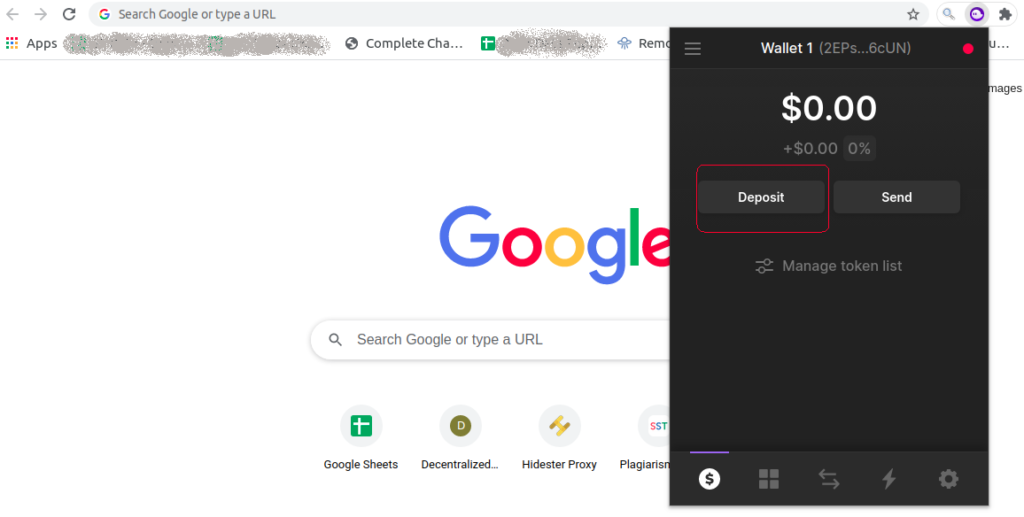
2. Choose Transfer with FTX
After clicking the Deposit, you could see two options in the first section: the Buy with MoonPay and Transfer with FTX.
Choose Transfer with FTX option.

3. Enter email and Password
After clicking the Transfer with FTX option, the FTX US cryptocurrency exchange window will ask you to enter your email and password to log in.
If you haven’t already registered or are not an existing user in MoonPay, you can click Continue with Google.

However, FTX exchange asks to complete identity verification to Pay.
Hence, it’s preferable to do the one-time register in the FTX exchange before buying SOL directly inside Phantom wallet. Register in FTX.
4. Fill the details
After a few seconds, the FTX lets you in.
While the cryptocurrency and destination wallet address automatically gets selected, you need to enter the amount and Click Pay.
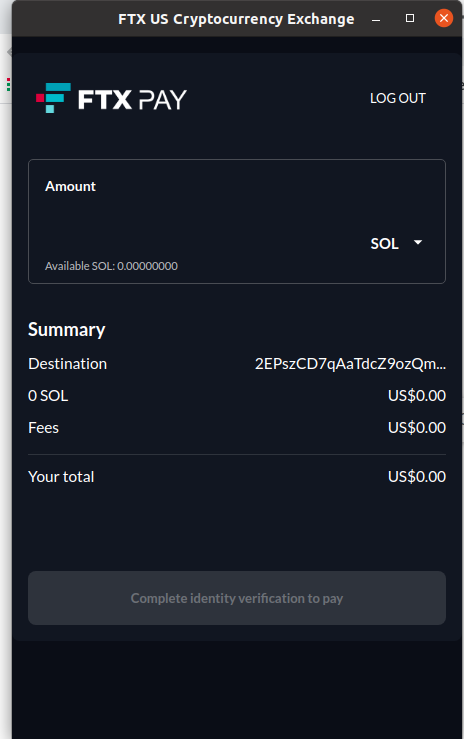
Note: Since I don’t have any SOL in this wallet, it shows as Complete identity verifcation to Pay. Otherwise, it will show Click Pay.
5. Order execution
After clicking Pay, ensure to verify in case of any confirmation window popup.
Wait for a few minutes until your order gets executed.
You’ve successfully purchased Solana (SOL) directly inside Phantom wallet using FTX cryptocurrency exchange platform.
FAQs
1. Can you buy Solana (SOL) on Phantom wallet?
Yes, you can buy Solana (SOL) directly from inside Phantom wallet. With MoonPay, anyone can instantly buy Solana (SOL) without leaving the Phantom wallet environment; you can use your debit card, credit card, or bank account to purchase.
2. What is MoonPay?
MoonPay is a fin-tech company that provides a fast and simple payment solution for cryptocurrency. It supports all major payments such as debit card, credit card, local bank transfer, Google Pay, Apple Pay, and Samsung Pay.
With MoonPay you can buy any cryptocurrencies (80+ assets supported) and NFTs in a matter of seconds.
3. How to add Solana (SOL) to Phantom wallet?
There are two ways to add Solana (SOL) to Phantom wallet:
- Depositing from crypto currency exchanges such as Coinbase and Binance
- Buying directly from inside Phantom wallet via MoonPay or FTX
4. Does FTX available in USA?
No, FTX is not available in the United States of America. However, residents of America can trade in FTX US, a separate plarform with some limitations due to strict regulations.
To overcome the limitations, FTX US recently acquired the LedgerX, a derivatives company operates in U.S.
