The Polkadot.js wallet is a browser extension that allows users to manage their accounts and sign transactions.
It is not a full-featured wallet since it relies on Polkadot apps UI to initiate DOT transactions.
It also acts as a secured option that protects users from known phishing sites.
The Polkadot.js wallet supports hardware wallet Ledger.
In this article, you will learn how to download, install the Polkadot.js wallet extension, set up the Polkadot.js wallet account, and use it.
Steps to Install, Create, and Use Polkadot.js Wallet
- Download the Polkadot.js Wallet Extension
- Open the Extension
- Backup and Verify the Seed Phrase
- Set Account Name and Password
- Sending DOT Tokens
- Receiving DOT Tokens
1. Download the Polkadot.js Wallet Extension
Polkadot.js is available as a browser extension for Chrome and Firefox.
To download the Polkadot.js wallet browser extension, you need to go to the Polkadot.js website.
Then, click on “Download for Chrome” if you are using the Chrome browser. Or click on “Download for Firefox” if you are using the Firefox browser.

2. Open the Extension
After downloading the wallet extension, you need to click on the puzzle icon to view the extensions installed on your Chrome browser.
Then, navigate to Polkadot.{js} extension and click on it.
If you are using the Firefox browser, you will be able to see the Polkadot.{js} extension icon on the Toolbar. Tap on it to open.
3. Backup and Verify the Seed Phrase
After opening the wallet, you will be able to see a few instructions about the Polkadot.{js} wallet and its non-custodial features.
Read it and click on “Understood, let me continue”.

Then, click on the “plus icon”.
Now, the extension shows the 12-word mnemonic seed.
Note the mnemonic seed phrase on a piece of paper and store it somewhere safe. You can refer to this guide on Best Practices for Storing and Securing Your Recovery Phrases / Mnemonic Phrase.
Lastly, select the check box and click on “Next step”.
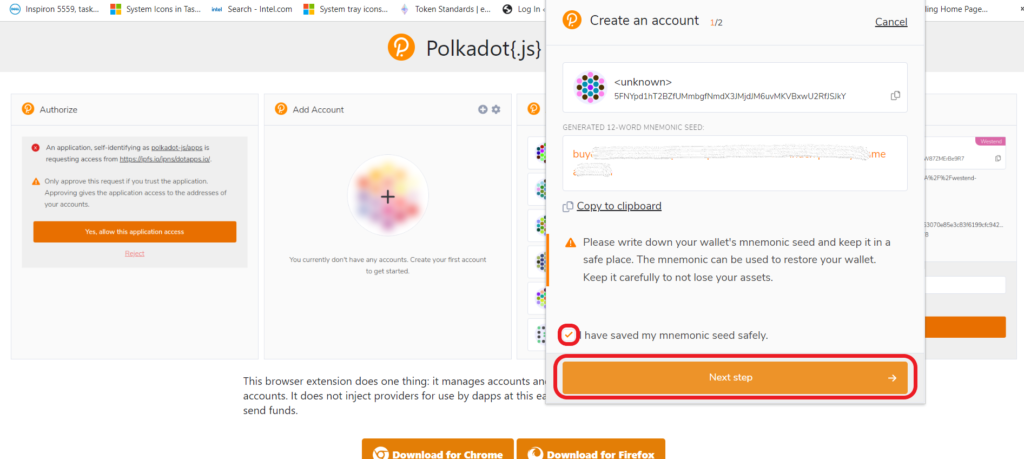
4. Set Account Name and Password
After clicking on the Next step, you need to set up the name and password.
First, set a descriptive name for your Polkadot.js wallet account.
Then, set a password with a combination of alphanumerical and special characters.
This password is used to sign the transaction that originates from this account.
Remember that your password details are stored on your device since Polkadot.{js} is a non-custodial wallet.
Lastly, click on “Add the account with the generated seed”.

5. Sending DOT Tokens
After setting up your Polkadot.js wallet, you are ready to receive and send tokens. But, that is not a straightforward task.
To send and receive tokens in your Polkadot.js wallet, you need to go to https://polkadot.js.org/.
Then, click on “apps wallet (hosted)”.
After clicking on “apps wallet (hosted)”, you will receive a request to your Polkadot.{js} wallet.
Click on “Yes, allow this application access”.
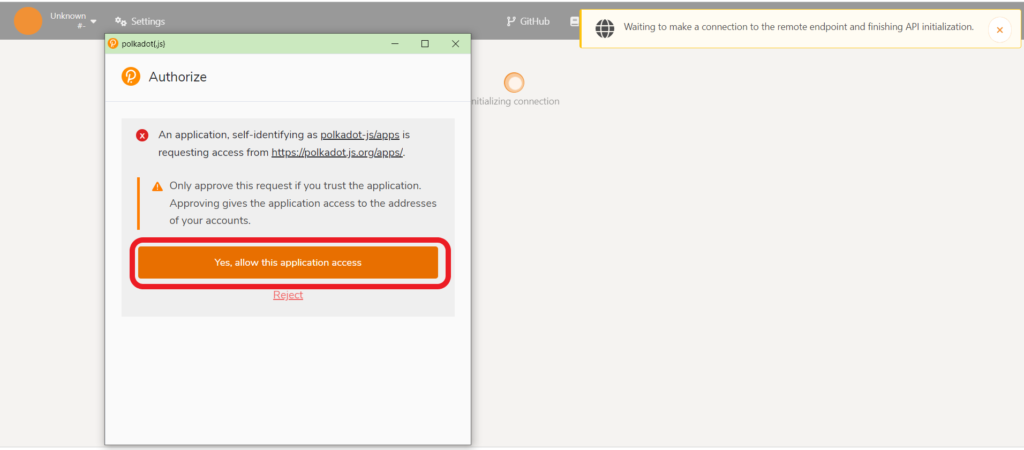
Now, you have connected to Polkadot apps and you will be on the Network tab.
To send DOT tokens, you need to go to the Accounts tab.
Now, click on “Send”.

Then, paste the address and enter the amount.
Now, click on “Make Transfer”.

Next, click on “Sign and Submit” and enter the password to complete the transfer.

6. Receiving DOT Tokens
To receive DOT tokens to your Polkadot.{js}, you need to copy your wallet address.
Open the extension and click on the “copy icon”.
If you want to receive DOT from other chains in the Polkadot ecosystem, you need to click on the “gear icon”.
Then, click the drop-down “Display Address Format For” and select the chain.
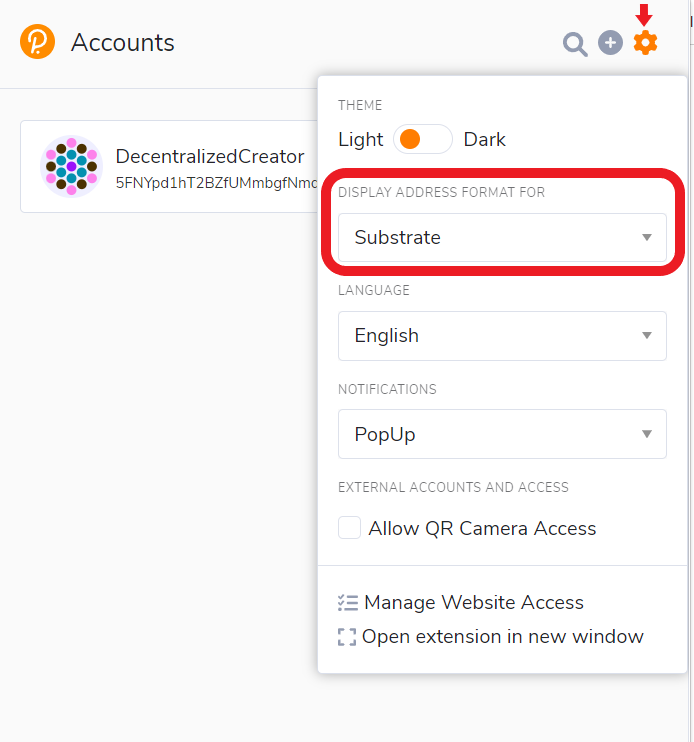
Then, copy the address.
Conclusion
Yet the Polkadot.{js} wallet creation and account setup process are easy, sending DOT tokens is not a straightforward task.
You need to connect with Polkadot apps to send DOT to recipients.
This account is portable meaning you can import this account into other wallets out there using the mnemonic seed phrase or the JSON file.
The mnemonic phrase/ secret recovery phrase is the key component that generates the public/ private key pair for your account.
Hence, if anyone has access to your mnemonic/ secret recovery phrase, they will have full access to your Polkadot.{js} wallet account.