Every non-custodial Web 3 wallet comes with a unique secret recovery phrase and private key. These are the master keys of your wallet.
In the event of a lost password or lost device, you can only recover your Fewcha wallet account either through your recovery phrase or through your private key.
Hence, it is essential to handle the recovery phrase and private key safely as like you handle your credit/ debit card pins. It is strongly recommended that you never share both your private key and secret recovery phrase with anyone else.
In this article, you will learn to find and back up the secret recovery phrase and private key of your Fewcha Wallet account.
How to Find Secret Recovery Phrase and Private Key in Fewcha Wallet?
To find secret recovery phrase and private key in Fewcha Wallet, you need to click on your wallet account name.
Then, click the “arrow” icon to view and back up the secret recovery phrase and private key. It’s that simple.
Steps to Find Secret Recovery Phrase and Private Key in Fewcha Wallet
- Open the Fewcha Wallet Extension
- Click “Wallet account name”
- Click “Arrow” icon
- View and Backup Recovery Phrase and Private Key
1. Open the Fewcha Wallet Extension
Open the Fewcha Wallet extension and enter the password to open it.
After opening the wallet extension, you will land on the homepage.
2. Click “Wallet account name”
Once you are inside your wallet account, click “wallet account name”.
On the homepage, there will be many options available. Your wallet account name is visible on the top left corner of the wallet extension.
If you have not changed the wallet name, it will be displayed as “mnemonic-X”.
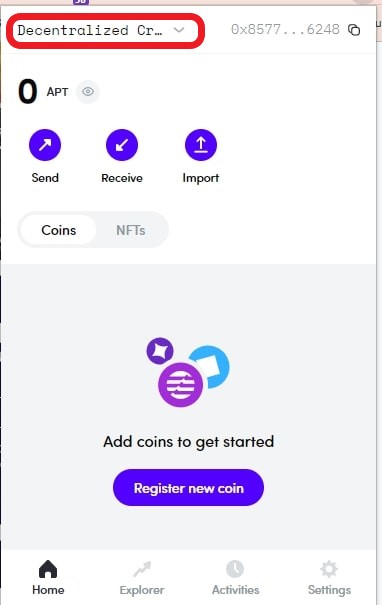
3. Click “Arrow” Icon
After clicking on the account name, you will be able to see three options: “Lock”, “Add”, and “Import”.
Just under these options, you will be able to see your partial wallet address. Just beside that, you can find the “Arrow” like icon. Click on it.
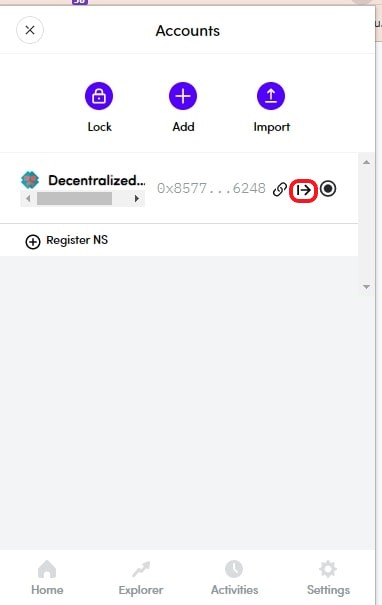
4. View and Backup Recovery Phrase and Private Key
Once you have clicked the “Arrow”, you will be able to see your wallet address, public key, auth key, private key, and mnemonic phrase.
Note it down on a piece of paper or in your notepad. It is better to store these credentials physically rather than digitally.
If you want, you can copy all of the keys by clicking the copy icon beside them.

Things to Know While Handling Recovery Phrases and Private Key
- Secret recovery phrase and private keys hold full control over your wallet account. Hence, the funds. Sharing it with anyone will lead to asset theft.
- Users hold full responsibility for backing up and storing recovery phrases and private keys in all non-custodial wallets; not the organization.
- If you lose your secret recovery phrase, not even the Fewcha Wallet team can recover your funds. End of the story.
- Wallet passwords are there to protect the wallet in a particular device. Those who know your secret recovery phrase or private keys can access your wallet and transfer the funds without knowing your wallet password.
- Make sure no one is looking at your screen while you view the recovery phrase or private key.
- To keep your private key and recovery phrase safe, follow the best practices. It is always better to keep your recovery phrases in a physical rather than a digital format.
Conclusion
This is how you can find and back up your Fewcha Wallet secret recovery phrase and private key.
The secret recovery phrase and private keys are not only meant for a password reset but also for importing your Fewcha Wallet to another wallet or another device.
The Fewcha Wallet admin or any other member associated with the Fewcha Wallet organization will not ask for the recovery phrase and the private key. If you encounter someone asking for the recovery phrase or private key, it is most likely a scam.
