Transaction Id (TxID), also known as transaction hash (Tx Hash), is a string of alphanumeric characters that is used as an identifier in blockchain transactions.
Each and every blockchain transaction is tagged with TxID.
With TxID, users can retrieve transaction details, such as:
- Status
- Block confirmation
- Timestamp
- Sender and receiver address
- The amount transferred
- Transaction fee
- Gas price
- Ether-dollar price
- Gas Limit & Usage by Txn
- Nonce
To find the transaction Id (TxID) on Crypto.com, go to the “Transaction History” tab. Then, navigate to the “Deposits” or “Withdrawal” tab and click the “Down arrow icon”.
In this article, you can find the simple step-by-step instructions to find the transaction Id (TxID) on Crypto.com and the mobile application.
- Steps to Find Transaction Id (TxID) on Crypto.com
- Steps to Find Transaction Id (TxID) on Crypto.com Mobile Application
Steps to Find Transaction Id (TxID) on Crypto.com
1. Go to “Spot Wallet”
Log in to Crypto.com by entering the credentials and the email verification code and 2FA Google Authenticator code (If enabled).
Then, click “Wallets” in the left side menu or upper right corner of the webpage.
Now, you can see the “Spot” option. Click on it.
2. Navigate to Transaction History
After clicking on “Spot”, you will land on the “Balances” tab.
To find the transaction Id on Crypto.com, you need to go to the “Transaction History” section.
Click on “Transaction History” next to the “Balances” tab.
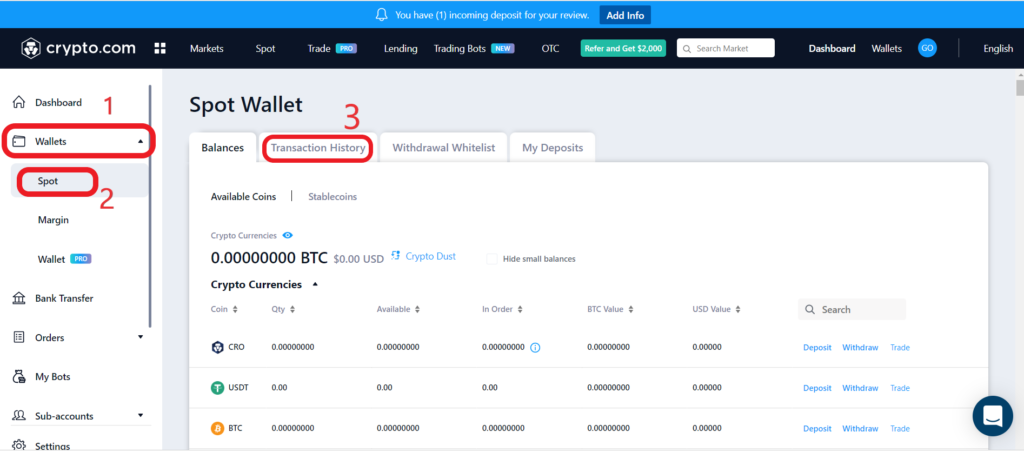
3. Copy the TxID
The Transaction History tab has a few sub-tabs that include Deposits, Withdrawals, Adjustments, Conversion, and Others.
You can find the TxID for your recent withdrawals and deposits.
To do so, click on the “Deposits” tab. Then, navigate to any one of the entries, and click the “Down arrow icon” at the right corner of the entry.
That’s it. Now, you will be able to see the TxID for your recent deposits. Click on it to copy it and see the transaction details on the blockchain explorer.
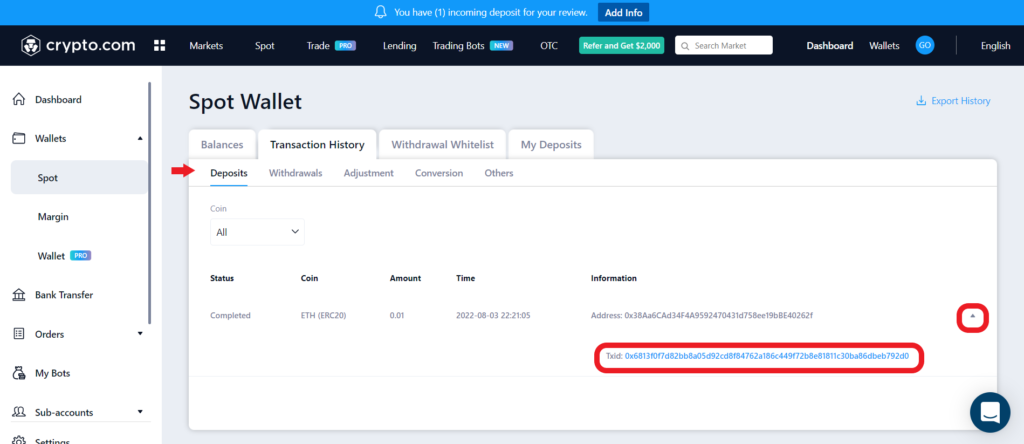
To see the TxID for your recent withdrawals, click the “Withdrawals” tab.
Then, navigate to any one of the recent withdrawals entries and click the “Down arrow icon” at the right corner of the entry.
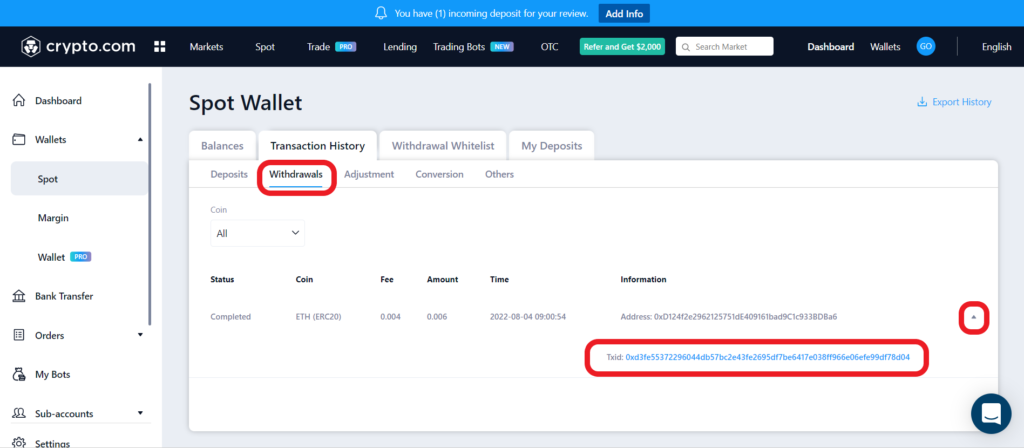
Steps to Find Transaction Id (TxID) on Crypto.com Mobile Application
1. Tap on “Wallets”
Open the Crypto.com Exchange application.
At the bottom of the mobile screen, you will be able to see Home, Markets, Spot, and Wallets.
Tap on “Wallets”.
2. Tap on the “Transaction History Icon”
After tapping on “Wallets”, you can see your wallet balance, deposit, and withdraw options.
On this page, you can find the “Transaction History Icon” in the upper right corner.
Tap on it.

3. Copy TxID
After tapping on the Transaction History Icon, you will land on the “Deposits” tab.
Tap on any one of the recent deposit entries to see the transaction Id (TxID).

Now, you can copy the TxID by clicking on the “Copy Txid” button. To go to the blockchain explorer, tap on “Check Explorer”.

Conclusion
On Crypto.com, you can find the transaction ID (TxID) under the “Transaction History” tab.
In order to check the status and details of your blockchain transactions or to contact customer support, you will need to know the TxID/transaction hash.