To transfer Arbitrum (ETH) from MetaMask to Trust Wallet, you need to copy the Arbitrum (ETH) address from Trust Wallet.
Then, Select Arbitrum (ETH) in MetaMask and paste the address that you have copied on your Trust Wallet.
Lastly, confirm the transfer.
To transfer Arbitrum (ETH) from MetaMask to Trust Wallet, a network fee is applicable. And, this fee varies depending on the blockchain.
Steps to Transfer Arbitrum (ETH) from MetaMask to Trust Wallet
- Copy Arbitrum (ETH) Address on Trust Wallet
- Launch MetaMask Application
- Tap on “Send”
- Paste the ETH Address and Enter the Amount
- Tap “Confirm”
- Check Status in MetaMask & Trust Wallet
1. Copy Arbitrum (ETH) Address on Trust Wallet
Launch the Trust Wallet application on your mobile phone.
You will be able to see four options under the wallet balance.
Tap on “Receive”.
Then, find AETH using the search box given and tap on it.
Now, copy the Arbitrum (ETH) address.
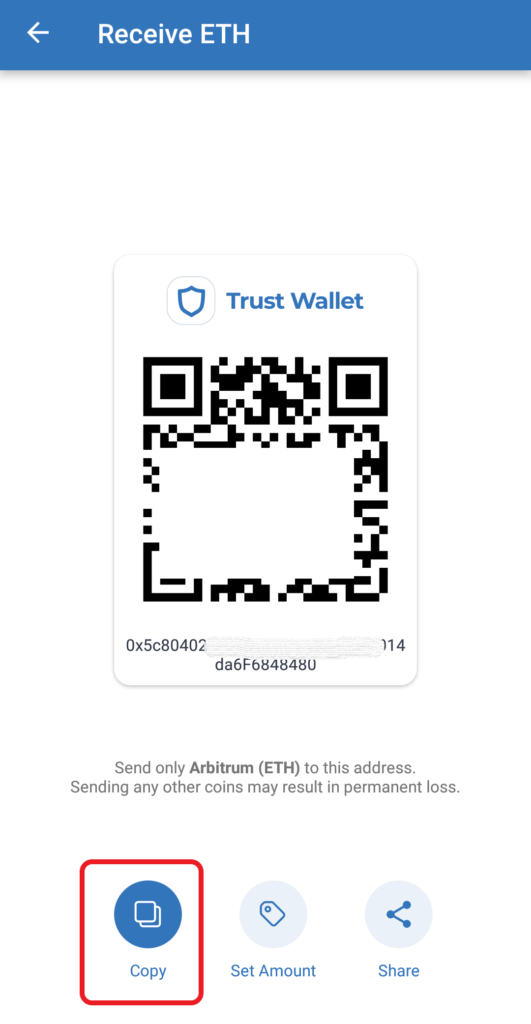
2. Launch MetaMask Application
In case you have not installed MetaMask mobile application, you can download it here: Android and iOS.
Since Trust Wallet is only available as a mobile application, it would be easy to use MetaMask mobile application rather than the MetaMask extension.
After the download and installation, open the MetaMask application.
3. Tap on “Send”
Switch to Arbitrum Network on your MetaMask. If you haven’t added Arbitrum network to Metamask, you have to add it first.
You could see 3 options: Receive, Send, and Swap.
Tap on “Send”.
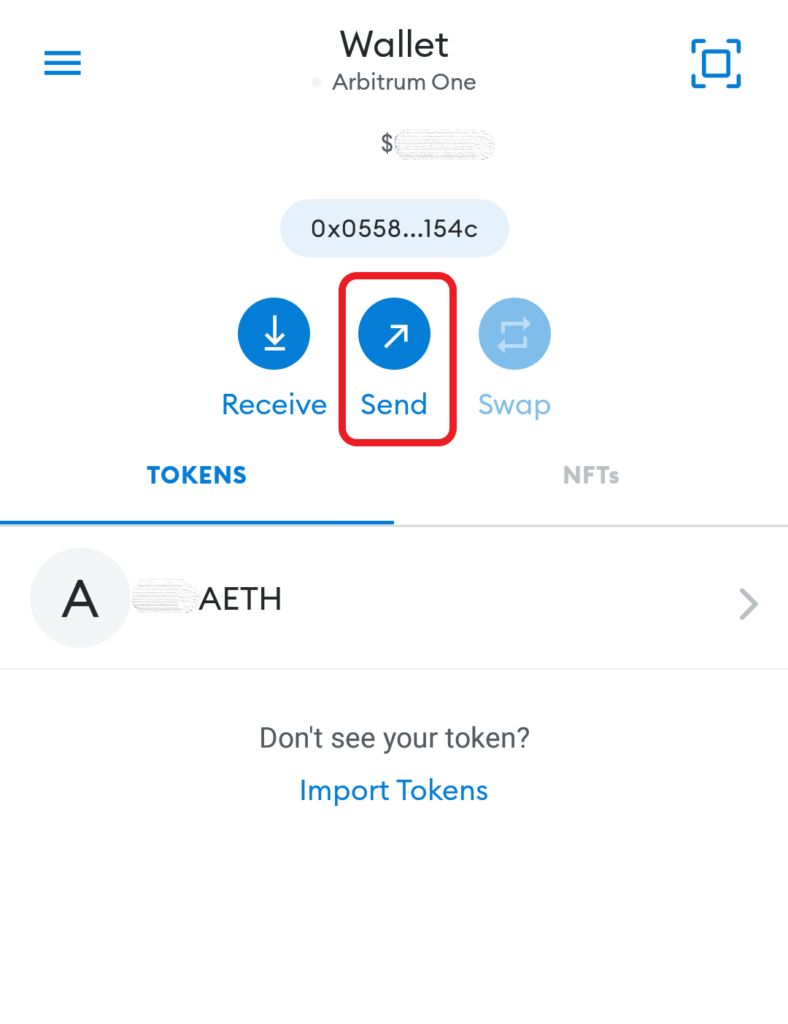
4. Paste the Arbitrum (ETH) Address and Enter the Amount
After tapping Send, you will be on the Send to page.
Paste the Arbitrum (ETH) address that you have copied in Step 1.
Then, tap Next.

Now, you will be able to enter the amount of AETH that you want to send.
Use the Use Max button to send all AETH you have in your MetaMask wallet.
Lastly, tap Next.
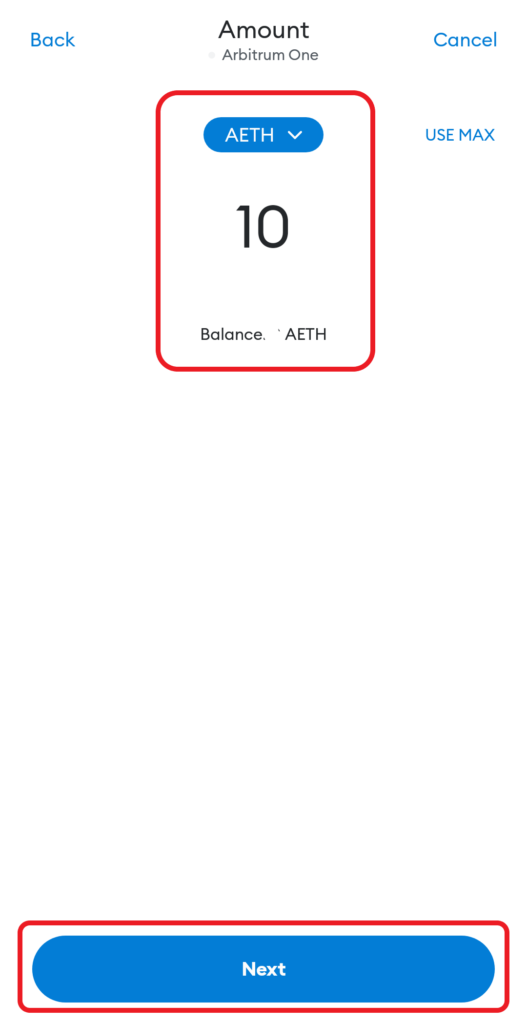
5. Tap Confirm
After tapping Next, you will be able to see the estimated gas fee and the total Arbitrum (ETH) after deduction of the gas fee.
Review it and tap Confirm.
6. Check Status in MetaMask & Trust Wallet
Now, you can check the status of this transaction by tapping on AETH under “Tokens” in your MetaMask wallet.
There you can see whether your transaction is pending or sent.
You can also head back to your Trust Wallet and check the Arbitrum (ETH) balance by tapping on Arbitrum.
For us, it took 4 minutes to receive AETH in Trust Wallet.
Conclusion
Sending Arbitrum (ETH) from MetaMask to Trust Wallet is an easy task.
The time taken to send Arbitrum (ETH) from MetaMask to Trust Wallet is usually 5-15 minutes. It may vary depending upon the network congestion.
You can check the transaction details on Arbiscan if you want.