To transfer Solana (SOL) from Slope to Phantom Wallet, first, copy the Phantom Wallet address.
Then, launch the Slope Wallet extension and click “Send”.
Enter the amount of SOL to be transferred and paste the address.
Lastly, confirm the transaction.
It takes 1-5 minutes to transfer SOL from Slope Wallet to Phantom Wallet.
To transfer Solana (SOL) from Slope Wallet to Phantom Wallet, a miner/ network fee of 0.000005 SOL is applicable.
- Steps to Transfer Solana (SOL) from Slope to Phantom Wallet
- Steps to Transfer Solana (SOL) from Slope Mobile Application to Phantom Wallet Mobile Application
Steps to Transfer Solana (SOL) from Slope to Phantom Wallet
- Copy SOL Deposit Address in Phantom
- Click “Send” in Slope
- Enter the Amount and Paste the Address
- Confirm Transaction
- Check Recent Transfers
1. Copy SOL Deposit Address in Phantom
Open the Phantom Wallet extension and enter the password to unlock it.
Now, you will be able to see your wallet balance.
Just below that, there will be two options: Deposit and Send.
Click “Deposit”.

Then, find Solana (SOL) using the search box and tap on it.
Now, click the “Copy” button or scan the QR code from the Slope Wallet application.
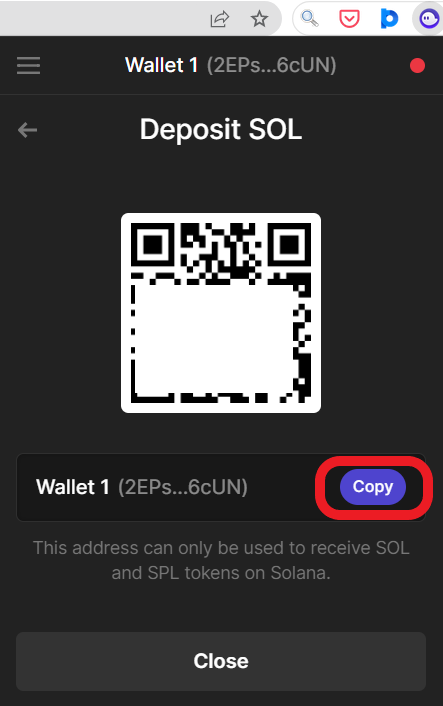
2. Click “Send” in Slope
Open the Slope wallet extension and enter the password to unlock it.
Now, you will land your dashboard.
On the dashboard, you can see options that include Send, Receive, Buy, and Stake.
Since you are sending Solana (SOL) from Slope Wallet to Phantom, click “Send”.
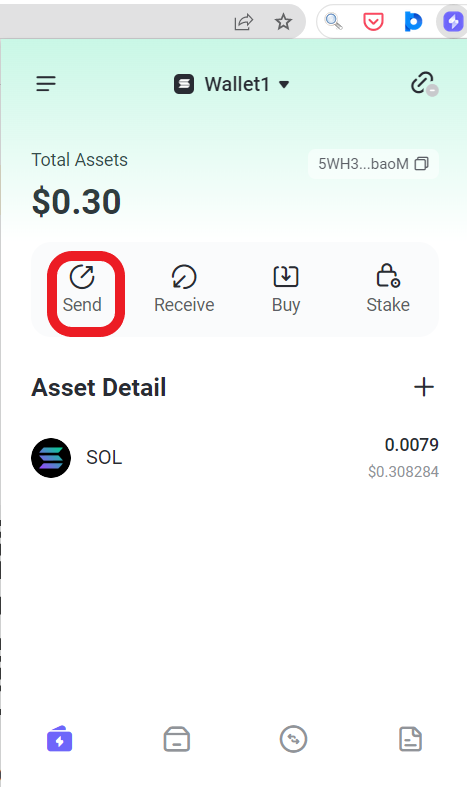
3. Enter the Amount and Paste the Address
After clicking Send, you will land on the Send window.
Here, you need to enter the amount of SOL to be sent to Phantom Wallet.
Next, paste the SOL deposit address copied in Step 1.
Lastly, click “Send”.
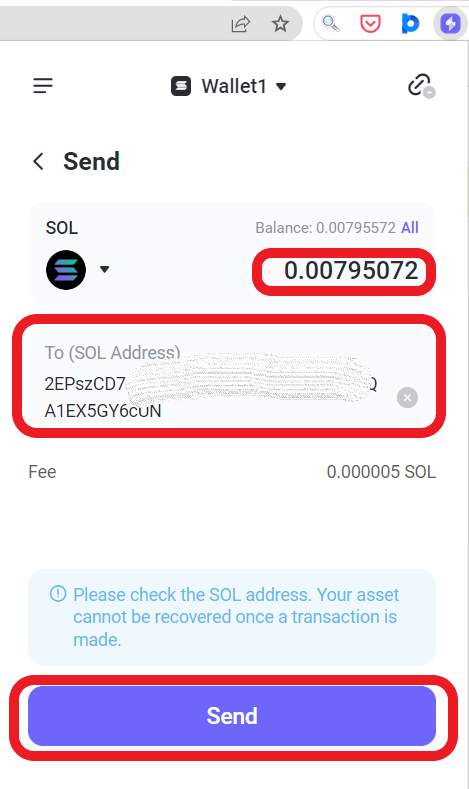
4. Confirm Transaction
Now, you will land on the “Confirm Transaction” window.
Here, you can see details, such as the To address, the amount to be sent, and the miner/ network fee.
If you are satisfied with everything, click “Confirm”.
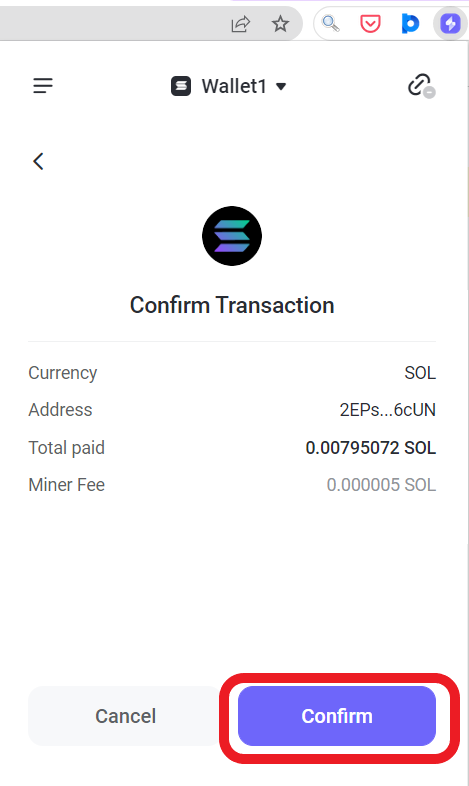
On the successful transaction, you will get a “Send Success” notification pop-up.
5. Check Recent Transfers
To check recent transfers in the Slope wallet, click “Solana (SOL)” under the “Asset Detail” on the dashboard.
By doing so, you can see the “Asset Records”.
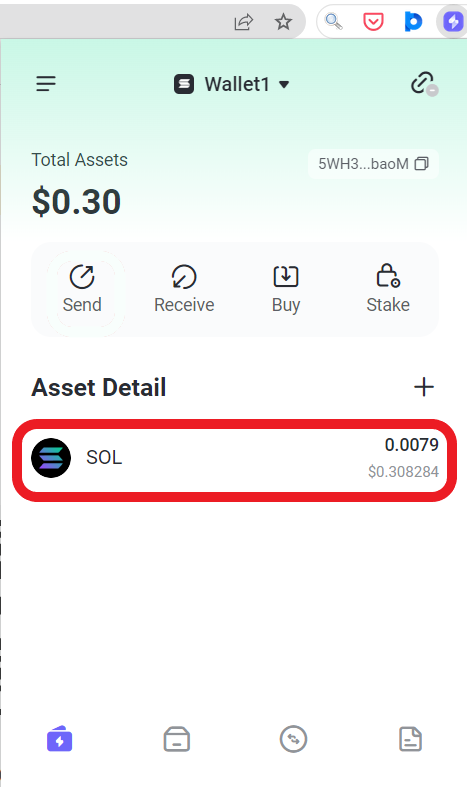
To check recent transfers in the Phantom Wallet, click “Solana (SOL)” on the dashboard.
Steps to Transfer Solana (SOL) from Slope Mobile Application to Phantom Wallet Mobile Application
- Install Slope Application
- Copy SOL Deposit Address in Phantom Application
- Tap on “Send” in Slope Application
- Enter the Amount and Paste the Address
- Tap on “Confirm”
- Check Recent Transfers
1. Install Slope Application
If you are already installed the Slope Wallet application, you can skip this step.
First, you need to download the Slope Wallet application. Slope Wallet is available for Android and iOS.
After the installation, you need to set up the account.
Create and set up an account if don’t have any Slope Wallet account.
The account setup process includes setting a new password and storing the seed phrase.
If you already have a Slope Wallet account, tap on “Import Wallet” and enter the 12-word Slope Wallet seed phrase.
2. Copy SOL Deposit Address in Phantom Application
Open the Phantom Wallet mobile application.
Tap on Solana (SOL) on the dashboard.
Then, tap on “Deposit” since you are depositing SOL to Phantom Wallet.
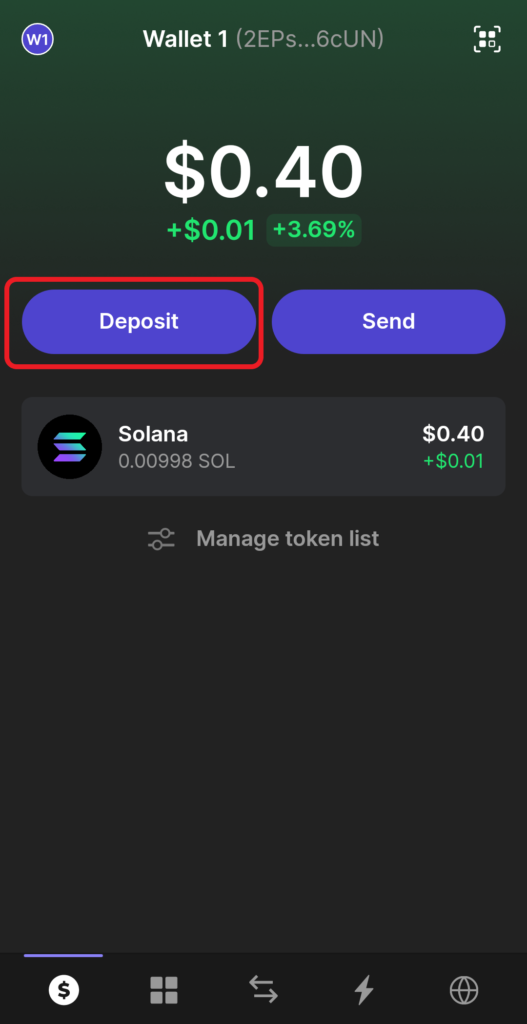
Now, tap on the “Copy” button to copy the address or scan the QR code.
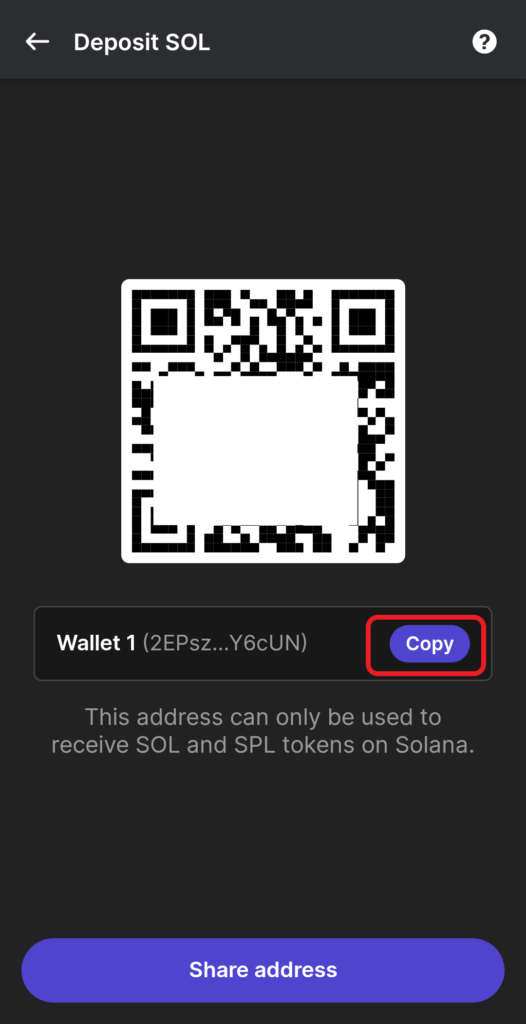
3. Tap on “Send” in Slope Application
Open the Slope mobile application and enter the password to unlock it.
Now, you can see the wallet balance. Just below that, you can see a few options.
Tap on “Send”.

4. Enter the Amount and Paste the Address
After tapping on Send, you need to enter the amount of SOL to be transferred to Phantom Wallet.
Next, paste the address that you copied in Step 1.
Lastly, tap on “Send”.

5. Tap on “Confirm”
Upon tapping Send, a Confirm Transaction pop-up will appear.
The details of this transaction, such as To address, the withdrawal amount, and miner/ network fee can be seen on this pop-up.
Tap on “Confirm” after the review.
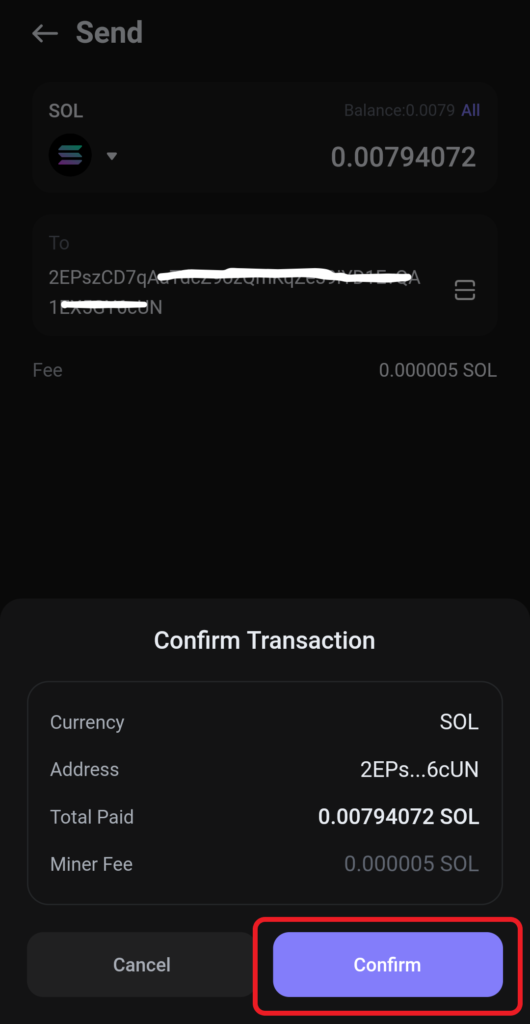
On the successful transaction, you will get to see the “Sent” notification.
6. Check Recent Transfers
To check recent transfers in Slope mobile application, you need to tap on Solana (SOL) under “Token” on the dashboard.
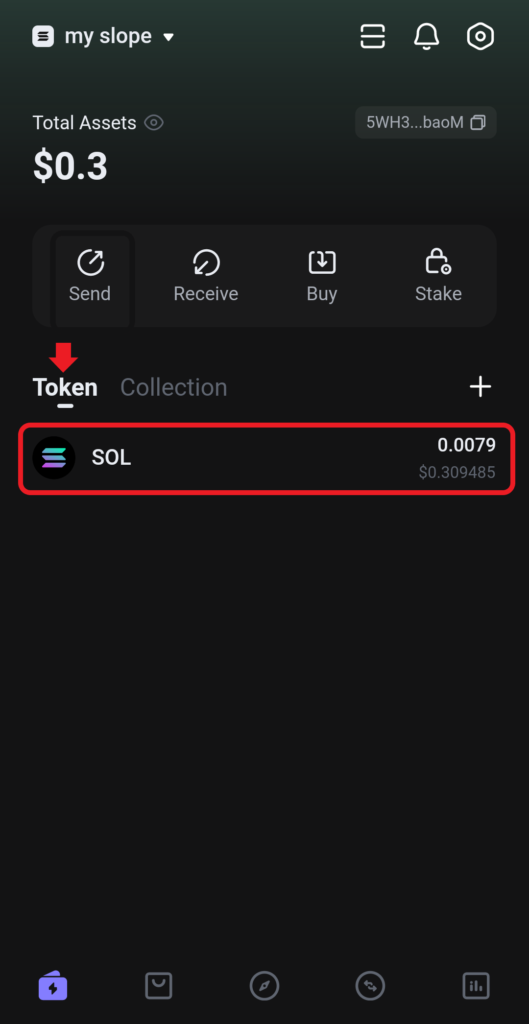
To check recent transfers in the Phantom Wallet mobile application, you need to tap on Solana (SOL) on the dashboard.
Conclusion
To send Solana (SOL) from Slope to Phantom Wallet, all you need is the Phantom Wallet deposit address.
Please re-check the recipient’s SOL address at the time of withdrawal. Because the asset cannot be recovered once a transaction is made.
You can also see the transaction details on Solscan.
To do so, click on the recent transaction details on Phantom or Slope Wallet.