To find your secret recovery phrase on the Phantom wallet, you need to go to the settings. Then, click on “Show Secret Recovery Phrase”.
In order to view your secret recovery phrase, you need to enter your Phantom wallet password.
If you forgot your Phantom wallet password, you won’t be able to view the secret recovery phrase.
However, you can recover the secret recovery phrase, if you have noted and stored it physically.
Steps to Find Your Secret Recovery Phrase on Phantom Wallet
- Launch Your Phantom Wallet
- Go to Your Phantom Wallet Settings
- Click on “Show Secret Recovery Phrase”
- Enter Your Phantom Wallet Password
- Copy Your Secret Recovery Phrase
1. Launch Your Phantom Wallet
Launch your Phantom wallet extension on the Chrome browser or whatever browser you are comfortable with.
Enter your password and click on Unlock.
If you have forgotten your password, you won’t be able to view your secret recovery phrase.
2. Go to Your Phantom Wallet Settings
Once you are inside the Phantom wallet, you can see the settings icon.
The settings icon will be located bottom right on your Phantom wallet extension.
Click on it.
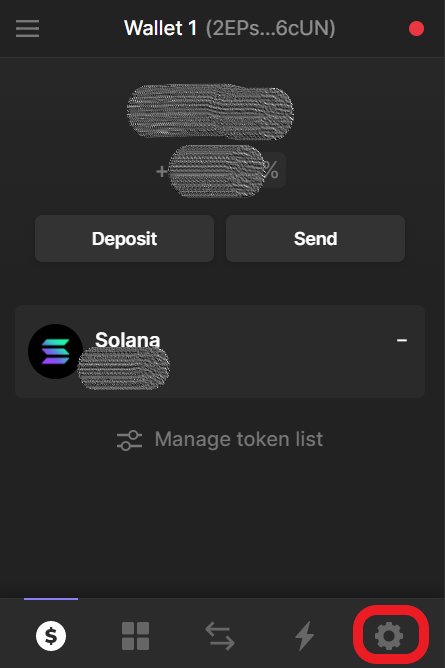
3. Click on “Show Secret Recovery Phrase”
After clicking the settings icon, you will be able to see multiple options including Display Language, Address Book, Trusted Apps, etc.
Scroll down a bit.
There, “Show Secret Recovery Phrase” will be visible.
Click on it.
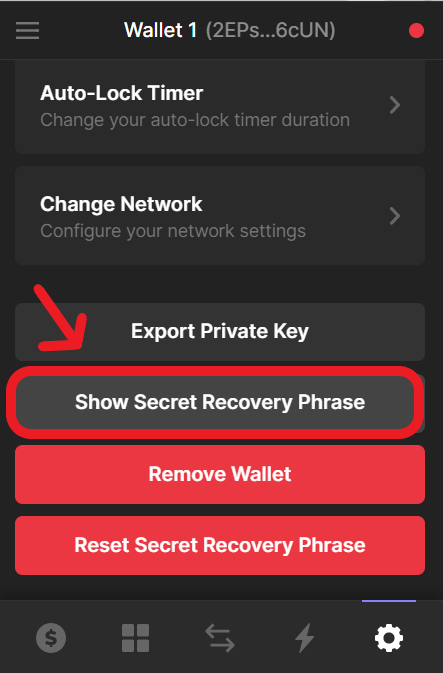
4. Enter Your Phantom Wallet Password
Upon clicking the “Show Secret Recovery Phrase”, you will be taken to the secret recovery phrase page.
Now, you need to enter your Phantom wallet password to view your secret recovery phrase.
Then, click Next.
Always remember, you must not share your Secret Recovery Phrase with someone else.
Hence, before typing your password, ensure to check your surroundings and see if there is anyone standing beside or back to you.

5. Copy Your Secret Recovery Phrase
Once you have entered your password and clicked on Next, you will be able to see the secret recovery phrase.
Now, click on Copy.
Your secret recovery phrase will be copied to the clipboard.
Now, you can paste and store it somewhere safe.
Click Done.
That’s it. You have successfully found and copied the secret recovery phrase.
Conclusion
This is how you can find your Phantom wallet secret recovery phrase.
Once you have found your secret phrase, store it somewhere safe.
We would recommend writing down your secret phrase on a couple of pieces of paper and storing it in 2 different places where you only have access to it.
It is always better to store your recovery phrases in a physical place rather than digital.
Phantom wallet customer support or any other member associated with the Phantom wallet organization will not ask the recovery phrase. If you encounter someone asking the phrase, that is most likely a scam.
Now that you have found your secret recovery phrase, you can import your Phantom wallet to another wallet using this recovery phrase.
You can also recover your Phantom wallet if you forgot your password. See how.
FAQs
1. What is the Phantom wallet secret recovery phrase?
The Phantom wallet Secret Recovery Phrase is a 12-word phrase that is used to recover your wallet. The Secret Recovery Phrase is also known as seed phrase or mnemonic.
Even you delete or lose your wallet, you can access all of your cryptocurrencies and NFTs associated with that wallet with the Secret Recovery Phrase.
Anyone who has access to your Phantom wallet recovery phrase can steal your funds.
Hence, it is essential to store your Secret Recovery Phrase somewhere out of reach from others.
2. Do I change my Phantom wallet secret recovery phrase?
Upon creating a Phantom wallet account, the secret recovery phrase will get generated automatically.
Hence, you cannot change or edit it.
If you want to do so, you can create a new Phantom wallet account.