If you want to do the Harmony (ONE) transactions in MetaMask, you need to add the Harmony Network manually.
To add Harmony to MetaMask, you need to log in to MetaMask. Then, you need to select Add Network.
Afterward, you need to enter details such as network name, RPC URL, chain id, symbol, and block explorer URL.
You can retrieve these details from the Harmony website.
Once you have added Harmony to MetaMask, you can send/ receive ONE.
Steps to Add Harmony to MetaMask
1. Launch MetaMask Wallet
To add the Harmony network into MetaMask, first, you need to launch your MetaMask wallet extension.
Type your password and click Unlock.
In case you have not installed MetaMask yet, you can download it here: Chrome, Firefox, Android, or iOS and create an account. The installation and setup of MetaMask include creating a password and storing the secret recovery phrase.
Refer to this guide for step by step process.
2. Click Add Network
Once you have got into the MetaMask, you need to add the Harmony (ONE) network manually since MetaMask doesn’t have this by default.
Click the network dropdown button to add the network details manually.
You can find the network dropdown button on the top center of the MetaMask wallet extension.
Once have clicked the network dropdown button, you will be able to see Add Network button.
Click on it.
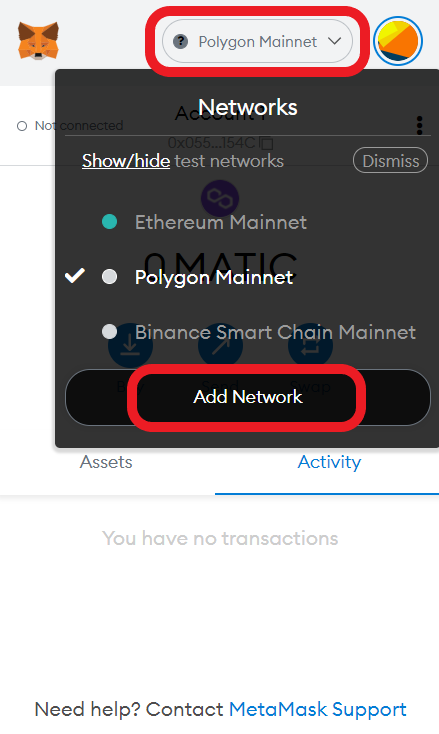
3. Add the Harmony (ONE) Network Details
A new window will open up while clicking the Add Network button.
This is where you need to fill in the Harmony network details.
Fill in the below details accordingly:
Harmony Mainnet
- Network Name: Harmony Mainnet
- New RPC URL: https://api.harmony.one
- Chain ID: 1666600000
- Currency Symbol: ONE
- Block Explorer URL: https://explorer.harmony.one/

4. Click Save
Once you have filled in all the details, click Save.
Note: Always copy-paste the network details to avoid typos.
Upon clicking Save, the Harmony Network will automatically get selected.
On the successful completion of adding the Harmony Network, you can see the image below on your screen.

That’s it. You have added the Harmony Network to MetaMask successfully.
Conclusion
This is how you can configure the Harmony Network to MetaMask.
Adding the Harmony network into MetaMask is a one-time process and hereafter, you can have ONE transaction just by switching the network.
To switch back to ‘Ethereum Network’, select the ‘Ethereum Mainnet’ in the network dropdown menu.
Harmony Testnet
Testnet is used for testing purposes by developers.
- Network Name: Harmony Testnet
- New RPC URL: https://api.s0.b.hmny.io
- Chain ID: 1666700000
- Currency Symbol: ONE
- Block Explorer URL: https://explorer.pops.one/
You can also find the Harmony Network details on the Harmony official website.
Note: In case you are copying the network details from Harmony’s website, copy Shard 0 from the Chain ID field.
FAQ
1. What is Harmony (ONE)?
Harmony is a Layer-1 blockchain that uses Effective Proof-of-Stake (EPOS) and sharding to solve the issues such as decentralization, scalability, and security. It processes 2,000 transactions per second.
Harmony has its own native token ONE.
