Adding contacts in Solflare wallet is one of the ways to speed up the transaction.
Address Book in the Solflare wallet is exactly the same as the Contacts option on your mobile phone, which allows saving a person’s wallet address. You will then transfer crypto to that person instantly whenever needed in the future with a single click.
You can edit, remove, and manage multiple contacts in your Solflare wallet by selecting the Address Book option.
To add contacts in Solflare wallet, you need to go to Settings.
Then, click on “Address Book”.
Enter the name and the wallet address of the receiver.
Lastly, click Done.
Steps to Add Contacts in Solflare Wallet Extension
1. Launch Solflare Wallet
Click on the extension icon on the Chrome browser to view your extensions.
Then, click Solflare.
Enter the password to unlock it.
2. Go to Settings
After unlocking the wallet, you will land on the dashboard.
To go to Settings, you need to click on the Gear icon located at the bottom right corner of the extension.
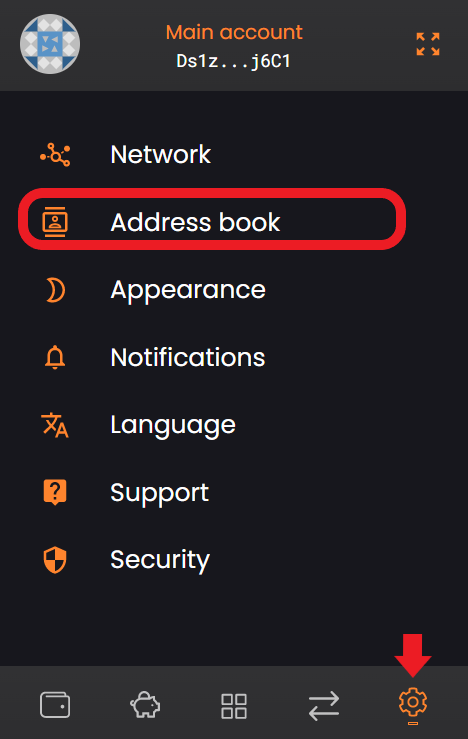
3. Click on “Address Book”
On the Settings page, you will be able to see multiple options.
This includes Network, Address Book, Appearance, Notifications, Language, Support, and Security.
Click on Address Book.
4. Add Address
After clicking Address Book, you will land on the Address Book page where you can add, edit, remove, and manage the wallet addresses of friends and acquaintances you trust.
On this page, you can see New Contact.
Click on it.

Now, you can add the Username and Wallet’s Public Address. You can add Solana address, domain, or Twitter handle in the Address field.
Lastly, click Done.

You have successfully added contact in your Solflare wallet extension.
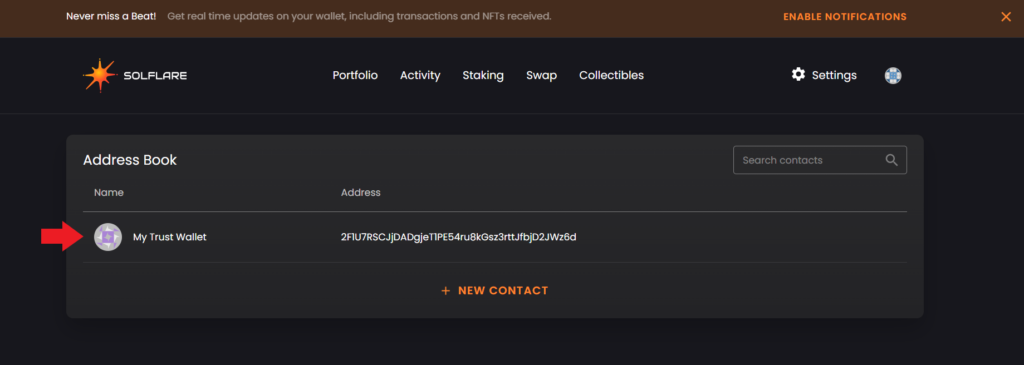
Conclusion
Adding a contact in Solflare wallet is a simple task that allows you to complete the transactions faster.
Saving the contact in the Solflare wallet requires two things:
- Name of the receiver
- Receiver’s wallet address or you can add the SOL domain or Twitter handle.
At this time of writing, the Solflare mobile application does not have the Address Book option. Users can only add contacts in the Solflare wallet extension.
