
STEPN is a move-to-earn platform that incentivizes players with NFT sneakers for walking, jogging, or running.
Without a sneaker, they could not able to walk, jog, or run. There is no movement if there is no sneaker/ shoe, thus there are no incentives.
To fix “sneaker disappeared in STEPN”, first, you need to check the Spending or Wallet area.
Then, you need to perform certain tasks, such as uninstalling and reinstalling the STEPN app, restarting the device, and contacting the STEPN support team.
Steps to Fix “Sneaker Disappeared in STEPN”
- Check the Spending or Wallet Area
- Check the Store Section
- Back-Up the Seed Phrase and Password
- Uninstall STEPN
- Reinstall STEPN
- Contact STEPN Support
1. Check the Spending or Wallet Area
If you have moved your sneaker from Wallet to Spending area or vice versa, you need to wait for a minimum of 24 hours.
After 24 hours, check your Spending or Wallet area.
Launch the STEPN application.
To reach the Spending or Wallet area, you need to tap on the GST, GMT, and SOL balances located in the top right corner of the application.

Once you have tapped on it, you will land on the Spending area.
There you will be able to see your sneaker along with crypto assets, such as SOL, BNB, GST, and GMT.

In case you are not able to find the sneaker there, navigate to the Wallet area (located beside the Spending area) and check there.

If there are no sneakers there too, move on to the next step.
2. Check the Store Section
After checking the Spending Wallet area, you need to check if you can see any sneakers in the Store section.
To go to the Store/ Marketplace, you need to tap on the Cart icon.
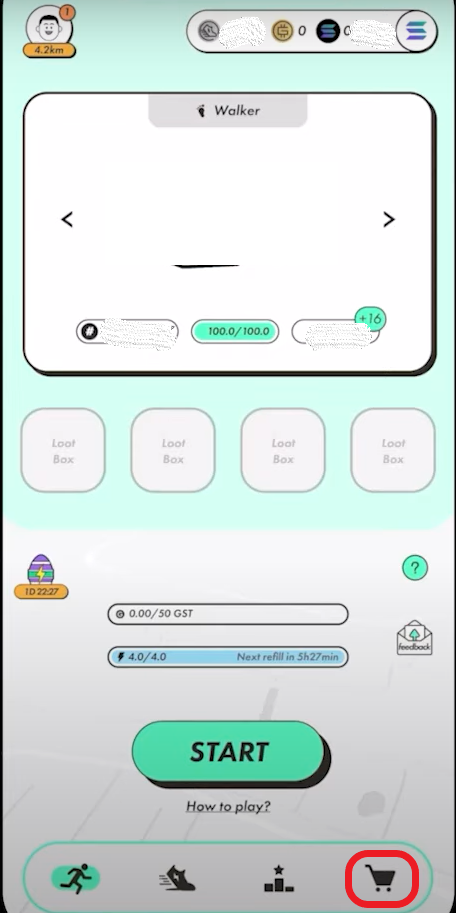
If you can see any sneakers in Store and can navigate through the Store without any issues, the chances are someone must be hacked your NFT sneaker.
In this case, you need to check the Transaction History in your wallet.
In case you have no access to the Store or the Store not loading properly, you can move on to the next step.
3. Back-Up the Seed Phrase and Password
Now, you need to back up your STEPN wallet seed phrase and password.
Store your seed phrase somewhere safely. We recommend you store the seed phrase/ recovery phrase on multiple pieces of paper and store it in a place where you only have access to it.
You can refer to this guide: Best Practices for Storing and Securing Your Seed Phrases/ Private key.
4. Uninstall STEPN
After securely backing up the seed phrase and the password, you need to uninstall the STEPN application from your device.
Before uninstalling the application, you can try clearing the cache.
Clearing the cache will reload all the application files.
To clear the cache on an Android device, go to Settings.
Then, go to Apps or Application Manager.
Tap on the STEPN app and tap on Clear Cache.
To clear the cache on the iPhone, go to Settings.
Then, tap on General followed by iPhone Storage.
Afterward, find the STEPN app and tap on it.
Now, tap on Offload App.
That’s it. Now, log in to the STEPN App and look for your sneaker.
If still there no shoes, you need to uninstall the STEPN application from your device.
5. Reinstall STEPN
After uninstalling the STEPN application, you need to Restart your device.
After Restarting the device, you can go ahead and install the STEPN app again.
Now, turn off your cellular service and WiFi.
Then, open the STEPN app.
Now, go ahead and turn on the cellular service or WiFi.
Log in to the application and you will be able to see your sneaker there.
6. Contact STEPN Support
If none of the above steps resolved the issue, you must contact STEPN support.
You can contact STEPN and raise a ticket via the in-app Feedback button.
Otherwise, you can mail them via hello@stepn.com, or contact them via Twitter or Discord channel.
Refer to this guide on How to Contact STEPN.
Conclusion
Sneaker/ shoe disappearing in STEPN happens due to a few technical glitches on the STEPN application.
It can be easily resolved by performing the certain tasks, such as:
- Rebooting/ restarting the device
- Uninstalling and reinstalling the application
- Disabling and enabling WiFi or cellular services