With Coinbase Wallet, users can access the world of decentralized crypto applications on their phone or desktop browser.
The Coinbase Wallet allows users to store cryptocurrencies and NFTs in one place. It also allows them to swap in DEXs and access the DeFi liquidity pools.
It supports over 5,500 crypto tokens.
How to Import Coinbase Wallet to MetaMask
To import the Coinbase Wallet to MetaMask, you need to copy the 12-word recovery phrase/ seed phrase from your Coinbase Wallet and paste it into your MetaMask wallet.
Alternatively, you can import the Coinbase Wallet to MetaMask via the private key. This can be used to recover crypto sent to the wrong public address.
But, the Coinbase Wallet does not provide access to its private key.
Hence, to generate private keys, we need to rely on a third-party open-source website: https://iancoleman.io/bip39/. (Do this at your own risk)
Steps to Import Coinbase Wallet to MetaMask via the Recovery Phrase
- Open your Coinbase Wallet & Go to Settings
- Click Show recovery phrase
- Copy the recovery phrase
- Launch your MetaMask Wallet
- Click on import using Secret Recovery Phrase
- Paste the recovery phrase
1. Open your Coinbase Wallet & Go to Settings
Open your Coinbase Wallet extension or Coinbase Wallet Mobile application by typing your password.
You will be on the dashboard.
Now, you need to go to Settings.
Get into Settings by clicking the gear wheel icon located in the top right corner of your Coinbase Wallet window.

2. Click Show recovery phrase
Once you are inside the Settings option, scroll down a bit to see the Show recovery phrase.
Click on it.
Now, you need to enter your password to view the recover phrase/ seed phrase.
Then, select the check box below and click Next.
Before entering your password, turn off screen sharing if you have enabled it.
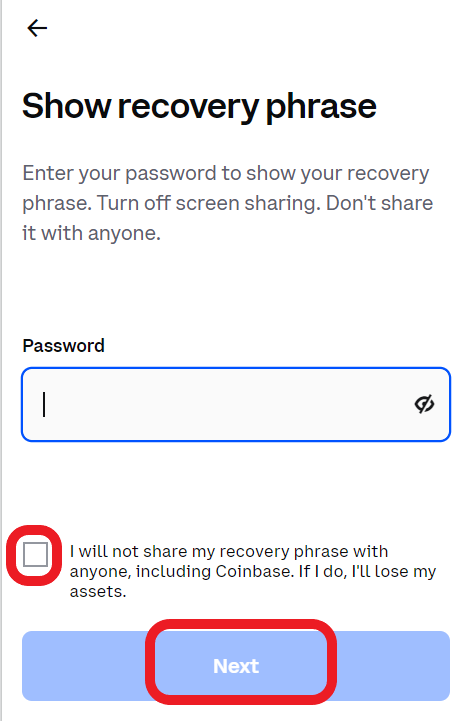
3. Copy the recovery phrase
After entering your password and clicking Next, you can be able to see your recovery/ seed phrase.
Click Copy to clipboard.
4. Launch your MetaMask Wallet
It’s time to get into the MetaMask wallet.
In case you have not installed MetaMask wallet, you can download it here: Extension, Android, and iOS.
Launch your MetaMask wallet extension or mobile application after the download.
5. Click on import using Secret Recovery Phrase
Now, you will be able to see two options: No, I already have a Secret Recovery Phrase and Yes, Let’s get set up!.
Click/ tap on Import Wallet under No, I already have a Secret Recovery Phrase option.
Then, click/ tap on I Agree or No Thanks.
6. Paste the recovery phrase
Now, you need to paste the Coinbase Wallet 12-word recovery/ seed phrase that you have copied a while ago into the first field.
Then, you need to set a new password.
Select the checkbox after reading the Terms of Use.
Finally, click Import.
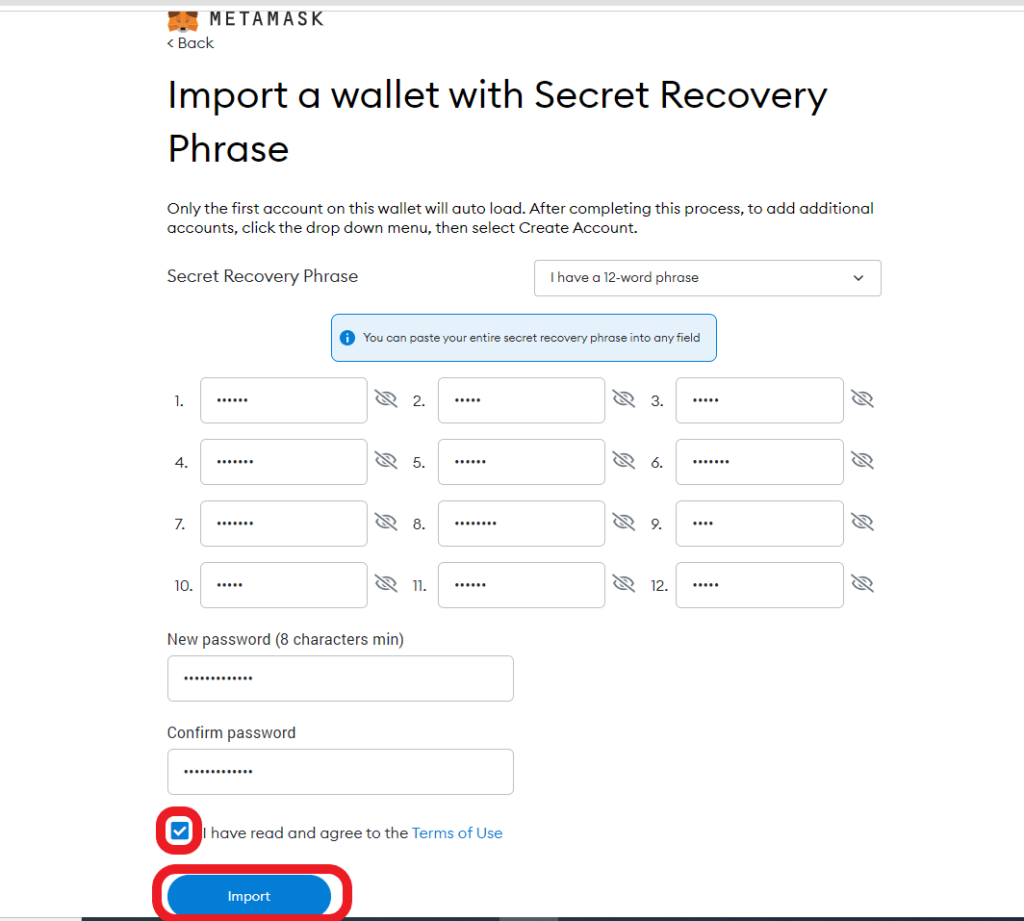
You have successfully imported your Coinbase wallet to MetaMask.
Tip: Install the MetaMask extension on two different browsers to access the Trust Wallet account imported on MetaMask and the existing MetaMask account simultaneously.
Steps to Import Coinbase Wallet to MetaMask via the Private Key
Since Coinbase Wallet does not provide access to the private, we need to rely on the third-party website called iancoleman.io BIP39 tool to find out the private key.
How Does iancoleman.io BIP39 Tool Works?
Once you are on the iancoleman.io BIP39 Tool website,
- Select 12 in the Generate a random mnemonic field.
- You need to paste your Coinbase wallet 12-word recovery/ seed phrase in that tool under BIP39 Mnemonic.
- Next, select the cryptocurrency that you want to recover under the Coin field.
- Scroll down to reach Derived Addresses and copy the first private key under the Private Key tab.
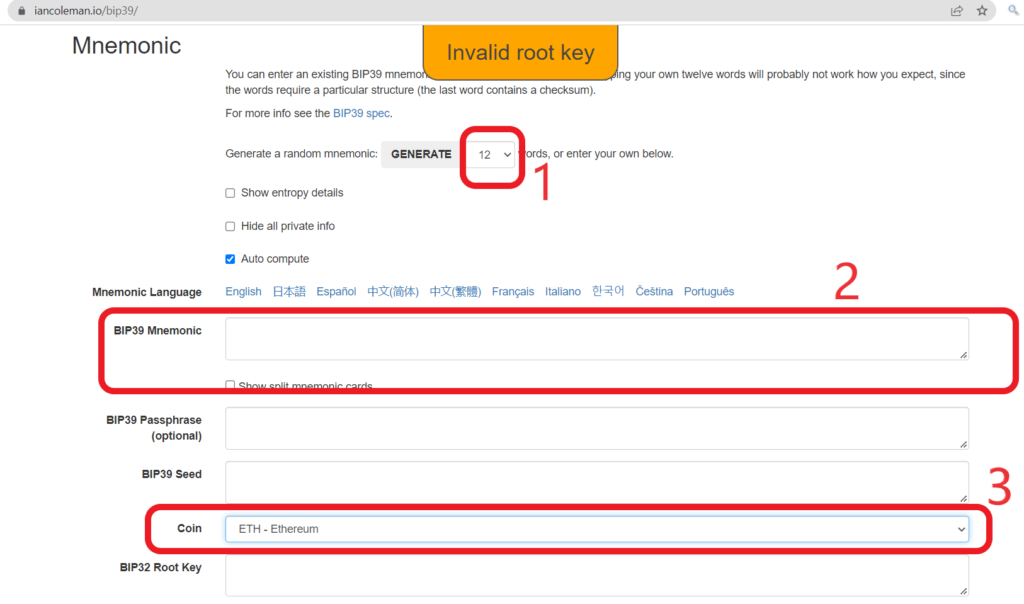

Though the tool is open-source, its credibility of this tool is unknown. You can check the source code of iancoleman.io BIP39 tool on GitHub.
But we have a solution for that.
Instead of pasting your recovery phrase online, you can run this tool offline and get your private key.
To run this tool offline, you can refer to this article.
Note: Use this tool at your own risk. We the DecentralizedCreator.com will not be responsible in case of any asset theft or unwelcomed output.
Once you have found your Coinbase Wallet private key from the iancoleman.io BIP39 tool, you can follow the below steps to import your Coinbase Wallet to MetaMask:
- Click Import Account on MetaMask
- Paste your Private Key
- Switch between Coinbase Wallet Account and MetaMask Account
1. Click Import Account on MetaMask
Launch your MetaMask wallet and get in by typing your password.
Click on the profile icon on the top right to reach Import Account.
Now, you will be able to see Import Account.
Click on it.

2. Paste your Private Key
Now, paste your Coinbase Wallet private key that you have identified using the iancoleman.io BIP39 tool.
And click Import.
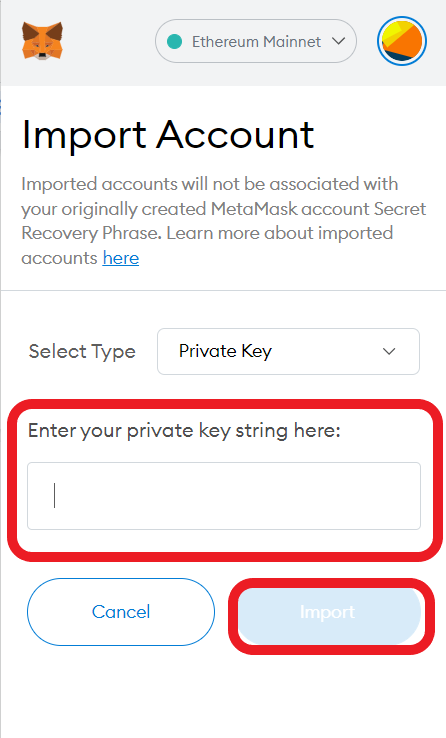
3. Switch between Coinbase Wallet Account and MetaMask Account
After clicking the Import button, your Coinbase Wallet will be imported to your MetaMask.
You can identify this by seeing the account header.

To switch between Coinbase Wallet and MetaMask accounts, click the profile icon on the top right and choose the accounts.

Conclusion
There are two ways in which you can import your Coinbase wallet to MetaMask.
- Importing via Recvory Phrase/ Seed Phrase: This is a simple and hassle-free way.
- Importing via Private Key: This is a bit complicated way. Also, it involves typing your Coinbase Wallet’s Recover/ Seed phrase in a third-party tool to find out the private key. Because the Coinbase Wallet doesn’t provide access to the private key. However, you can run the tool offline as mentioned above. You can use this method to recover the crypto sent to the wrong public address.
