AVAX is the native cryptocurrency of Avalanche, the fastest smart contract functionality in the blockchain world in which developers can build decentralized applications.
Once you have bought the AVAX on Binance, you can send it to your MetaMask wallet.
You can buy AVAX with your fiat currency or you can trade for AVAX if you have already any cryptocurrency in Binance. Binance supports multiple trading pairs such as AVAX/BTC, AVAX/ETH, AVAX/USDT, AVAX/BUSD, AVAX/BNB, and more.
To send AVAX from Binance to MetaMask, the MetaMask wallet address is essential. The process includes selecting the AVAX C-chain network and entering the amount of AVAX that you want to send.
Before sending the AVAX to the MetaMask wallet, you need to set up Avalanche Network on MetaMask. Refer to this guide.
- Steps to Send AVAX from Binance to MetaMask
- Steps to Send AVAX from Binance Mobile Application to MetaMask
Steps to Send AVAX from Binance to MetaMask
- Navigate to Spot or Funding wallet
- Select AVAX
- Click on Withdraw
- Fill in the amount and MetaMask Wallet Address
- Click Withdraw
- Enter the verification code
- Check in the Recent Withdrawals
- Check your MetaMask Wallet
1. Navigate to Spot or Funding wallet
Once you have logged into the Binance platform, you can see your dashboard.
There you can see Wallet on the top right corner of your browser window.
Hover on it.
Upon hovering, you can see Fiat and Spot and Funding Wallet.
If you have bought the AVAX via a P2P trade, you can find AVAX under Funding Wallet. If that be the case, you must click Funding Wallet.
Otherwise, click Fiat and Spot.

2. Select AVAX
Now, you need to find the asset AVAX.
If you have selected Fiat and Spot, you can find AVAX there.
If you have selected Funding Wallet, you can find AVAX there.
The search box can also be used to find the AVAX.
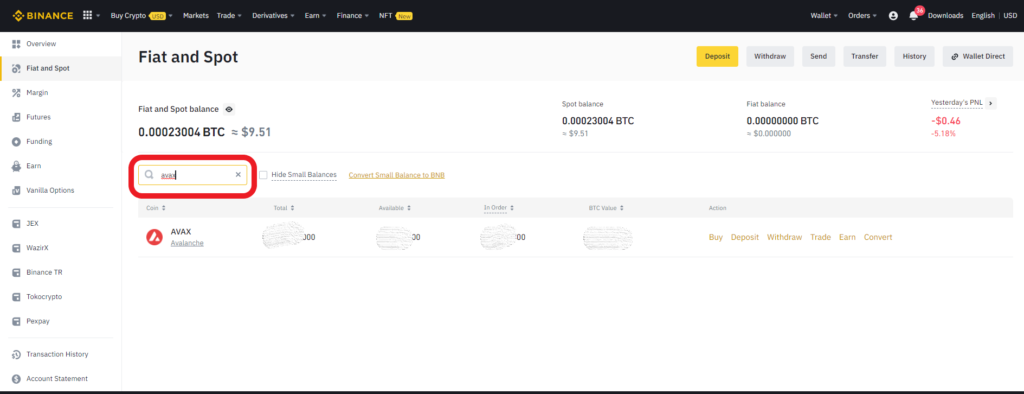
3. Click on Withdraw
Once you find the AVAX, you need to click on Withdraw located beside the AVAX.
In case the Withdraw option is not visible, click on the three dots beside the AVAX. Now, Withdraw option will be visible.

4. Fill in the amount and MetaMask Wallet Address
Clicking the Withdraw option will take you to the Withdrawal window.
There you need to fill in the essential details including, the MetaMask wallet address, network, and the amount of AVAX.
The coin will be automatically selected as AVAX.
Next, in the Address field, you need to paste your MetaMask wallet address.
To copy the MetaMask wallet address,
- Launch your MetaMask wallet extension
- Copy the wallet address by clicking just above your AVAX balance (see the pic below)
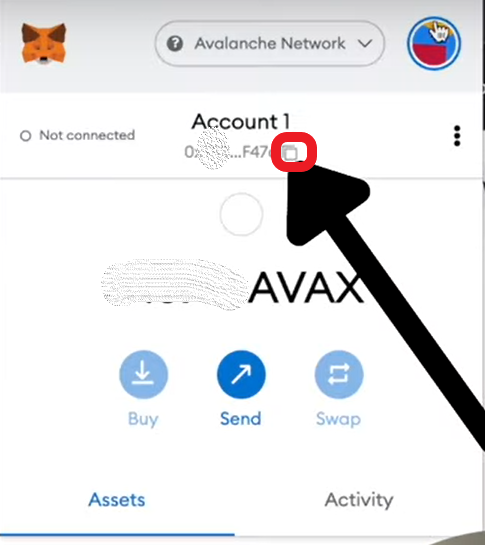
Then, select the network as AVAX C-chain.
Next, enter the amount. If you want to send all the AVAX that you have bought, click on MAX.
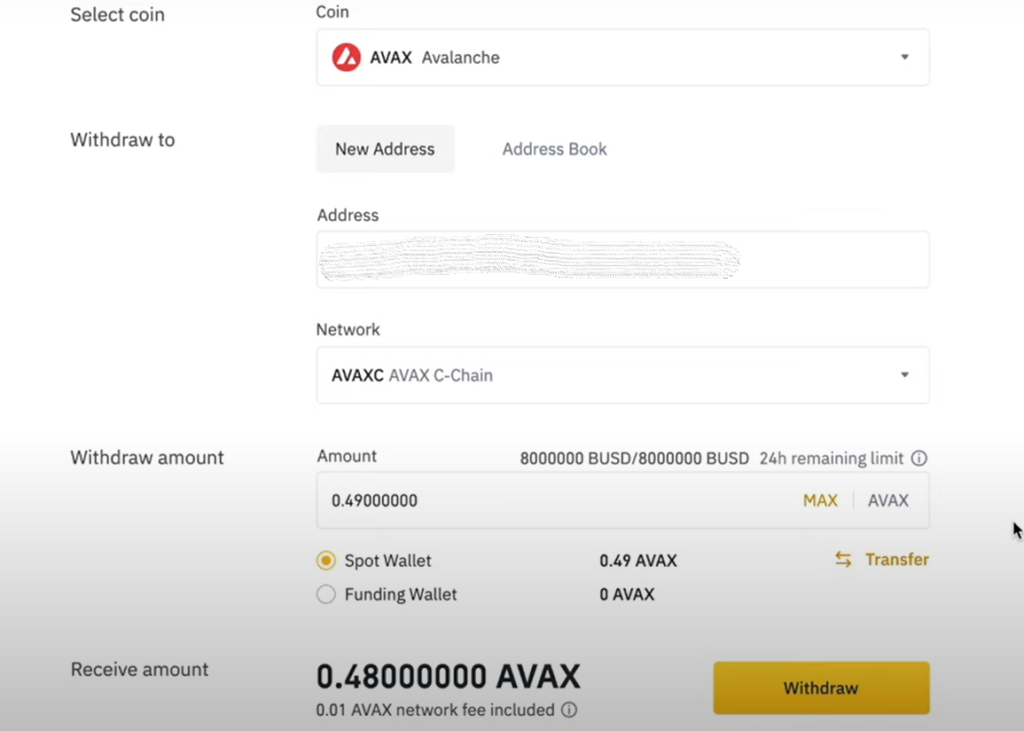
5. Click Withdraw
Once it’s all done, click on Withdraw.
Upon clicking the Withdraw, there will be a withdrawal pop-up.
Review your wallet address and the amount.
Then, click Continue.
6. Enter the Verification Code
Next is the security verification.
Binance will ask you to fill in the e-mail and phone verification code that has been sent.
Enter the verification codes received in your e-mail and phone in the according fields and click Submit.
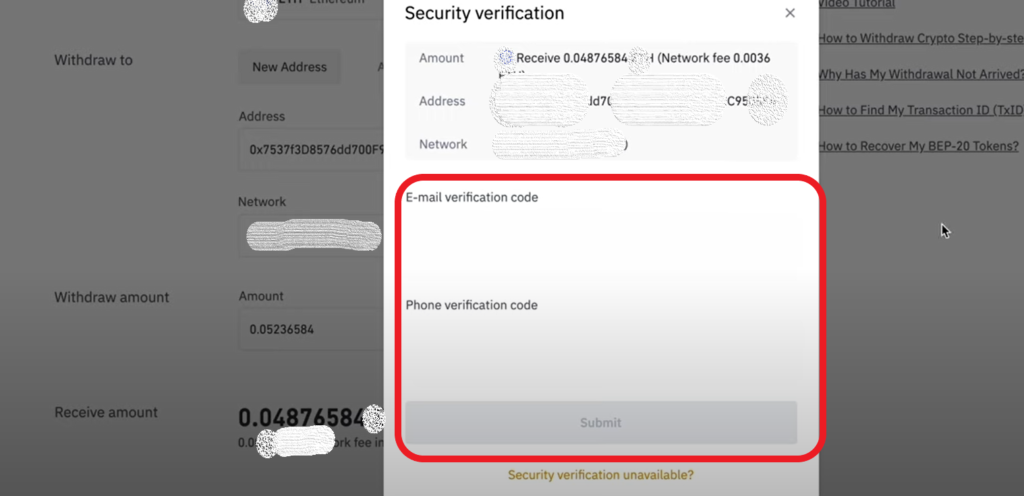
After submitting the verification code, a positive pop-up notification will be displayed.

Click Complete.
7. Check in the Recent Withdrawals
After the successful submission, wait for the processing.
Usually, assets will be transferred within 5 minutes.
You can check your status in the Recent Withdrawals section if you scroll down a bit.

8. Check your MetaMask Wallet
Wait for 1 to 3 minutes, Once you see the Completed status in the Recent Withdrawals, head back to your MetaMask wallet and see the balance.
That’s it.
Steps to Send AVAX from Binance Mobile Application to MetaMask
- Tap Wallet Icon
- Navigate to AVAX
- Tap Withdraw
- Fill in the amount and MetaMask Wallet Address
- Confirm your Order
- Enter the verification code
- Check your MetaMask Wallet
1. Tap Wallet Icon
Launch the Binance Mobile Application.
You will be landed on the dashboard.
The wallet icon is visible there. Tap on it.
2. Navigate to AVAX
Once you have tapped the wallet icon, there you can see the assets that you have bought.
Navigate to AVAX.
You can even use the search box to find AVAX.
Tap on it.

3. Tap Withdraw
After tapping the AVAX, you could see the availability of AVAX and history.
Down below, there will be two buttons: Withdraw and Deposit.
Tap on Withdraw.

4. Fill in the amount and MetaMask Wallet Address
Tapping on the Withdraw will take you to the Withdrawal window.
There will be 3 fields to fill.
First is the address field. Paste your MetaMask address there.
To copy the MetaMask wallet address,
- Launch your MetaMask wallet extension
- Copy the wallet address by clicking just above your AVAX balance (see the pic below)
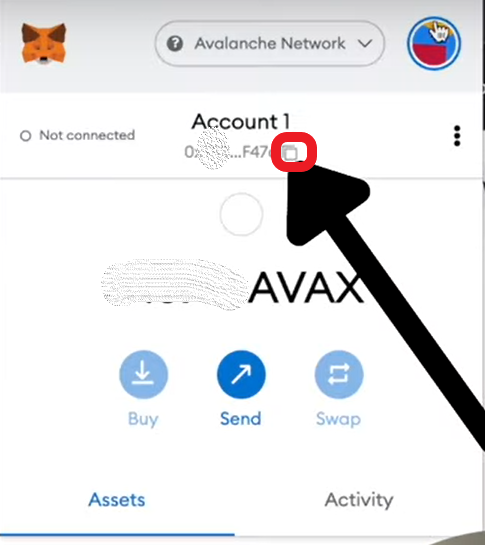
The second is the network field, which will be fetched automatically.
The third field is the amount field. Enter the amount of AVAX that you want to send. tap MAX, if you want to send all AVAX you hold.
After filling in the all necessary details, tap Withdrawal.
5. Confirm your Order
Upon tapping Withdrawal, a confirmation pop-up will appear. Check your wallet address and tap Confirm.
Remember, if you send your crypto asset to the wrong wallet, that cannot be reversed and you will lose your asset permanently.
6. Enter the verification code
Next is the security verification phase.
Binance will ask you to fill in the e-mail and phone verification code that has been sent.
Enter the verification codes received in your e-mail and phone in the according fields and tap Submit.

7. Check your MetaMask Wallet
After the successful submission, wait for 1-3 minutes.
Now, head back to your MetaMask wallet and see your balance.
That’s it.
