It is essential to set up the Avalanche network in MetaMask for the AVAX transactions.
To add the Avalanche network in MetaMask, you need to select Add Network and update the Avalanche network details such as network name, RPC URL, ChainID, symbol, and explorer.
Avalanche Mainnet Network Detail
| Network Name | Avalanche Network |
| New RPC URL | https://api.avax.network/ext/bc/C/rpc |
| Chain ID | 43114 |
| Currency Symbol | AVAX |
| Block Explorer URL ( optional ) | https://snowtrace.io/ |
You can add AVAX Mainnet to MetaMask and there are two ways to do it.
- Steps to Add Avalanche ( AVAX) to MetaMask ( Chrome )
- Steps to Add Avalanche (AVAX) to MetaMask Mobile ( Andriod & IOS )
Steps to Add Avalanche (AVAX) to MetaMask
1. Launch your MetaMask wallet
To add the Avalanche network to MetaMask, first, you need to open your MetaMask wallet extension.
If you have already installed the MetaMask wallet, open the wallet extension, type your password and click Unlock.
In case you haven’t downloaded it yet, you can download it here: Chrome or Firefox.
You can also refer to this guide for the step-by-step process.
2. Click Add Network
Once you have it inside the MetaMask wallet, you need to add the avalanche network details manually since MetaMask doesn’t have this by default.
To add the network manually, click the network dropdown.
Now, you can see Add Network option.
Click on it.
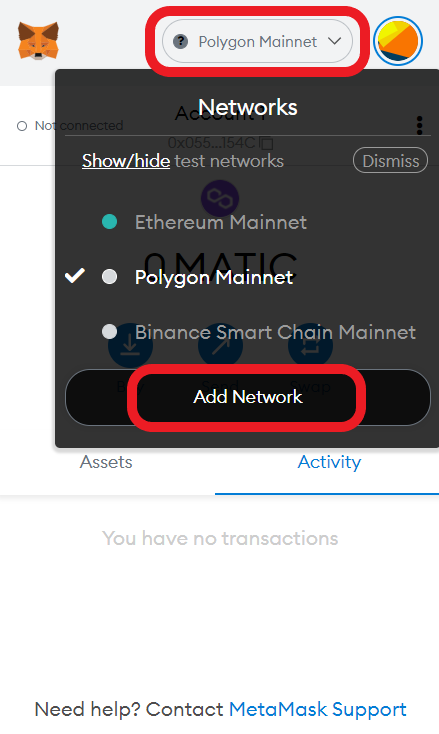
3. Add the Avalanche network details
Upon clicking the Add Network, a new window open up.
This is where you need to type in the Avalanche network details.
Type in the below details accordingly:
Avalanche Mainnet Details
Network Name: Avalanche Network
Network URL:https://api.avax.network/ext/bc/C/rpc
Chain ID: 43114
Currency Symbol: AVAX
Block Explorer URL: https://snowtrace.io/

4. Click Save
After filling in all the details, click Save.
Upon clicking Save, the Avalanche Network will automatically get selected.
On the successful completion of adding the Avalanche Network, you can see the below image on your screen.

That’s all. You have successfully added the Avalanche Network to your MetaMask wallet.
Steps to Add Avalanche ( AVAX ) to MetaMask Mobile
- Install Metamask Mobile Application
- Tap on Setting
- Tap on Add Network
- Add the Avalanche ( AVAX ) Network
1. Install Metamask Mobile Application
You can skip this step if you already have the MetaMask mobile application installed.
If you already have an account in MetaMask wallet. You need to tap on I already have a wallet and enter your seed phrase.
Otherwise, you need to tap on Create a New Wallet.
Creating a new wallet is a simple task.
You need to set a password and store your seed phrase/ recovery phrase.
2. Tap on Settings
After the installation, you need to tap on the three parallel lines on the top left side of your MetaMask application.
Then, you need to tap on Settings.

3. Tap on Add Network
Now, you will be able to see multiple options
Just tap on Networks.

Now, you see networks that are already added to your MetaMask application.
To add the Avax network to MetaMask, you need to tap on Add Network.

4. Add the Avalanche Network
You need to manually add the Avalanche network details one by one.

We recommend you copy-paste the details instead of typing
Avalanche ( AVAX ) Network Details :
Network Name: Avalanche Network
Network URL:https://api.avax.network/ext/bc/C/rpc
Chain ID: 43114
Currency Symbol: AVAX
Block Explorer URL: https://snowtrace.io/
After copy-pasting the above network details, tap on Save.
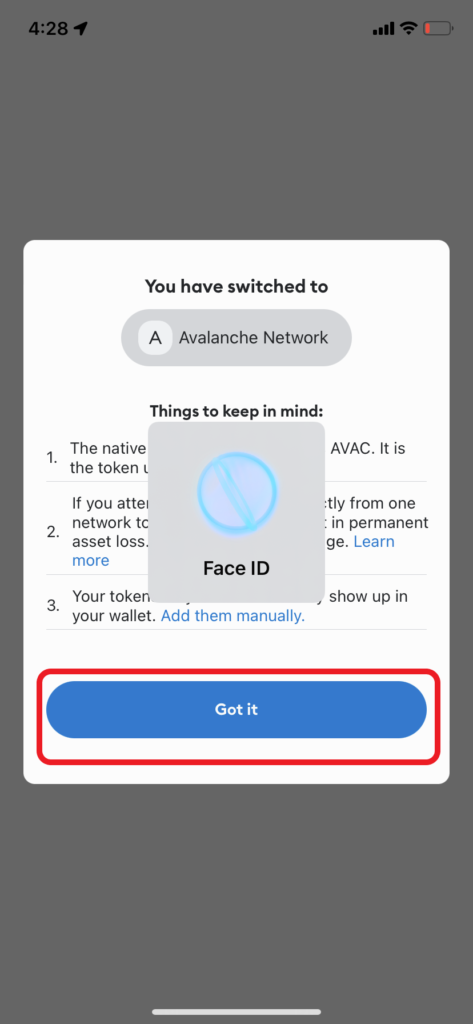
After you have tapped on Save, the Avalanche network will automatically get changes on your MetaMask wallet applications.
That’s it, You have successfully added the Avalanche( AVAX ) to MetaMask applications.

Transfer AVAX to MetaMask
You have successfully added the Avalanche network to MetaMask Wallet.
Your MetaMask wallet is ready to Send and Recieve AVAX from other cryptocurrency exchanges or wallets.
We have covered step-by-step instructions for the most popular exchanges and wallets from transferring AVAX to MetaMask. You can check out below
| Exchange / Wallet | Step by Step Instruction |
| Binance | Transfer Avalanche ( AVAX) from Binance to MetaMask |
| Coinbase | Transfer Avalanche (AVAX) from Coinbase to MetaMask |
| Metamask ( Directly) | Buy Avalanche Inside MetaMask |
| Trust Wallet | Transfer Avalanche (AVAX) from Trust Wallet to MetaMask |
Transfer AVAX from MetaMask
You have successfully added the AVAX network to MetaMask and Have received Avax from wallets or exchanges.
You may want to transfer AVAX from MetaMask to Cashout, other wallets, or exchanges.
We have covered step-by-step instructions for the most popular exchanges and wallets from transferring AVAX from MetaMask. You can check out below
| Exchange / Wallet | Step by Step Instruction |
| Binance | Transfer Avalanche ( AVAX) from Metamask to Binance |
| Coinbase | Transfer Avalanche (AVAX) from MetaMask to Coinbase |
To cash out AVAX from MetaMask, you have transferred to cryptocurrency exchanges and then cashed out to your bank account.
Conclusion
This is how you can add the Avalanche Network to your MetaMask wallet.
This is a one-time setup process, hereafter you can have AVAX transactions in your MetaMask just by switching the network.
You can switch back to ‘Ethereum Network’ by selecting the ‘Ethereum Mainnet’ in the network dropdown menu.
Now, you can send or receive the AVAX from/ to MetaMask.
