Nami wallet is one of the top Cardano wallets that allows users to interact with dApps on the Cardano blockchain. With this non-custodial wallet, users can send, store, and stake multiple assets.
Nami wallet is one of the best alternatives for Daedalus wallet since Nami is Non-fungible token (NFT) compatible.
To send Cardano (ADA) from Binance to Nami wallet, go to your Nami wallet extension to copy your wallet address and paste it into your Binance account.
- Steps to Send Cardano (ADA) from Binance to Nami Wallet
- Steps to Send Cardano (ADA) from Binance Mobile application to Nami Wallet
Steps to Send Cardano from Binance to Nami Wallet
- Log in to Binance
- Hover to Wallet
- Click Funding Wallet/ Fiat and Spot
- Find ADA
- Paste your Nami wallet address
- Enter the amount
- Click Withdraw
- Enter the verification code sent
- Check in the recent withdrawal section
- Check your Nami wallet
1. Log in to Binance
Go to the Binance website to get logged in.
You can use either your email address or mobile number to log in.
To log in instantly, you can just scan the QR code on the Binance website from your Binance mobile application.

2. Hover to Wallet
Once you have logged in, Binance will take you to your dashboard.
There you can hover to Wallet, located on the top right side of your browser window.
3. Click Funding Wallet/ Fiat and Spot
On hovering to Wallet, you can see many options.
Just click on Funding Wallet.
In case your asset ADA is on your Spot wallet, you must click Fiat and Spot.
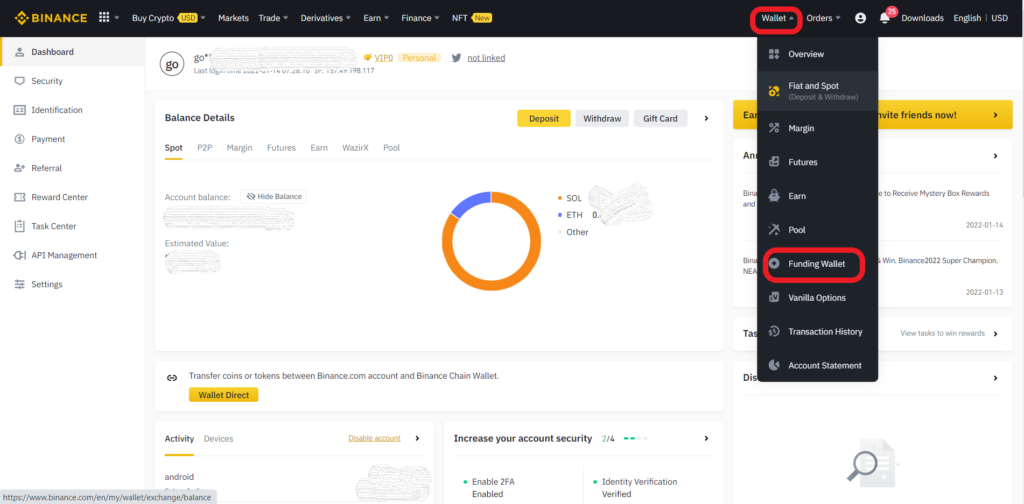
Note: On November 2021, Binance migrated the P2P wallet to Funding wallet to provide a better user experience. Hence, hereafter, all P2P transactions will be shown in Funding Wallet.
And, if you need to make a P2P transaction, you need to manually transfer your funds from Spot Wallet to Funding Wallet.
4. Find ADA
The assets in the Funding Wallet and Spot Wallet are listed on a last-in-last out basis. Hence, your recent transactions can be seen first.
In case you have difficultly finding your ADA, you can just type in the search box as ADA.

After finding your ADA, click the combined three dots in the right side corner.
Now, you can see three options. Click on Withdraw.
5. Paste your Nami wallet address
After clicking Withdraw, Binance will take you to the Withdraw Crypto window.
There you can see the Address field.
This is where you need to paste your Nami wallet address.

To copy your Nami wallet address,
- Launch your Nami wallet extension
- Click on Receive
- Copy the wallet address

6. Enter the amount
After pasting the address, the Network field gets updated automatically. In case it doesn’t, choose ADA Cardano.
Next, you need to enter the amount of ADA that you want to send to the Nami wallet.
Note: The withdrawal amount must be at least 10.
7. Click Withdraw
After filling in the all details, click on Withdraw button.

You will see a confirmation pop-up after clicking Withdraw. Make sure your wallet address is correct, and then click Continue.
8. Enter the verification code sent
Now, Binance will send you the security verification code.
Enter the verification codes that you received in your e-mail and phone in the according fields.
Click Submit.
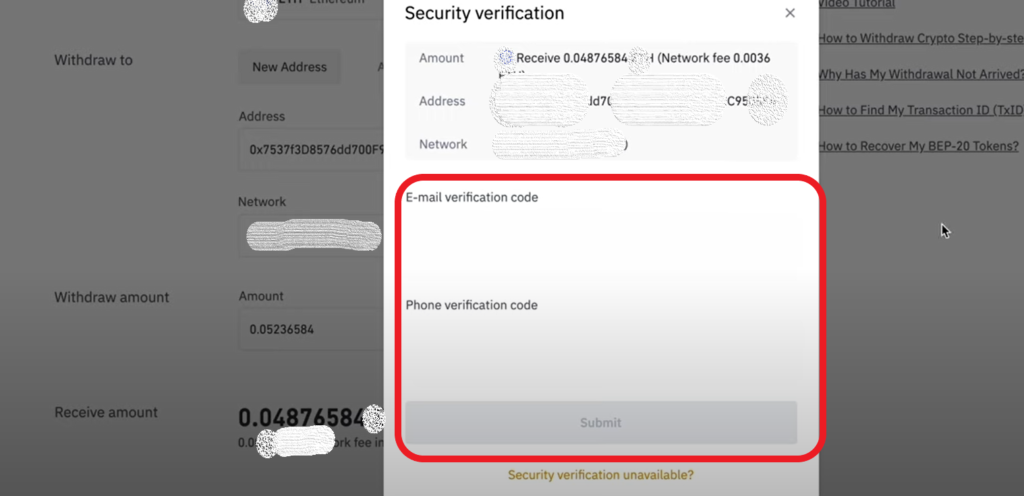
A positive notification will appear following the submission of verification codes.
9. Check in the recent withdrawal section
After the successful submission, you need to wait for the transaction to process.
Usually, it would take a few minutes to reflect in your Nami wallet.
You can check your withdrawal status by scrolling down to the Recent Withdrawals section.

10. Check your Nami wallet
Upon seeing the Completed status in the Recent Withdrawals section, you can return to your Nami wallet extension and view your wallet balance directly from the front preview.
Steps to Send Cardano from Binance Mobile application to Nami Wallet
- Go to the Binance mobile application
- Tap the wallet icon
- Find ADA
- Tap withdraw
- Paste your Nami wallet address
- Enter the amount
- Confirm order
- Enter the verification code sent
- Check your Nami wallet
1. Go to the Binance mobile application
Navigate to the Binance application on your mobile phone.
Tap on it.
2. Tap the wallet icon
On entering the Binance mobile application, you can see three icons at the bottom of the screen.
Tap the wallet icon.

3. Find ADA
After tapping the wallet icon, you can see your asset list.
Tap on ADA.
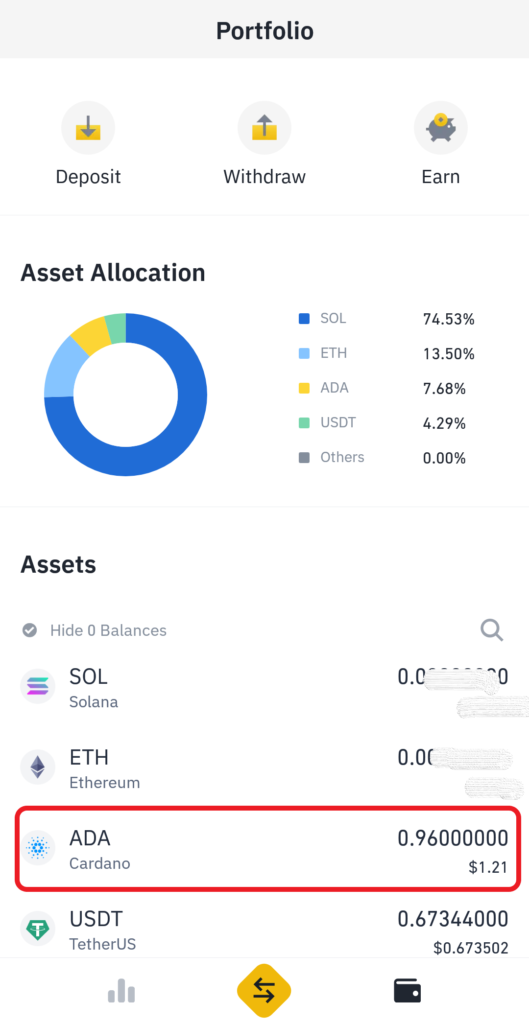
4. Tap Withdraw
After tapping the asset ADA, you can see the availability of ADA and transaction history.
You will see two buttons down below: Withdraw and Deposit.
Tap on Withdraw.

5. Paste your Nami wallet address
After clicking Withdraw, Binance will take you to the Withdraw ADA window.
There you can see three fields: Address, Network, and Amount.
You need to paste your Nami wallet address in the Address field.

To copy your Nami wallet address,
- Launch your Nami wallet extension
- Click on Receive
- Copy the wallet address or you can scan the address by clicking the scan icon in your Binance mobile application.

6. Enter the amount
The Network field gets automatically updated after pasting the address. If it doesn’t, choose ADA Cardano.
After that, you must enter the amount of ADA that you wish to send to the Nami wallet.
Note: The withdrawal amount must be at least 10.
7. Confirm order
Tap Withdraw once you have filled in all the details.
After tapping Withdraw, you will see a confirmation pop-up. Double-check the wallet address and tap Continue.
8. Enter the verification code sent
Binance will now send you the security verification code.
In the according fields, enter the codes you received by email and phone.
Tap Submit.

9. Check your Nami wallet
Following the successful submission, you will have to wait for the transaction to process.
This would usually take a few minutes to appear in your Nami wallet.
After a few minutes, head back to your Nami wallet extension to check your wallet balance.