According to CoinMarketCap, Cardano is ranked 6th with a market cap of $40 billion as of January 21, 2022.
With smart contracts and dApp features, Cardano (ADA) would be worth investing in in 2022.
Once you have bought your asset Cardano (ADA), you can store it in the Yoroi wallet.
Then you can access your ADA from anywhere with the Yoroi wallet. Yoroi is a light wallet for Cardano and Ergo. Since it is a light wallet, transactions are fast.
To send Cardano (ADA) from Coinbase to the Yoroi wallet, you need to find and copy-paste your Yoroi wallet address in Coinbase.
- Steps to Send Cardano (ADA) from Coinbase to Yoroi Wallet
- Steps to Send Cardano (ADA) from Coinbase Mobile Application to Yoroi Wallet
Steps to Send Cardano (ADA) from Coinbase to Yoroi Wallet
- Find ADA
- Click Send
- Enter the amount
- Paste your Yoroi wallet address
- Click Continue
- Click Send Now
- Check your Yoroi wallet
1. Find ADA
Get signed in to Coinbase.
After signing in, you will be on your dashboard.
From there, you can easily find your ADA under the Assets section.
Just scroll a bit down to reach the Assets section.
2. Click Send
Once you have found your ADA, just click on it.
Now, the Send and Receive section will be visible.
Click on Send.

3. Enter the amount
After clicking Send, you can see multiple fields such as Amount, To, Note, and Pay with.
Now, you need to fill in the amount of ADA that you would like to send to your Yoroi wallet in the Amount field.

You can leave the Note field empty since it is optional.
You don’t need to care about the Pay with field which gets automatically updated once you choose ADA as mentioned in Step 1.
4. Paste your Yoroi wallet address
Next, you need to paste your Yoroi wallet address in the To field.
To copy your Yoroi wallet address,
- Open your Yoroi wallet extension
- Click on Receive
- Click the copy icon to copy the wallet address

Note: Unlike other wallets, the Yoroi wallet keeps changing your address once you have used it.
5. Click Continue
After entering the amount and pasting the wallet address in the respected fields, you can click on Continue.

6. Click Send Now
Immediately after clicking Continue, you can see a confirmation pop-up.
Review the wallet address and the amount entered.
The confirmation pop-up includes the gas fee as well.
Then, click Send Now.

After clicking Send Now, you will be asked to enter the verification code; type it and click Confirm.
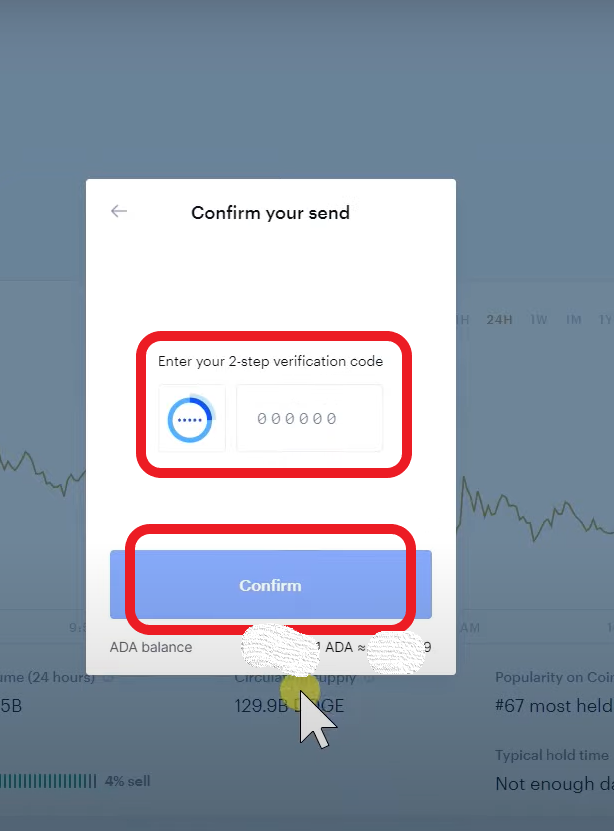
7. Check your Yoroi wallet
Wait a few seconds to a minute for the transaction to complete. Usually, the transaction takes less than 5 minutes to reflect in your Yoroi wallet.
Then, reach your Yoroi wallet and check your balance.
That’s it. You have sent your ADA to your Yoroi wallet.
Steps to Send Cardano (ADA) from Coinbase Mobile Application to Yoroi Wallet
- Launch your Coinbase mobile application
- Tap Portfolio
- Find ADA
- Enter the amount
- Paste your Yoroi wallet address
- Tap Confirm/ Preview
- Check your Yoroi wallet
1. Launch your Coinbase mobile application
Reach your Coinbase mobile application and tap on it to get inside.
In case you have not downloaded the application yet, you can download it now: Android and iOS.
2. Tap Portfolio
After getting into the Coinbase application, the dashboard will now appear.
You can find Portfolio there. Tap on it.
Or
You can even tap ![]() icon.
icon.

3. Find ADA
After tapping Portfolio, your assets will be visible.
Tap on ADA.
If you have tapped ![]() icon,
icon,
- You can see Convert, Send, and Receive.
- Tap on Send
- Then tap the ADA
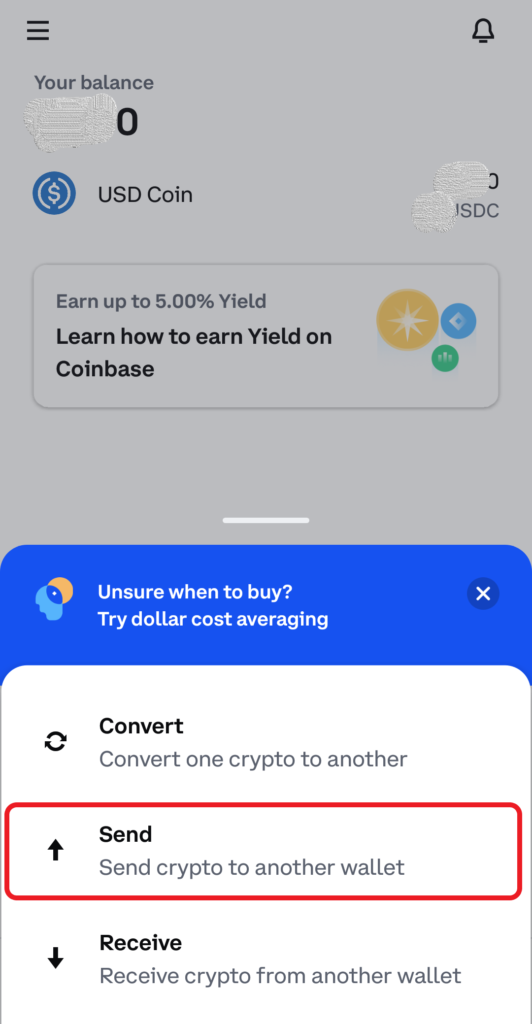
4. Enter the amount
After tapping the Cardano (ADA), you can see an amount field.
Fill in the amount of ADA you would like to send and tap Continue.
You can also use the toggle icon if you want to see the amount in terms of cryptocurrency.
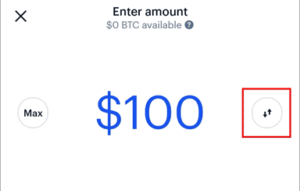
5. Paste your Yoroi wallet address
After entering the amount, you have to fill the address field.
Now, you need to paste your Yoroi wallet address in the respected field.
To copy Yoroi wallet address,
- Open your Yoroi wallet extension
- Click on Receive
- Click the copy icon to copy the wallet address

Note: Unlike other wallets, the Yoroi wallet keeps changing your address once you have used it.
6. Tap Confirm/ Preview
You can leave the note field which is optional. If you want, you can mention something for your reference.
After pasting your wallet address, tap Confirm/ Preview.
Coinbase will now send you a verification code. Type it into the box to continue.
7. Check your Yoroi wallet
After the transaction, wait for a few seconds to a minute.
Usually, it will take less than 5 minutes to reflect in your wallet.
Then, go to your Yoroi wallet and check your wallet balance.
That’s all. You have sent your ADA to your Yoroi wallet.