Temple Wallet is one of the best non-custodial Tezos wallets.
With Temple Wallet,
- you can store or delegate Tez (XTZ)
- you can buy and sell NFTs
- interact with Tezos DEXs
- interact with other dApps
How to Send Tez (XTZ) from Coinbase to Temple Wallet
To transfer Tez (XTZ) from Coinbase to Temple Wallet, you need to copy the receiving address on your Temple Wallet.
Then, sign in to your Coinbase account, navigate to Send/ Receive, and paste the address.
Usually, the transfer time is very quick. However, it may get delayed depending upon the network congestion.
- Steps to Send Tez (XTZ) from Coinbase to Temple Wallet
- Steps to Send Tez (XTZ) from Coinbase Mobile Application to Temple Wallet
Steps to Send Tez (XTZ) from Coinbase to Temple Wallet
- Install Temple Wallet
- Copy Address
- Sign in to Coinbase
- Click on Send/ Receive
- Transfer Tez from Coinbase to Temple Wallet
- Check your Temple Wallet
1. Install Temple Wallet
If you have already installed the Temple Wallet on your desktop, you can skip this step.
In case you have not, you can download it here: Chrome and Firefox.
Temple Wallet is also available for Opera, Vivaldi, Yandex Browser, Microsoft Edge, and Brave.
After downloading the extension, you will be able to see two options: Import existing Wallet and Create a new Wallet.
Click on Create a new Wallet since you don’t have any Temple Wallet account.
Then, follow the on-screen instructions to complete the account creation process.
The account creation process includes storing the seed phrase and setting a password.
If you want, you can refer to this step-by-step guide: How to Create and Set Up Temple Wallet.
2. Copy Address
Once you have installed Temple Wallet and created an account, you will be in your wallet dashboard.
There, you can see multiple options.
Click on Receive.

Now, you will be able to see your wallet address and a QR code of your wallet address.
Just under your wallet address, you can see the Copy to clipboard button.
Click on it.
3. Sign in to Coinbase
After copying your Temple Wallet address, you need to move into the Coinbase ecosystem.
Visit the Coinbase website.
Enter your credentials to sign in.
4. Click on Send/ Receive
Upon successful sign-in, you will be landed on your Coinbase dashboard.
On the top right of your dashboard, you can see the Send/ Receive button, located near the profile icon.
Click on it.
5. Transfer Tez from Coinbase to Temple Wallet
After clicking the Send/ Receive button, a pop-up will appear.
There you can see multiple fields to be filled.
First, you need to go to the Pay with field and click on it to select Tezos.
Then, go to the amount field and fill in the amount of Tez (XTZ) that you wish to send.
Next, paste the Temple Wallet address that you have copied on Step 2 in the To field.
After entering all the essential details, click Continue.

Upon clicking Continue, you will see a confirmation pop-up, which contains the transaction details along with the gas fee.
Go through the details once and click Send Now.
After clicking on Send Now, you’ll be prompted to type the verification code; type it, and click Confirm.
6. Check your Temple Wallet
The transaction usually takes a few seconds or a few minutes. If there is heavy congestion, it may take more time than usual.
Now, head back to your Temple Wallet and see the balance on the dashboard itself.
That’s it. You have successfully transferred Tez (XTZ) from Coinbase to Temple Wallet.
Steps to Transfer from Coinbase Mobile Application to Temple Wallet
- Install Temple Wallet
- Copy Address
- Launch your Coinbase Application
- Tap Portfolio or

- Transfer Tez from Coinbase to Temple Wallet
- Check your Temple Wallet
1. Install Temple Wallet
If you have already installed the Temple Wallet on your desktop, you can skip this step.
In case you have not, you can download it here: Chrome and Firefox.
Temple Wallet is also available for Opera, Vivaldi, Yandex Browser, Microsoft Edge, and Brave.
Currently, Temple Wallet mobile application is not available. But, it will come soon.
After downloading the extension, you will be able to see two options: Import existing Wallet and Create a new Wallet.
Click on Create a new Wallet since you don’t have any Temple Wallet account.
Then, follow the on-screen instructions to complete the account creation process.
The account creation process includes storing the seed phrase and setting a password.
If you want, you can refer to this step-by-step guide: How to Create and Set Up Temple Wallet.
2. Copy Address
Once you have installed Temple Wallet and created an account, you will be in your wallet dashboard.
There, you can see multiple options.
Click on Receive.

Now, you will be able to see your wallet address and a QR code of your wallet address.
Just under your wallet address, you can see the Copy to clipboard button.
Click on it.
3. Launch your Coinbase Application
Launch the Coinbase application installed on your mobile.
If you haven’t downloaded it yet, you can download it here: Android and iOS.
After the download, you need to type in your email address and password to sign in.
4. Tap Portfolio or 
After the sign-in, you will be able to see the Portfolio. Just tap on it.
Or
Tap on ![]() .
.

5. Transfer Tez from Coinbase to Temple Wallet
After tapping the Portfolio, you can see your assets.
Choose Tez.
In case you have tapped ![]() ,
,
- You can see 3 options: Convert, Send, and Receive.
- Tap on Send
- Then, tap on your asset Tez
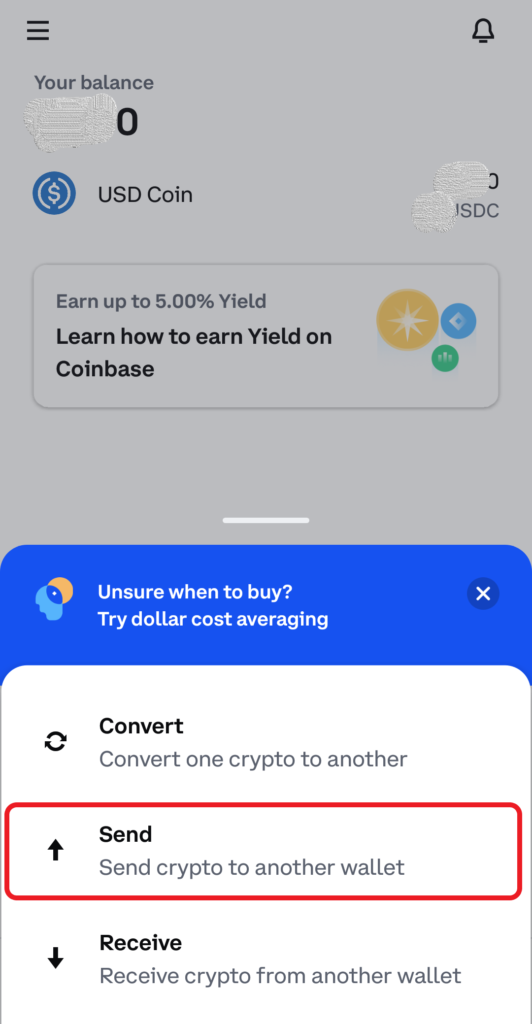
After tapping Tez, you can see the amount field.
Fill in the amount of Tez you wish to send and tap Continue.
By using the toggle, you can also enter the amount in cryptocurrency.
Paste the Temple Wallet address that you have copied during Step 2. Paste your wallet address in the respected field.
You can leave the Note field as empty as it is optional.
After pasting your wallet address, tap confirm/ preview.
You will receive a verification code from Coinbase at this point. You need to enter that to proceed further.
Follow the remaining prompts.
6. Check your Temple Wallet
It takes a few seconds or a few minutes to receive the cryptocurrency in your Temple Wallet. If congestion is high in the Tezos ecosystem, it will take a little longer than usual.
After a few seconds or a few minutes, you can head back to your Temple Wallet and check the balance.
You have successfully transferred Tez (XTZ) from Coinbase mobile application to the Temple Wallet.