To transfer Avalanche (AVAX) from Avalanche Wallet to MetaMask, first, you need to copy the MetaMask address.
Then, log in to your Avalanche web wallet and click “Send”.
Then, select the chain and enter the amount.
Next, paste the MetaMask address and confirm the transfer.
It takes just a few seconds to transfer Avalanche (AVAX) from Avalanche Wallet to MetaMask.
To transfer AVAX from Avalanche Wallet to MetaMask, a transaction fee of 0.00065625 AVAX is required. The gas fee always varies according to the congestion of the Avalanche blockchain.
Steps to Transfer Avalanche (AVAX) from Avalanche Wallet to MetaMask
- Copy MetaMask Address
- Log in to your Avalanche Wallet Account
- Enter the Amount and Paste the MetaMask Address
- Tap on “Send Transaction”
- Check the Recent Transfers
1. Copy MetaMask Address
Open the MetaMask Wallet extension or mobile application.
Switch to Avalanche network if you are in another network.
Click on the “copy icon” just above your AVAX balance.
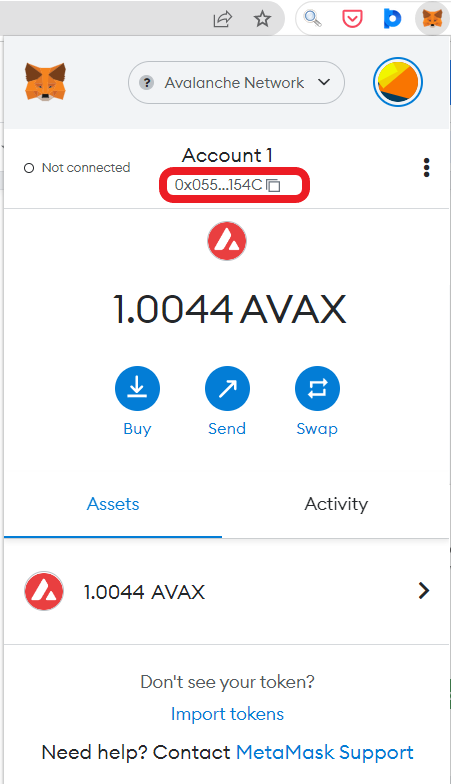
2. Log in to your Avalanche Wallet Account
Since Avalanche Wallet is a web wallet, you need to head to the wallet website.
Then, click on “Access Wallet”. You can log in to your Avalanche Wallet via your private key, mnemonic key phrase, keystore file, or Ledger.

3. Enter the Amount and Paste the MetaMask Address
Once you get into your Avalanche Wallet account, you can see your AVAX balance.
To send AVAX from the Avalanche Wallet, click “Send” from the left side menu.
Then, you need to select the chain.
MetaMask only supports the Avalanche C-chain. Hence, sending from the other network will result in a loss of funds.
Select the “C” chain. In case you have AVAX on the other chains, such as X and P, you need to transfer it to the C chain before transferring to MetaMask.
After selecting the chain, you need to enter the amount of AVAX that you wish to send. You can use “MAX” if you want to send all the AVAX in your Avalanche Wallet.
Next, you need to paste the MetaMask address that you copied in Step 1.
After pasting the MetaMask address, click “Confirm”.
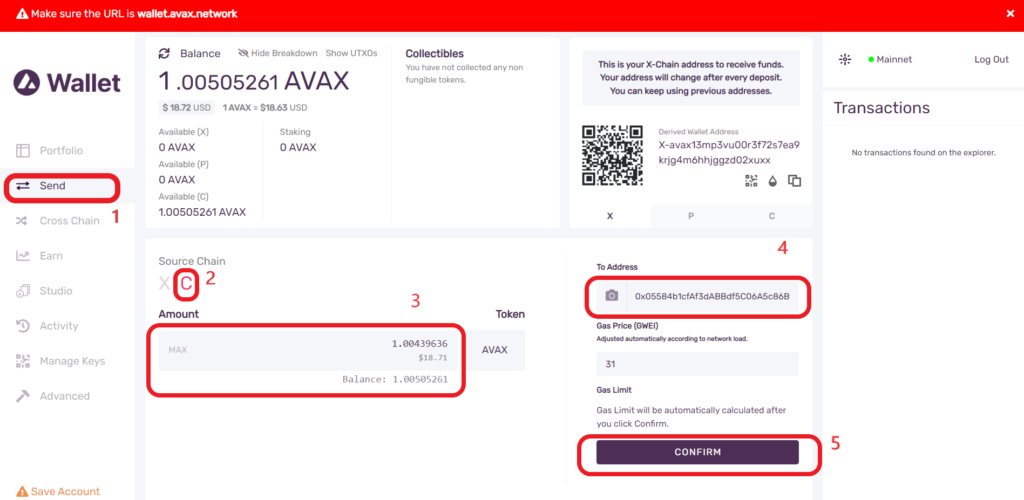
4. Tap on “Send Transaction”
After clicking “Confirm”, you will be able to see the gas limit and transaction fee.
Go through the withdrawal amount and the withdrawal address once again.
Lastly, click “Send Transaction”.

This is how you can send Avalanche (AVAX) from Avalanche Wallet to MetaMask.
5. Check the Recent Transfers
To check the recent transfers in Avalanche Wallet, take a look at the right-hand side of the webpage under “Transactions”. Alternatively, you can also check the recent transfers under the “Activity” tab on the left side menu.

To check the recent transfer in MetaMask Wallet, open the MetaMask Wallet and go to the “Activity” tab. Since this is the AVAX transfer, make sure to be on the “Avalanche network”.
You can also check the recent transfers in SnowTrace, the Avalanche C-Chain explorer, by copy-pasting the transaction ID (TxID)/ transaction hash (Tx Hash).
You can find the TxID/ Tx Hash on your Avalance Wallet account at the end of the transfer.

Conclusion
Sending Avalanche (AVAX) from Avalanche Wallet to MetaMask is a pretty straightforward task.
You must be careful about selecting the chain network and pasting the MetaMask address, as any mistake in either case will result in the loss of funds.