To transfer Solana (SOL) from Kraken to Phantom Wallet, you need to first copy the Phantom Wallet address.
Then, click “Withdraw” in Kraken and find SOL.
Next, add the Phantom Wallet address and enter the amount.
Lastly, confirm the transaction.
Usually, it takes 2-5 minutes to send/ transfer Solana (SOL) from Kraken to Phantom Wallet.
To transfer Solana (SOL) from Kraken to Phantom Wallet, a withdrawal fee of 0.01000 SOL is applicable.
- Steps to Find Transfer Solana (SOL) from Kraken to Phantom Wallet
- Steps to Find Transfer Solana (SOL) from Kraken Mobile Application to Phantom Wallet Mobile Application
Steps to Find Transfer Solana (SOL) from Kraken to Phantom Wallet
- Copy Phantom Wallet Address
- Click “Withdraw” in Kraken
- Find SOL
- Add Solana Address
- Select Phantom Address and Amount
- Confirm Withdrawal
- Check Recent Transfers
1. Copy Phantom Wallet Address
Open the Phantom Wallet extension.
Enter the password to unlock it.
At the top center of the Phantom Wallet extension, you can see your Phantom Wallet address. Click on it to copy.

2. Click “Withdraw” in Kraken
After copying the Phantom Wallet address, you need to paste it into your Kraken account.
To do so, first, you need to sign in to your Kraken account.
Now, you will see multiple options at the top left corner of the webpage.
You need to click “Funding”.
After clicking on Funding, you can see two options: Deposit and Withdraw.
Since you are sending Solana (SOL) from Kraken to Phantom wallet, you need to click “Withdraw”.

3. Find SOL
Upon clicking Withdraw, a Withdraw window will open up.
There you can find your crypto asset.
Use the search box to find Solana (SOL).
Once you have found SOL, click on it.

4. Add Solana Address
After clicking SOL, you will land on the “Deposits and Withdrawals” page.
You need to add the recipient Phantom Wallet address to your Kraken account.
To do so, click “Add Solana address”.
Now, you have to paste the Phantom Wallet address you copied in Step 1. Also, add a name to it in the “Address description” field.
Lastly, click “Add withdrawal address”.

Upon clicking Add withdrawal address, you will receive an address confirmation email.
Go to the inbox of Kraken’s registered email address and click “Confirm withdrawal address”.
5. Select Phantom Address and Amount
After your email confirmation, the recipient Phantom Wallet address will be added automatically.
Now, you need to enter the amount of SOL that needs to be transferred.
Lastly, click the “Withdraw” button.

Note: The minimum withdrawal limit of SOL in Kraken is 0.02000 SOL.
6. Confirm Withdrawal
Now, a confirmation window pop-up will open up.
This window contains information, such as recipient address, withdrawal amount, and withdrawal fee.
Review the details and click “Withdraw”.
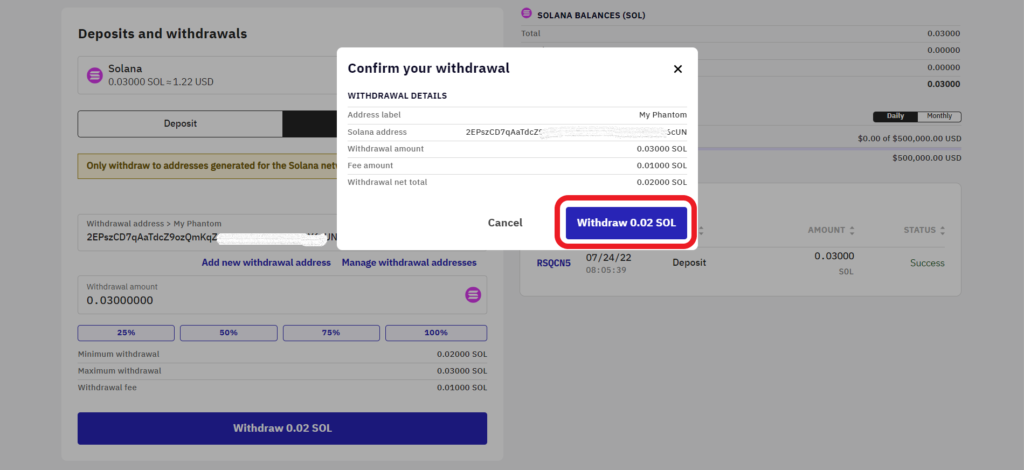
You have successfully transferred Solana (SOL) from Kraken to Phantom Wallet.
7. Check Recent Transfers
After the transfer, you can open the Phantom wallet and check the SOL balance.
To see the recent transfers in Phantom, click on Solana (SOL).
You can also see the recent transfers in the Kraken account as well.
To do so, take a look at the right side of the “Deposits and Withdrawals” window.

Steps to Find Transfer Solana (SOL) from Kraken Mobile Application to Phantom Wallet Mobile Application
- Copy Phantom Wallet Address
- Tap on “Withdraw”
- Select SOL
- Select/ Add Address and Enter the Amount
- Swipe to Confirm
- Check Recent Transfers
1. Copy Phantom Wallet Address
Launch the Phantom Wallet mobile application.
Now, you will land on your dashboard.
Tap on the “wallet address” located in the top center of the Phantom wallet application.

2. Tap on “Withdraw”
Launch the Kraken mobile application.
Tap on the “Deposit/ Withdraw icon” at the bottom of the screen.

Now, you will be able to see multiple options: Buy, Sell, Convert, Deposit, and Withdraw.
Tap on “Withdraw”.

3. Select SOL
After tapping on Withdraw, a Withdraw page will open up.
Navigate to Solana (SOL) and tap on it.
4. Select/ Add Address and Enter the Amount
Now, you need to enter the amount in either fiat currency or SOL.
Next, select the address in the “Withdraw to” field.
Lastly, tap “Review”.
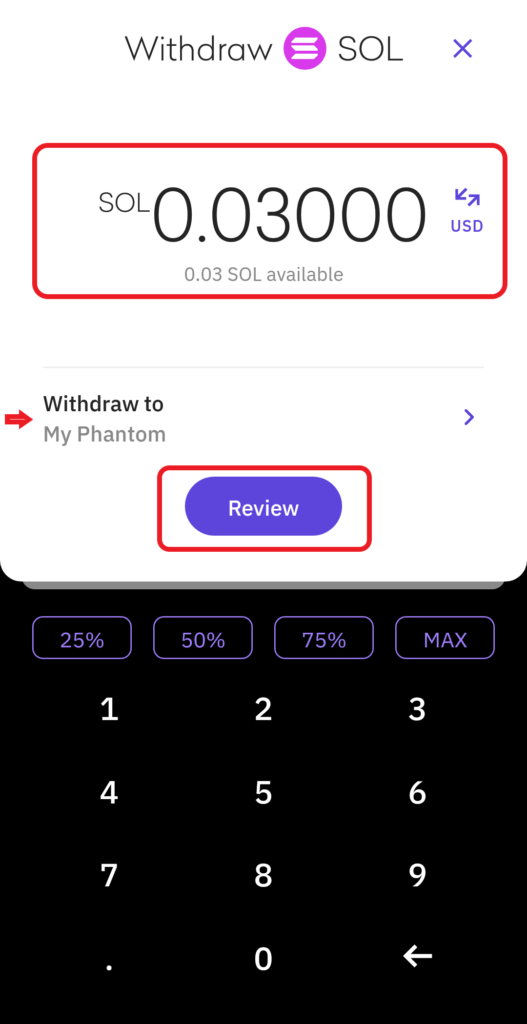
If you want to send SOL to a new address, you need to add it first.
Tap on “Withdraw to” to add a new address in Kraken mobile application.
Then, tap on “Enter a new address”.

Give the wallet address a name in the “Description” field and tap on “Next“.
Paste the Phantom Wallet address into the “SOL Address” field.
Lastly, tap “Next”.
When you click Next, a confirmation email will be sent to your Kraken registered email address. Click ”Confirm withdrawal address“.
It is essential to confirm the email sent within one hour. Otherwise, the link will expire.
Now, you will be able to select the added address.
Note: The minimum withdrawal limit of SOL in Kraken is 0.02000 SOL.
5. Swipe to Confirm
After tapping on Review, you will land on the final Withdraw page.
This page contains details, such as an address, amount, and fee.
Make sure the details are correct since funds sent to the wrong address cannot be recovered.
Lastly, “Swipe to confirm”.
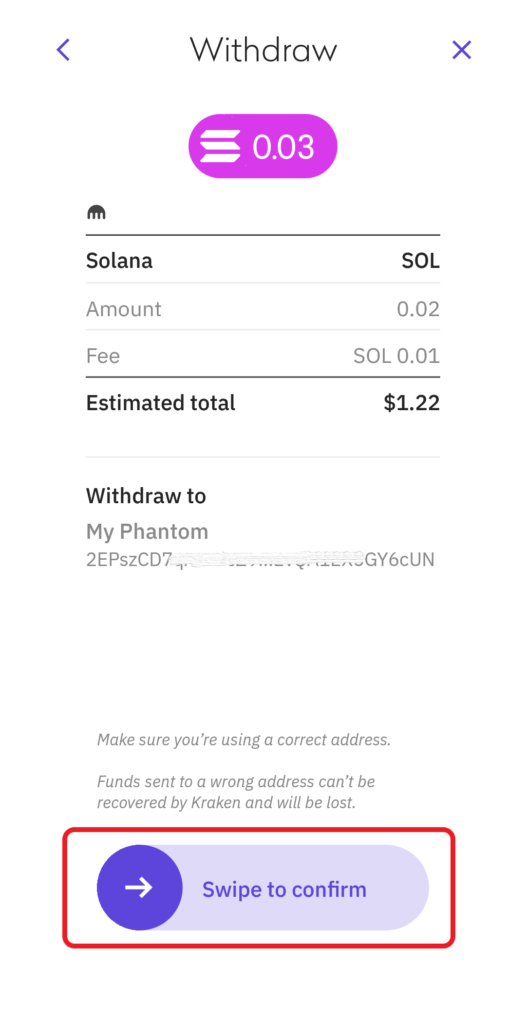
You have successfully withdrawn Solana (SOL) from the Kraken application.
6. Check Recent Transfers
To view the recent transfers in the Kraken application, you need to tap on the “Pie icon”.
Then, tap on “Transaction history”.

To view the recent transfers in the Phantom Wallet mobile application, you need to tap on Solana (SOL).
Conclusion
To send Solana (SOL) from Kraken to Phantom Wallet, all you need is the Phantom Wallet address and enough SOL.
Always be careful while copy pasting the address. You will lose your cryptocurrency if you enter an incorrect address.
Kraken supports only the Solana network. SOL withdrawals sent to other networks will be lost.