Polygon is a layer-2 Ethereum scaling solution that is built on top of the Ethereum blockchain. It was built to solve the Ethereum problems such as low transaction speed, high gas fees, and limited options for developers.
MetaMask is a famous cryptocurrency wallet that allows users to interact with the Ethereum blockchain. It supports Ethereum tokens such as ERC-20, ERC-721, and ERC-1155.
What Is the Need to Add Polygon Network to MetaMask
- You can mint Polygon-based NFTs in OpenSea or any other NFT marketplaces.
- You can send or receive MATIC on MetaMask.
- You can swap MATIC for another token in decentralized exchanges (DEXs) like QuickSwap, Uniswap, or more.
On February 6, 2022, the Elon Punk Yacht Club, a collection of 6969 unique Elon Punks, offered a free NFT mint.
To mint this Elon Punk NFT, one must have added the Polygon Network in the MetaMask.
How to Add Polygon Network to MetaMask
There are two ways to add Polygon Network to MetaMask.
To add via Polygonscan, go to the Polygonscan website. Scroll down to the end and click Add Polygon Network. Then click Approve on your MetaMask wallet.
To add manually, open your MetaMask wallet. Click on the Network Selection dropdown located near the profile icon. Then, select Add Network and add the network name, RPC URL, chain id, currency symbol, and block explorer URL manually.
Steps to Add Polygon (MATIC) Network to MetaMask using Polygonscan
This is the easiest and fastest way to add Polygon Network to MetaMask. However, you cannot use this for MetaMask mobile application.
Step 1: Go to the Polygonscan website
Navigate to the Polygonscan website.
Polygonscan is a Polygon blockchain explorer that allows users to explore the transactions, addresses, tokens, and other activities.
Once you are on the Polygonscan website, scroll to the bottom.
Step 2: Click Add Polygon Network
If you scroll to the bottom of the website, there you can see the Add Polygon Network button.
Click on it.
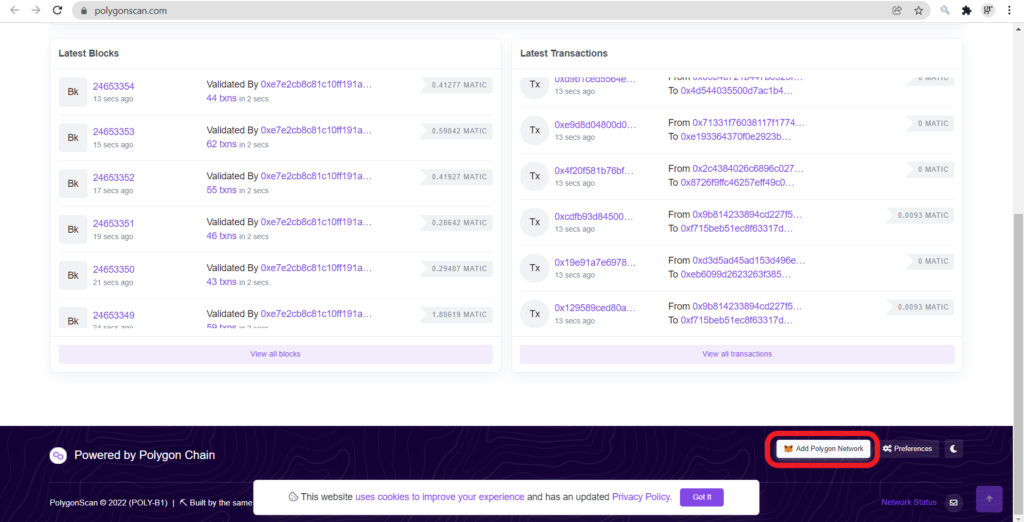
Step 3: Click Approve in MetaMask
Upon clicking the Add Polygon Network, you will get a notification in your MetaMask wallet.
That will be nothing but an approval notification.
Just click Approve.
Clicking Approve will automatically import the Polygon network’s name, URL, and chain ID into MetaMask.
And, you will be automatically switched to Polygon’s Mainnet.
In case you are facing any issues, you can try the manual method explained below.
Steps to Add Polygon (MATIC) Network to MetaMask using Manual Method
Step 1: Click Add Network
Launch your MetaMask wallet.
Click the network selection dropdown menu.
Then, click the Add Network button.
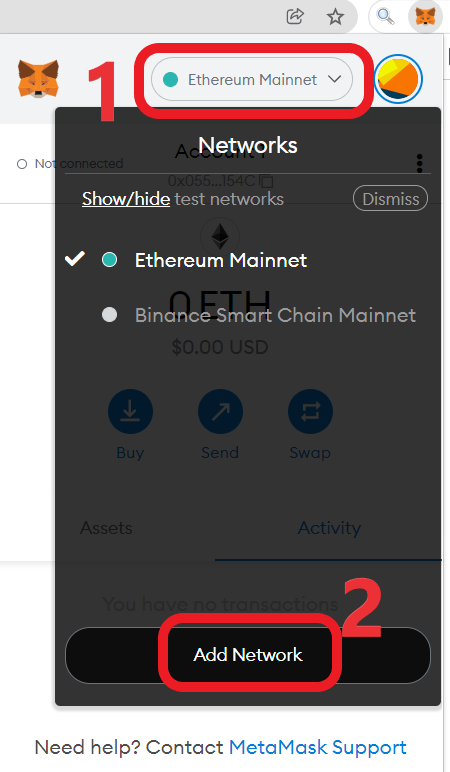
Step 2. Add details
After clicking the Add Network, a window will open up to add a custom network.
You need to add the details one by one manually.

Remember, trust only the authentic Network. MetaMask will not be responsible in case of a malicious network provider recording your activity.
Copy-paste the following details accordingly:
Network Name: Polygon Mainnet
New RPC URL: https://polygon-rpc.com/
Chain ID: 137
Currency Symbol (optional): MATIC
Block Explorer URL (optional): https://polygonscan.com/
After copy-pasting the above details, click on Save.
This will add the Polygon Network to MetaMask.
Once you have clicked on the Save, your network will automatically get changed.
You can confirm that you have successfully added the Polygon Network by navigating into your MetaMask wallet.
On your MetaMask wallet, you can see the MATIC icon along with the MATIC balance.
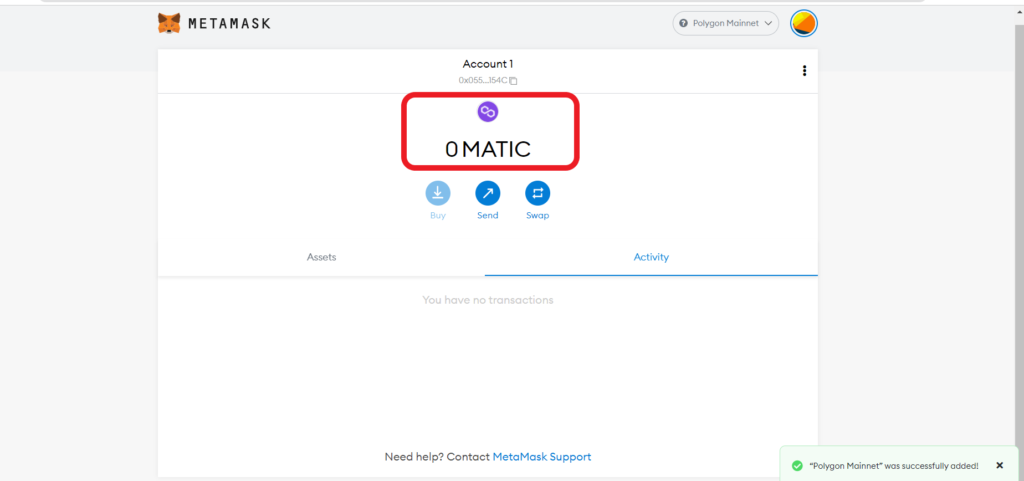
You can also confirm it by clicking the network selection dropdown. If you can see the ‘Polygon Mainnet’ there, you have added it successfully.
Conclusion
This is how you can add the Polygon network to the MetaMask wallet.
In MetaMask mobile application, Go to Settings -> Networks -> Add Network. Then, copy-paste the Polygon network details.
Now, you can send and receive MATIC on your MetaMask wallet and access dApps.
You can also mint Polygon-based NFTs for FREE.
If you want to switch back to the ‘Ethereum Network’ on your MetaMask wallet, you need to click the network selection dropdown and select ‘Ethereum Mainnet’.