SundaeSwap is one of the biggest decentralized exchanges (DEXs) on the Cardano blockchain. It supports the exchange of all of the cryptocurrencies in the Cardano ecosystem.
Users can provide liquidity to SundaeSwap and in return, they can earn income.
To interact with SundaeSwap and all other DEXs, you need to connect your crypto wallet.
To connect the Nami wallet to SundaeSwap, go to the SundaeSwap website and click on Connect Wallet.
Then, agree to the terms and policies and select Nami wallet.
Lastly, allow access from your Nami wallet.
SundaeSwap supports Nami, ccvault, GeroWallet, FlintWallet, and CardWallet.
Steps to Connect Nami Wallet to SundaeSwap
- Install Nami Wallet
- Go to SundaeSwap
- Click on Connect Wallet
- Allow Access
- Start Swap or Provide Liquidity
1. Install Nami Wallet
Before getting into the connecting process, ensure that you have created a Nami wallet account.
If you are already installed and created an account in Nami wallet, you can skip this step.
Nami wallet can be installed on Chrome, Brave, and Edge browsers.
To download the Nami wallet, you need to go to the Nami website.
Then, click on either Chrome, Brave, or Edge.
After the download, you need to follow the on-screen instructions to create a new Nami wallet account.
If you want a step-by-step guide, you can check out this: How to Create Nami Wallet: Step by Step Guide.
2. Go to SundaeSwap
To connect your Nami wallet, you need to go to the SundaeSwap website.
Once you are inside the website, you can see two buttons: Enter App & Recent Update.
Click on Enter App.
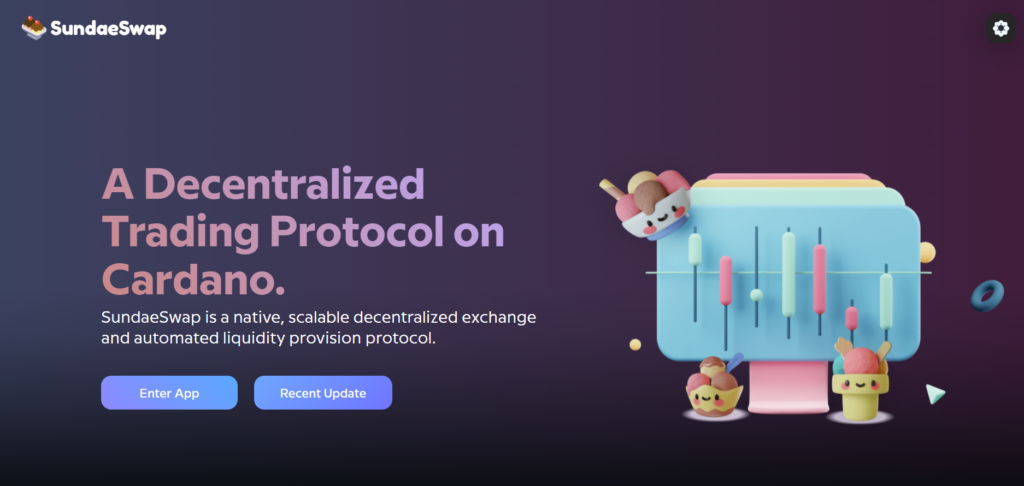
3. Click on Connect Wallet
Once you click on the Enter App, you will be redirected to https://exchange.sundaeswap.finance/#/.
This is where you can swap or provide liquidity.
On this page, you can see Connect Wallet button on the top right corner of your screen.
Click on it.
Now, you can see Connect Your Wallet window with multiple wallet options.
Before selecting the Nami wallet you need to accept the Terms and Privacy Policy.
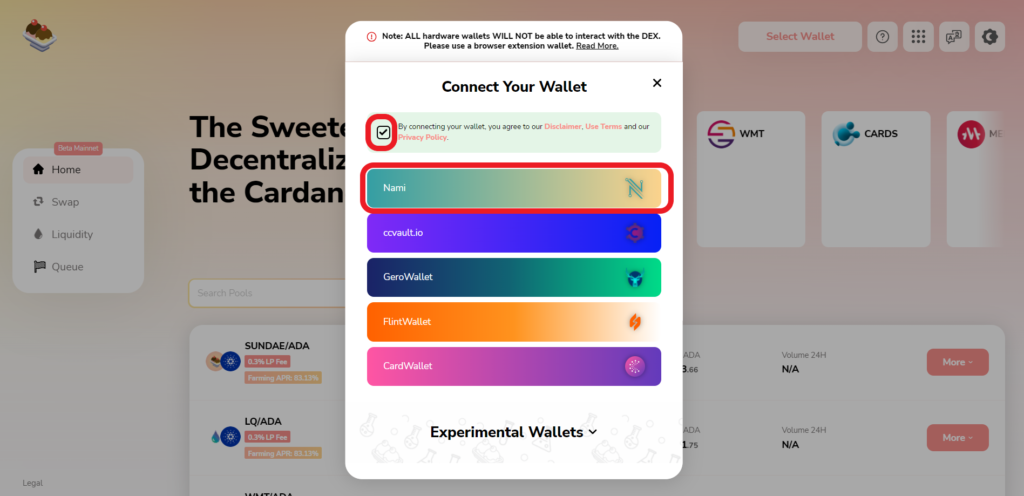
Remember, you cannot connect any type of hardware wallet with DEX. You can only interact via browser extension wallets.
4. Allow Access
After selecting the Nami wallet, you will receive an access request from SundaeSwap on your Nami wallet extension.
According to that request, SundaeSwap needs to view your balance and addresses in order to proceed with transactions.
Just allow it by clicking on Access.
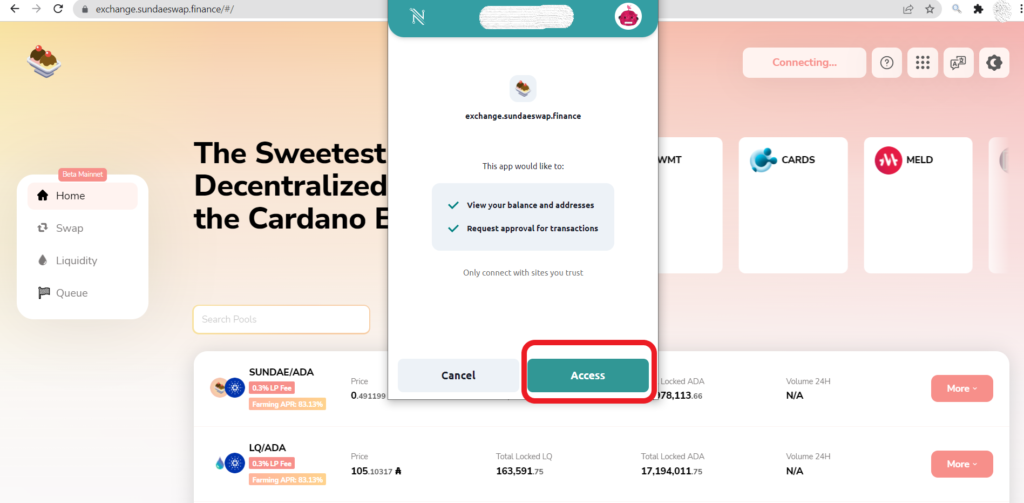
5. Start Swap or Provide Liquidity
On the successful connection of the Nami wallet with SundaeSwap, you can see a connection notification pop-up and your partial wallet address on the screen.

Now, you can swap or get into the liquidity pool by navigating the options listed on the left side of the screen.
Conclusion
Connecting the Nami wallet to SundaeSwap is a simple task.
After connecting the Nami wallet to SundaeSwap, you can access the world of Cardano decentralized finance. I.e. access the world of an ownerless marketplace.
You can swap all Cardano cryptocurrencies or provide liquidity to the SundaeSwap and earn rewards.
FAQs
1. What wallets are supported by SundaeSwap?
SundaeSwap currently supports Nami wallet, ccvault.io, GeroWallet, FlintWallet, and CardWallet.
2. Why can’t I connect my hardware wallet with SundaeSwap?
You can’t connect your hardware wallets with SundaeSwap since it doesn’t support them. Users can only interact with SundaeSwap DEX via any browser extension wallet.
