Katana is a decentralized exchange (DEX) that allows users to swap ERC-20 tokens that are used in one of the most famous play-to-earn games Axie Infinity.
Katana is also colloquially known as Ronin DEX. Users of Katana can create liquidity pools, provide liquidity, and swap assets.
To use Katana, you need to connect the decentralized crypto wallet Ronin.
In this article, you will learn to connect Ronin Wallet to Katana and how to swap tokens.
To connect Ronin Wallet to Katana, first, you need to install the Ronin Wallet.
Next, click “Connect Ronin Wallet” on the Katana website.
That’s it. You have connected Ronin Wallet with Katana successfully.
- Steps to Connect Ronin Wallet to Katana Dex
- Steps to Connect Ronin Wallet Mobile Application to Katana Dex Mobile Application
Steps to Connect Ronin Wallet to Katana Dex
1. Install Ronin Wallet
If you have already installed Ronin Wallet, you can skip this step.
First, download the Ronin Wallet extension.
Ronin Wallet is available as an extension for Chrome, Firefox, and Edge browsers.
After downloading Ronin Wallet, you need to create and set up your account.
The account setup process includes creating a password and storing your 12-word seed/ recovery phrase.
2. Click “Connect Ronin Wallet”
Once you have downloaded Ronin Wallet and created an account, you need to go to the Katana website.
Since there are a lot of scams and phishing websites floating around the intranet, always be cautious while visiting the Katana DEX website.
Once you are on the Katana website, you could see the “Connect Ronin Wallet” button at the top right of the webpage.

Upon clicking the “Connect Ronin Wallet” button, a pop-up will appear.
That will contain the Terms of Service, click on it and give it a read.
Once you have read the terms, select the check box.
Lastly, click “Connect to Ronin Wallet”.
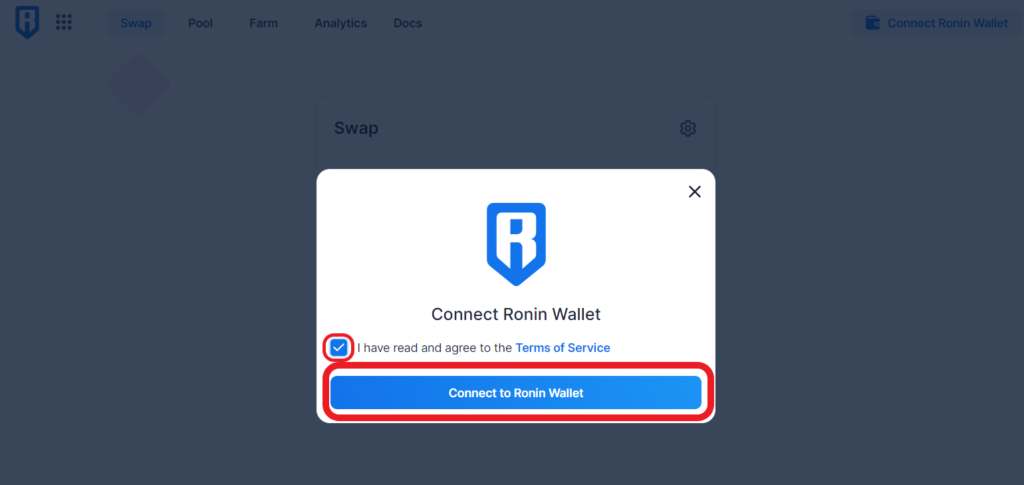
On the successful connection, you can see your wallet’s partial address and asset balance in the upper right corner of the webpage.
3. Swap
After establishing the connection between Ronin Wallet and Katana, you are all set to ready for the swap tokens on Katana DEX.
In this first field, select the token that you want to swap.
In the second field, select the token that you want to swap for.
If it is the first time swapping in Katana, you must give one-time permission to the Katana smart contract to use your token.
Then, click “Swap”.

4. Disconnect Ronin Wallet
Once you are done with the swap or any farming activities, it is safe to disconnect your Ronin Wallet from Katana DEX.
To disconnect Ronin Wallet from Katana, you need to click the “partial address” in the upper right corner of the webpage.
Then, click “Disconnect”.

Steps to Connect Ronin Wallet Mobile Application to Katana Dex Mobile Application
1. Visit Katana Website
Open the Google Chrome browser.
Then, type in Katana Swap and visit the official Katana website.
We recommend using the Google Chrome browser over other browsers as it is the one that properly sends ‘confirm request’ (Step 3) to your Ronin Wallet application.
2. Tap on “Connect”
Once you are on the website, you will be able to see the “Connect” button at the top right of the webpage.
Tap on it to connect your Ronin Wallet.
Upon tapping on Connect button, terms of use pop-up will appear.
Read the terms of service and check the select box.
Lastly, tap on “Connect to Ronnin Wallet”.

3. Confirm Request
Tapping on Connect to Ronnin Wallet will take you to the Ronin Wallet mobile application.
There, you will see a pending request. Tap on “View”.
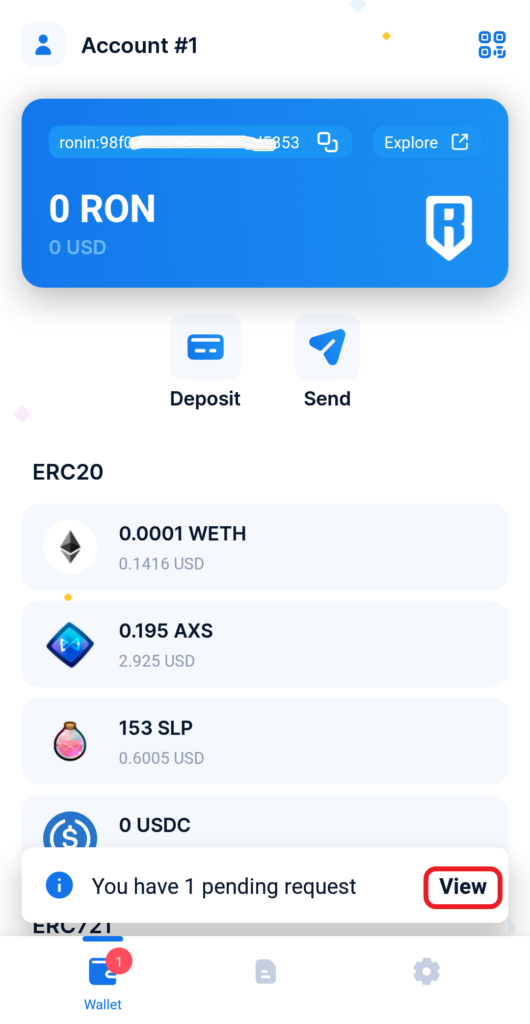
This is nothing but a Katana asking permission for viewing your account balance and activity and request transaction approvals.
Hence, tap on “Confirm”.

4. Swap
On the successful connection, you will be able to see your wallet’s partial address at the top right of the webpage.
Now, you are ready for swapping tokens in Katana.
Select the token you would like to swap in the first field.
Select the token you want to swap for in the second field.
You must give one-time permission to the Katana smart contract to use your token if it is the first time swapping in Katana.
Then, tap “Swap”.

5. Disconnect Ronin Wallet Application
Once you are done with Katana DEX, you need to disconnect your Ronin Wallet from it.
To do so, tap on the “partial address” in the upper right corner of the webpage.
Then, tap “Disconnect”.

Conclusion
To swap or provide liquidity in Katana, it is essential to connect your Ronin Wallet to it. Ensure to unlock your wallet before connecting it to Katana.
This simple yet effective guide helps to connect the Ronin Wallet extension and mobile application with Katana.
Always ensure to disconnect your Ronin Wallet from Katana DEX once you are done with the swap or liquidity farming.
FAQ
1. Can’t connect Ronin wallet to Katana?
In case of network congestion or any technical glitch, you can’t connect Ronin Wallet to Katana. If that is the case, you need to try connecting the Ronin Wallet multiple times.
If still, you can’t connect, wait for a few minutes or days until the congestion gets over or the technical team fix the glitch.