Nowadays, there are a lot of people who are using Nami wallet are experiencing “Transaction Failed” or “Invalid Collateral” error messages while making transactions, particularly interacting with smart contracts such as while buying and selling NFTs in CNFT.IO.
This is primarily due to Cardano blockchain congestion.
Secondarily, the interference of other Cardano wallets like Yoroi could cause transaction errors. So, ensure to keep the multiple Cardano wallets in different browsers.
Apart from the interference of other Cardano wallets and chain congestion, there is a thing called collateral also known as unspent transaction output (UTxO) in the Cardano ecosystem that we need to understand.
Usually, transactions on Cardano are validated even before they enter into the network. Hence, if there is any shortage of wallet balance or inadequate fees, the transaction will be rejected without costing a single penny.
However, for smart contracts, this is not possible. Verification only happens inside the network. Hence, if the contract fails, collateral will be deducted to cover the resources used (memory and CPU) to verify that contract.
To limit this collateral loss, Nami wallet has a smart option called Collateral that recommends setting collateral as 5 ADA. So, even in the worst-case scenario, Nami wallet minimizes the risk of huge collateral loss.
However, it is not a must-do thing but it is wise to enable this feature in your Nami wallet.
People who already enabled this Collateral feature in Nami wallet and failed to keep the 5 ADA as collateral will face Transaction (TX) Failed error.
To overcome the Transaction Failed error, it is important to keep 5 ADA as collateral. For example, if you want to buy NFTs worth 10 ADA, you need to keep 15 ADA as your wallet balance.
If you are still facing the same issue after keeping enough collateral, you should either wait for congestion to go away or recover your Nami wallet in Yoroi wallet or ccvault.
We would highly recommend you to go with ccvault, since it has the functionality of Single Address Mode same as Nami wallet.
Check out this guide on How to Restore Nami Wallet in ccvault.
How to Enable Collateral Feature in Nami Wallet
To interact with smart contracts on the Cardano blockchains, it is essential to enable the collateral feature in the Nami wallet.
Note that, the collateral will always stay in your wallet.
To enable the collateral feature in the Nami wallet, click on the icon located on the top right corner and click collateral to set the limit.
Steps to Enable Collateral Feature in Nami Wallet
1. Click on the icon
Launch your Nami wallet extension.
Once you are in you can see an icon near your wallet balance.
Click on it.
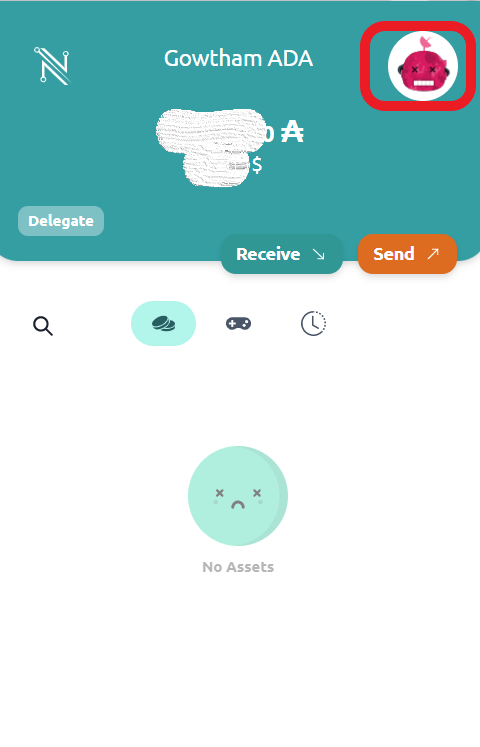
2. Click Collateral
You will see the Collateral option after clicking the icon mentioned in the previous step.
Simply click on Collateral.

3. Enter password
After clicking collateral, the Nami wallet will show a recommendation of keeping 5 ADA as collateral to interact with the smart contracts on the Cardano blockchain.
There you can see a field named Enter Password.
Enter your Nami wallet password in that field.
4. Click Confirm
After entering your Nami wallet password, review the fee.
Yes, there will be a small amount of ADA will be deducted as a fee to enable collateral.
Then, click Confirm.

After the confirmation, check your wallet balance to confirm the deduction.
That’s it. Now you can interact with dApps on the Cardano blockchain.
FAQs
1. Why couldn’t I make a transaction in the Nami wallet?
If you are facing a ‘Transaction (tx) Failed’ error or an ‘Invalid Collateral’ error, that is because of network congestion, interference of other Cardano wallets, or inadequate collateral balance.
Ensure whether you have enabled the collateral option and keep 5 ADA besides your transaction cost. Remove the other Cardano wallets or keep Cardano wallets in separate browsers instead of one. If the error is because of network congestion, you need to wait for some time or you can restore your Nami wallet in ccvault and try making a transfer.