To restore the Nami wallet in ccvault, all we need is the Nami wallet’s 24-word seed phrase.
With the seed phrase, we can easily restore the Nami wallet in ccvault in a matter of just a few minutes.
Restoring your Nami wallet in ccvault is not transferring funds from Nami wallet to ccvault. It is just making an identical copy of the Nami wallet into ccvault.
Why Should You Restore Your Nami Wallet in ccvault?
Nowadays, there are lots of “Transaction (tx) failed” issues and “mempool full, retry later” errors revolving around Nami wallet. But, this is primarily because of network congestion on the Cardano blockchain and it is not only a Nami wallet issue.
However, while using Nami wallet you should not install other Cardano wallets like Yoroi in the same browser.
Because Nami supports a single address whereas other Cardano wallets support multiple addresses.
Hence, it is not recommended to use other Cardano wallets simultaneously with Nami wallet.
If you are using the Nami wallet alone and still stuck with transaction issues, you must consider restoring your Nami wallet in ccvault.
Unlike, Daedalus and Yoroi, Nami uses a single address for a wallet. However, you can create multiple sub-accounts under the same address by using the seed phrase.
Since ccvault has the support for single address mode, it acts as a perfect place to restore the Nami wallet.
Steps to Restore Nami Wallet in ccvault
1. Click Restore wallet
Launch your ccvault by clicking the extension.
Once you are inside your ccvault, you can see Add Wallet button on the left sidebar.
Click on it.
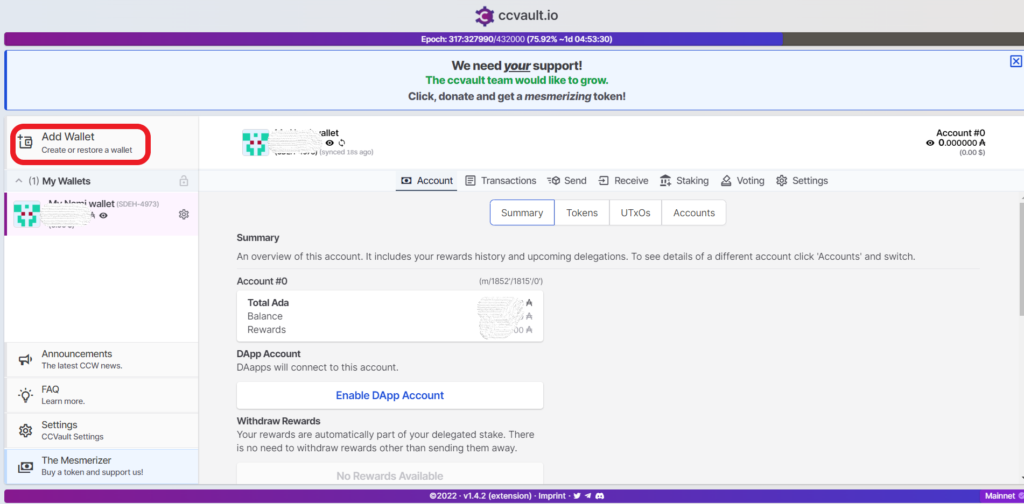
After you click the Add Wallet option, you can see multiple options such as Create wallet, Restore wallet, Pair, and Import.
Since we need to restore an existing wallet, simply click on Restore wallet.

2. Enter Nami wallet seed phrase
Upon clicking the Restore wallet, it will take you to the restore window where you need to select your seed phrase count.
Nami wallet is a Shelley wallet that has 24-word seed phrase.
Hence, select 24 words.

Now, you need to enter the 24-word Nami wallet seed phrase one by one.
Ensure nobody else is around you while typing the seed phrase.
After typing your seed phrase, click Continue.
3. Set name and password
Next, you need to set your wallet name and spending password.
Set the wallet name. It is recommended to add the word Nami for identification purpose.
Then, set the spending password and repeat it.
Your spending password need not be the same as your Nami wallet’s spending password. You can give whatever you want.
Hit Save.

That’s it. You have successfully restored your Nami wallet in ccvault.
4. Enable Single Address Mode
As soon as restoring your Nami wallet in ccvault, you need to set the Single Address Mode.
It is very important to enable this Single Address Mode as Nami has single address functionality.
To enable Single Address Mode,
- Go to settings
- Scroll down a bit
- Click the Toggle button besides Single address mode (for Nami / CNTools)

Conclusion
This is how you can restore your Nami wallet in ccvault.
Now, you can try to make transactions and interact with dApps in the Cardano blockchain without facing a ‘Transaction Failed’ error.
You can also avoid “mempool full, retry later” error by this restoration of your Nami wallet in ccvault.
It is always good to have the wallet restored in several wallets. This way you can use another one if one fails.
