Locking your MetaMask is one of the ways to secure your MetaMask wallet. If you are sharing your desktop or mobile phone often with other people, then locking is one of the best features you can look up to.
There are two different ways to lock your MetaMask Wallet
- Lock your MetaMask Desktop Wallet
- How to set Lock Timer on MetaMask Desktop Wallet
- How to set Lock Timer on MetaMask Mobile.
Lock Your MetaMask Desktop Wallet
This is the fastest way to Lock your MetaMask Desktop Wallet.
Open MetaMask Wallet —> Click on Account Profile —> Tap Lock Button.
1. Open MetaMask Wallet
You need to Open MetaMask Wallet.
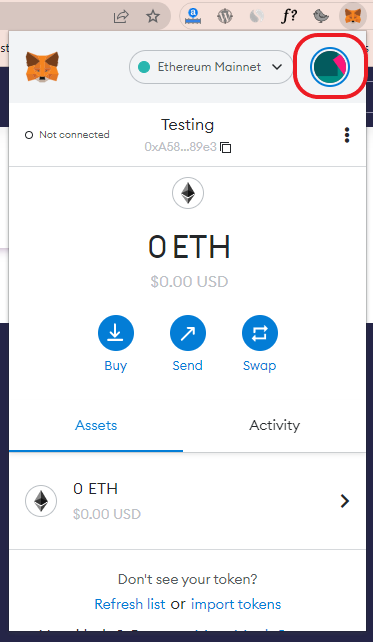
If you have not created your MetaMask wallet. You need to create your MetaMask wallet. You check out our detailed guide on creating MetaMask wallet.
2. Click on Account Profile
You need to click on the Account Profile in the top left corner of the MetaMask wallet.
3. Tap Lock Button
Now you could able to see the Lock Button. Tap the Lock Button. This is the fastest way to Lock Your MetaMask desktop wallet.
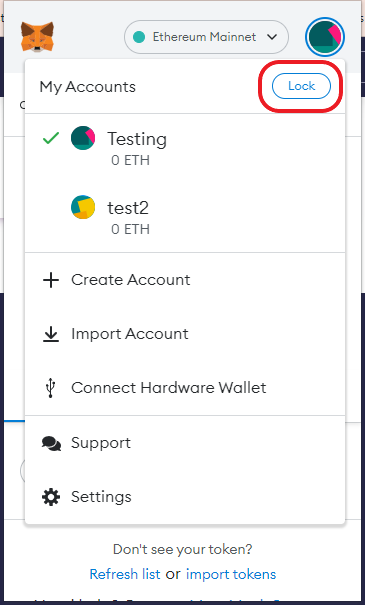
After locking your MetaMask wallet. Only after entering the password, you can access your MetaMask Wallet.
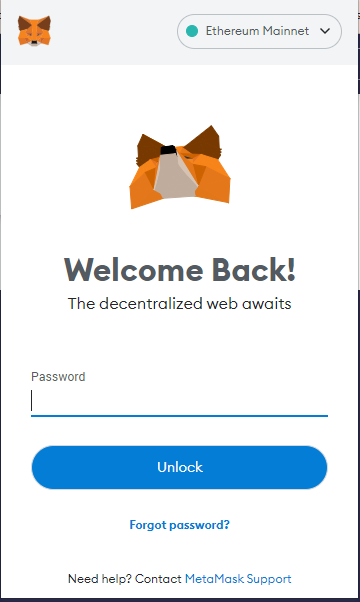
How to update Lock Timer on MetaMask Wallet Desktop.
You can set up the Lock Timer on MetaMask in the following ways
Open MetaMask Wallet —- > Go to Settings —- > Advanced — > Set Auto Lock Timer ( Minutes )
1. Open MetaMask Wallet
You need to Open MetaMask Wallet
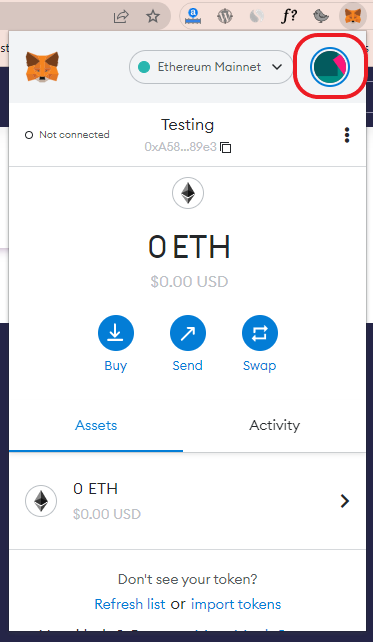
If you have not created MetaMask Wallet, you can check out our guide on creating MetaMask Wallet.
2. Go to Settings.
After opening MetaMask Wallet.
Click on the Account Profile on the top left
Click Setting on the bottom of the Wallet.
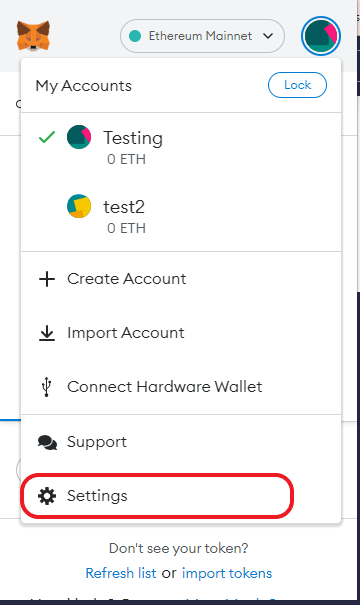
3. Click Advanced Setting
In Setting Menu, Click Advanced menu.
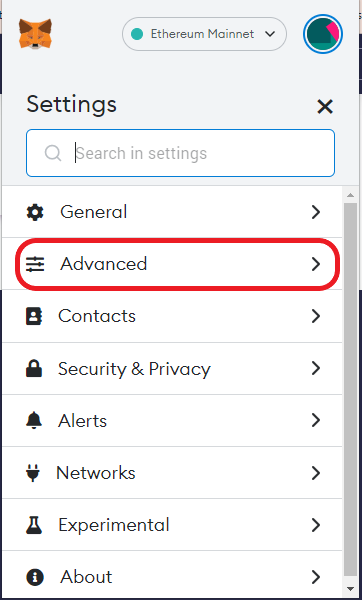
4. Set Auto Locker Timer ( Minutes ) in MetaMask Chrome Wallet
In the Advanced setting section.
Scroll down to find the Auto-Lock Timer Menu.
Set the timer.
After setting the timer, Click save.
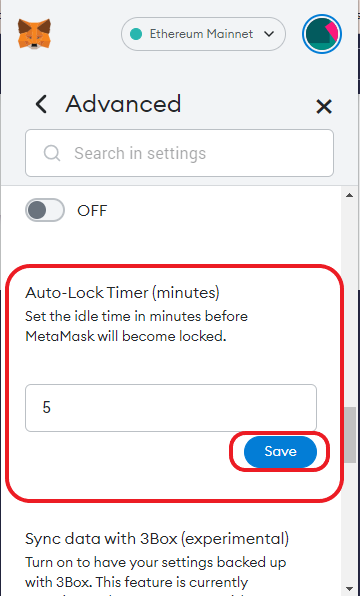
The Auto-Lock timer would get updated on your Wallet.
Your MetaMask wallet will get locked if the idle time exceeds the auto locker time. Only after entering the password, you can access your MetaMask account.
How to set Lock Timer on MetaMask Mobile Wallet.
You can set the lock timer on MetaMask Mobile by following the ways
Open MetaMask Mobile Application — > Go to Setting —> Security & Privacy —> Auto-Lock
1. Open MetaMask Mobile Application
The first step is to open your MetaMask Application.
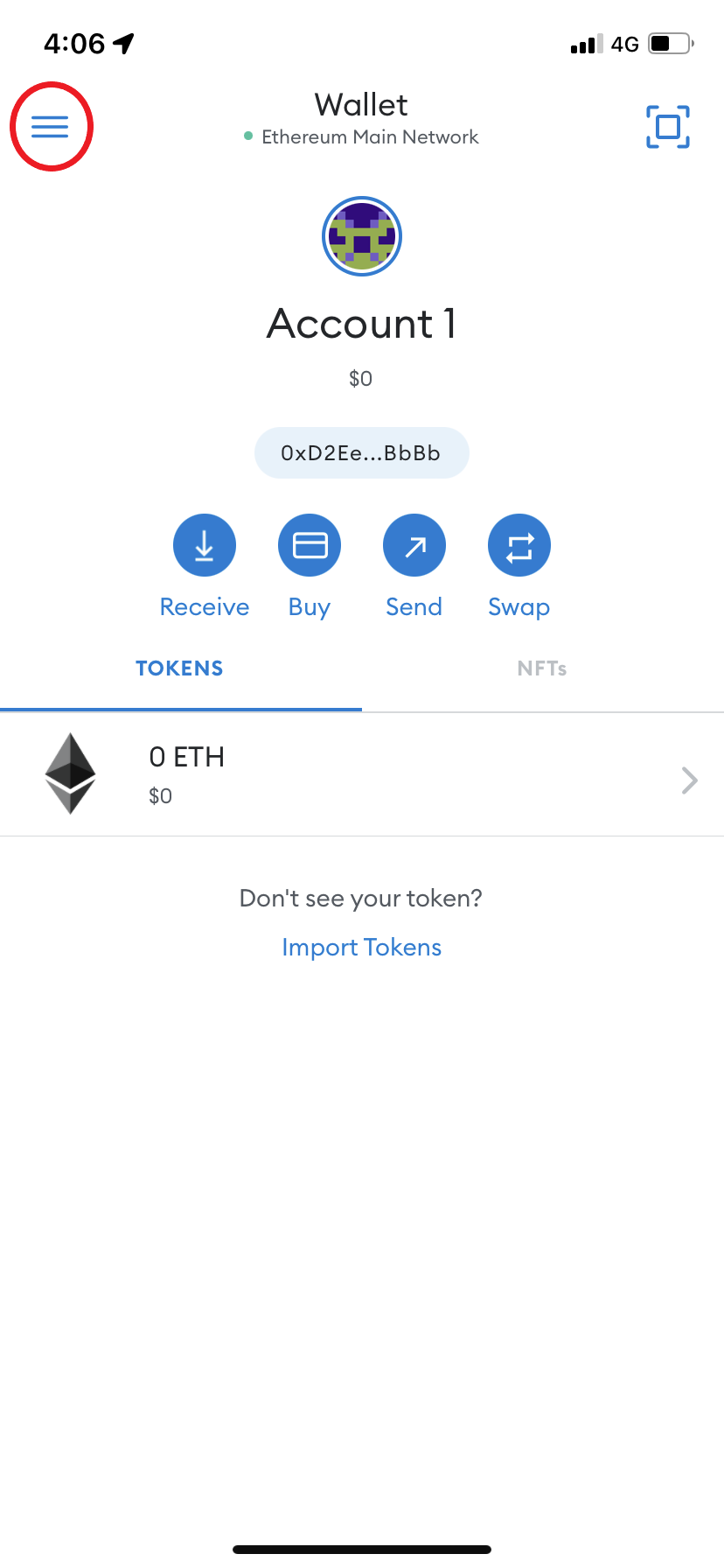
If you have not created your MetaMask Wallet, you can check out the detailed guide on creating MetaMask Wallet.
2. Go to Setting
After opening the MetaMask Mobile Application
Click on the Hamburger menu in the top right corner.
Tap Settings at the bottom of the menu.
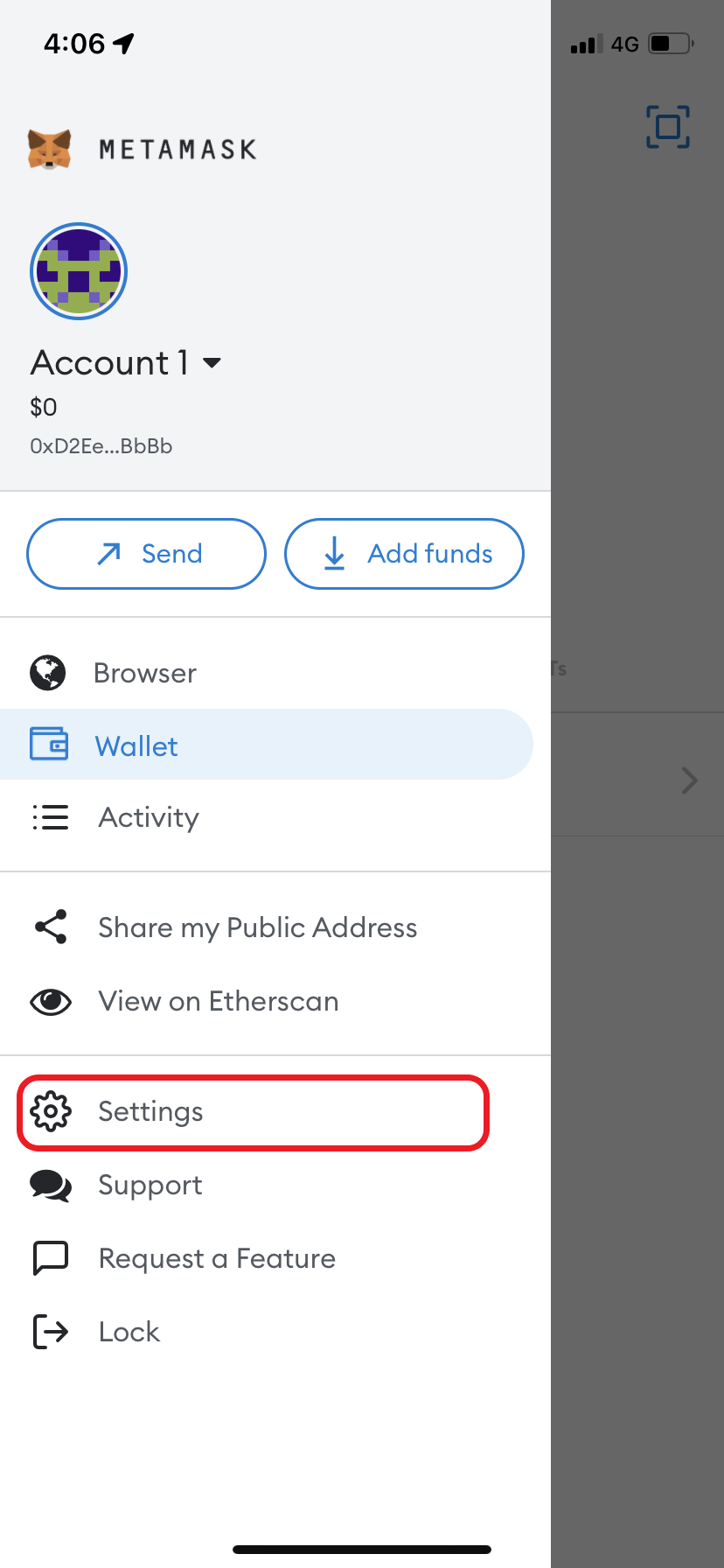
3. Go to Security & Privacy
In the Setting Menu
Click Security & Privacy
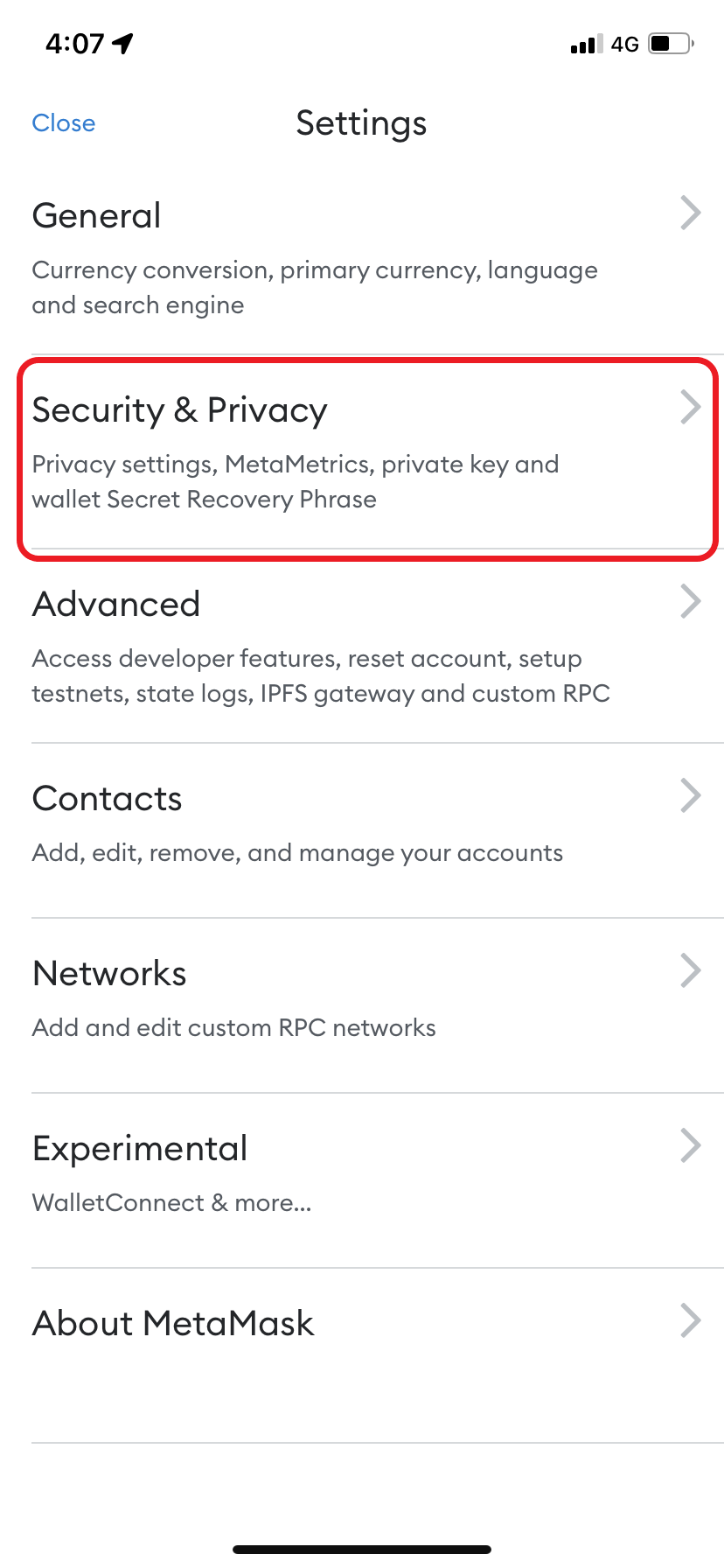
4. Set Auto-Lock Timer
Under the security section of the Security & Privacy menu
Scroll down you could able to find Auto-Lock.

Set the desired Auto-Lock timer based on your Requirement.
The newly set Auto-Lock timer will get updated.
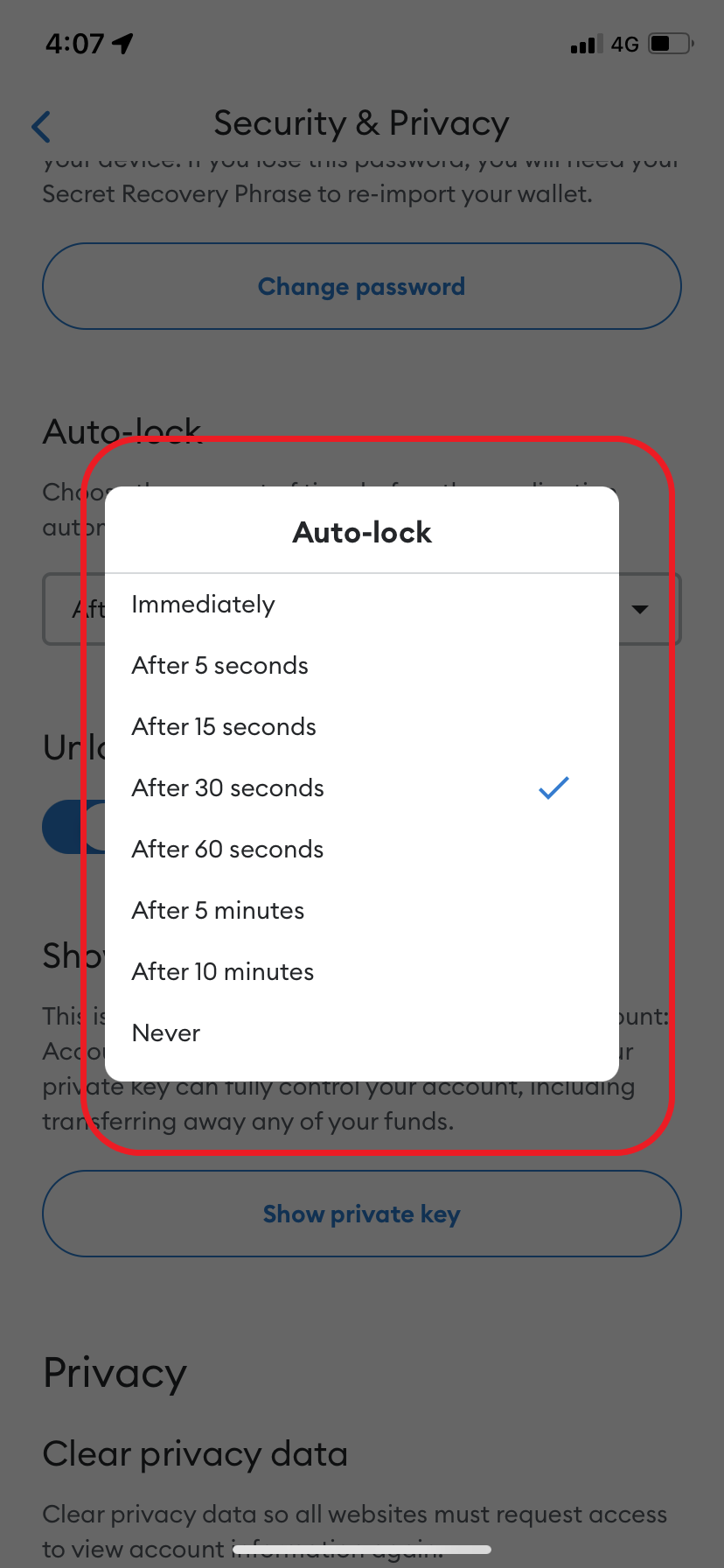
Your MetaMask Mobile application will get locked after an idle time reached your desired auto-lock timer.