Did you forget your Brave Wallet password?
Worry not. Resetting the Brave Wallet password is always possible and easy unless and until you lose your Recovery Phrase.
The recovery phrase or seed phrase is a unique 12-word phrase that will be given to each Brave Wallet user at the time of creating Brave Wallet account.
To reset Brave Wallet password, you need to click “Restore”.
Then, by using the 12-word recovery phrase you can set a new password.
Restoring the Brave Wallet will not affect the assets that you own.
- Steps to Reset Brave Wallet Password
- Steps to Reset Brave Wallet Password in Brave Mobile Application
Steps to Reset Brave Wallet Password
1. Click “Restore”
Open the Brave browser.
Then, click on the “Wallet icon”.
Upon clicking on the Wallet icon, you will be asked to enter your Brave Wallet password.
Just below the password box, you can see two options: Unlock and Restore.
Since you need to change the Brave Wallet password, click on “Restore”.
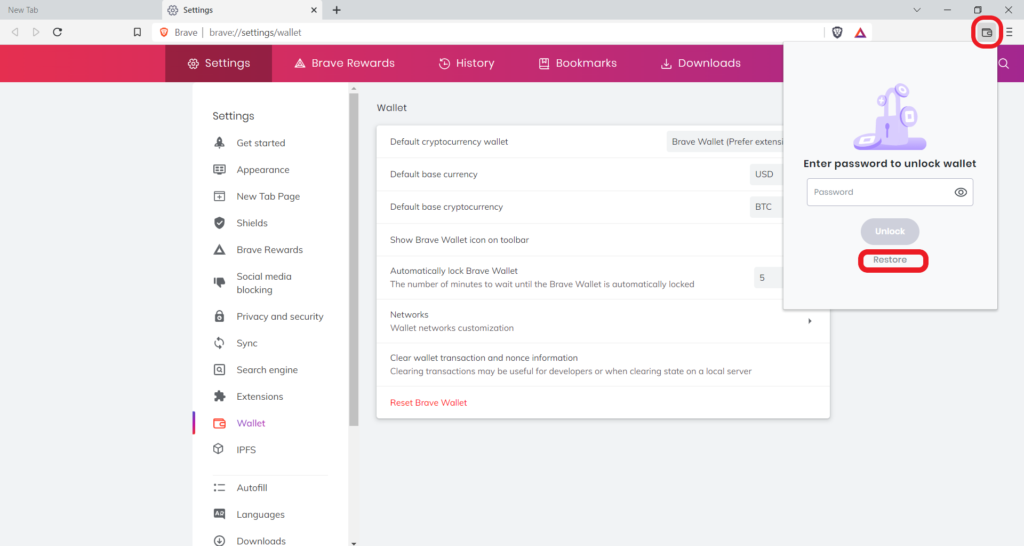
2. Enter your Brave Recovery Phrase
Now, you will land on the Restore Wallet page.
Here, you need to enter your 12-word Brave Wallet recovery phrase.
Enter the recovery phrase one by one in the correct order. You need to give space to separate each word.
To avoid mistakes while typing the recovery phrase, you can select the Show recovery phrase checkbox.
By doing so, you can clearly see what you are typing.
Ensure that nobody is looking at your screen except yourself.
3. Enter the New Password
Now, you are all set to change your Brave Wallet password.
The password must be at least 7 characters and contains at least one number and a special character.
Enter the new password in the given fields.
Lastly, click “Restore”.

Voila! You have successfully changed your Brave Wallet password in just one minute.
Steps to Reset Brave Wallet Password in Brave Mobile Application
1. Tap on “Wallet”
Open the Brave browser mobile application.
Tap on the “three vertical dots” at the bottom of the mobile screen.
Then, tap on “Wallet”.
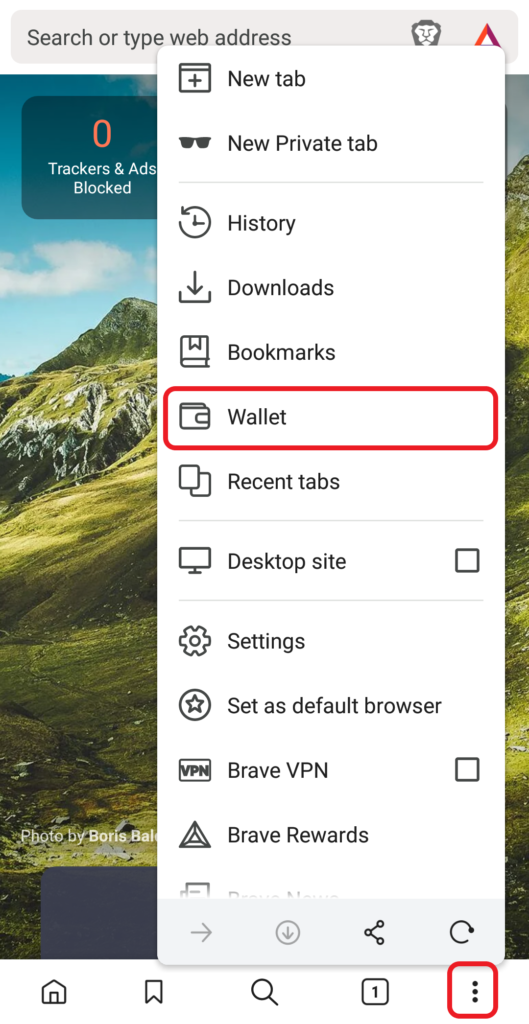
2. Tap on “Restore”
Upon tapping Restore, you will be asked to enter the password.
Below the password field, there will be two options: Unlock and Restore.
Tap on “Restore”.

3. Enter the Recovery Phrase
To set the new password, you need to enter your 12-word Brave recovery phrase.
You can select the “Show recovery phrase” checkbox for visibility.
4. Enter the New Password
Now, you can set a new password for your Brave Wallet.
The password must be composed of:
- At least 7 characters
- One special character
- One number
Enter the password in the given fields.
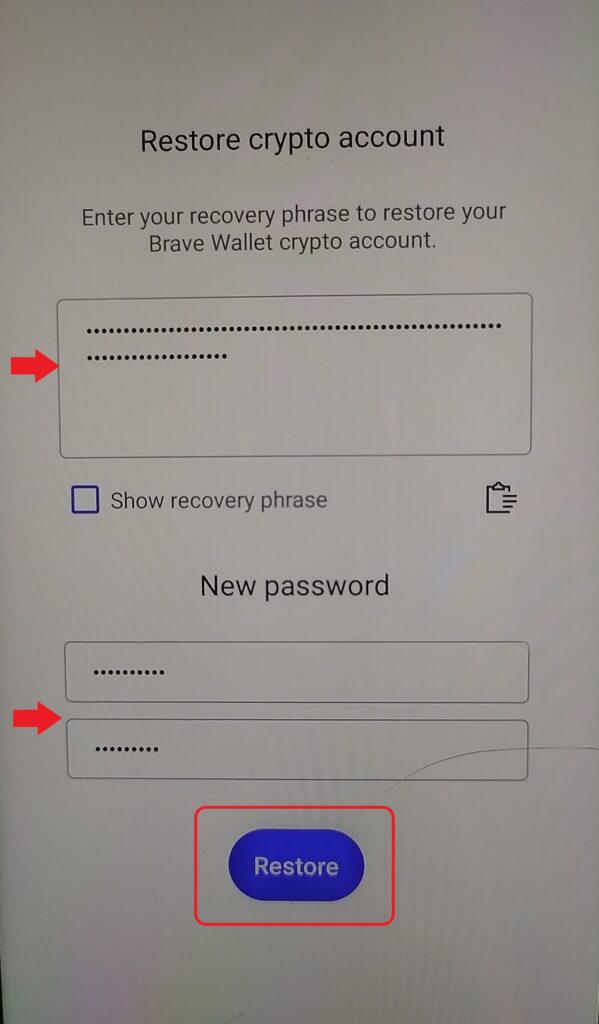
This is how you can reset your Brave Wallet password.
Conclusion
If you forgot your Brave Wallet password, you can reset it easily.
With the secret recovery phrase, you can set a new password for your Brave Wallet when needed.
You will not be able to reset your password if you lose your secret recovery phrase. And, most importantly, all your assets will be lost.
You must also store your recovery phrase somewhere safe and secure. Always follow the best practices to store the Brave Wallet recovery phrase.
Bonus Tip: If you don’t want to type in your Brave Wallet password often at the lock screen, you can increase the time of the auto-lock feature.
To do so, go to Settings by clicking on the “three dots“.
Then, navigate to the “Automatically lock Brave Wallet” feature and change the minutes as per your wish.
