To trade Axies in the Axie Infinity game, you need to have WETH in Ronin Wallet.
You can get Wrapped Ethereum (WETH) in two ways:
- Wrap ETH to WETH in UniSwap or OpenSea
- Swap SLP for WETH in Katana
In this article, you will learn to swap Smooth Love Potion (SLP) for Wrapped Ethereum (WETH) in Katana.
Katana is a decentralized exchange (DEX) that runs on the Ronin blockchain. In Katana, you can swap tokens, such as SLP, AXS, WETH, USDC, and RON.
How to Swap SLP to WETH?
To swap SLP to WETH in Katana, first, connect Ronin Wallet to Katana.
Then, give approval for Katana’s smart contract to use your token.
Now, you are ready to swap SLP to WETH and vice versa.
To swap SLP to WETH, a liquidity provider fee of 0.15 SLP and a transaction fee of 0.0001713 RON is required. However, you can escape from the transaction fee if you have enough free Ronin transactions.
Steps to Swap SLP to WETH in Katana
- Connect Ronin Wallet to Katana
- Approve Token
- Swap SLP to WETH
- Set Slippage in Katana
- Disconnect Ronin Wallet
1. Connect Ronin Wallet to Katana
To interact with Katana DEX, you need to connect Ronin Wallet to it.
Visit the official Katana website and click on the “Connect Ronin Wallet” button in the upper right corner of the website.

Next, you need to read the Terms of Service and select the checkbox.
Lastly, click “Connect to Ronin Wallet”.
2. Approve Token
After you have established the connection, you are one step before the SLP to WETH swap.
Select SLP by clicking the dropdown in the first slot.
Select WETH by clicking the dropdown in the second slot.
Next, enter the amount in the first slot. If you want to use all of the SLP in your Ronin Wallet, click the “MAX” button.
Now, you will be able to see the “Approve SLP” button appear.

Before the swap, you must give one-time approval to the Katana smart contract to use your SLP token.
You need to give this approval once for each token that you are going to use in Katana DEX.
Click on “Approve SLP”.
Upon clicking Approve SLP, you will get a “Confirm Transaction” Notification from Ronin Wallet.
Click “Confirm”.
That’s it. You have given approval for Katana smart contract to use your SLP token.
You can view this approval activity in Ronin blockchain explorer and under the “Activities” tab in Ronin Wallet.

3. Swap SLP to WETH
Now, you are all set to ready for the swap.
You must have already selected the tokens SLP and WETH in the first and second slot respectively.
If you want to see the route, provider fee, amount received, and slippage tolerance, you need to hover over the “question mark icon”.
Lastly, click “Swap”.

Now, a confirmation pop-up will appear and this contains details, such as From and To tokens, liquidity provider fee, route, price impact, the amount received, and slippage tolerance.
After reviewing the details, click “Confirm Swap”.
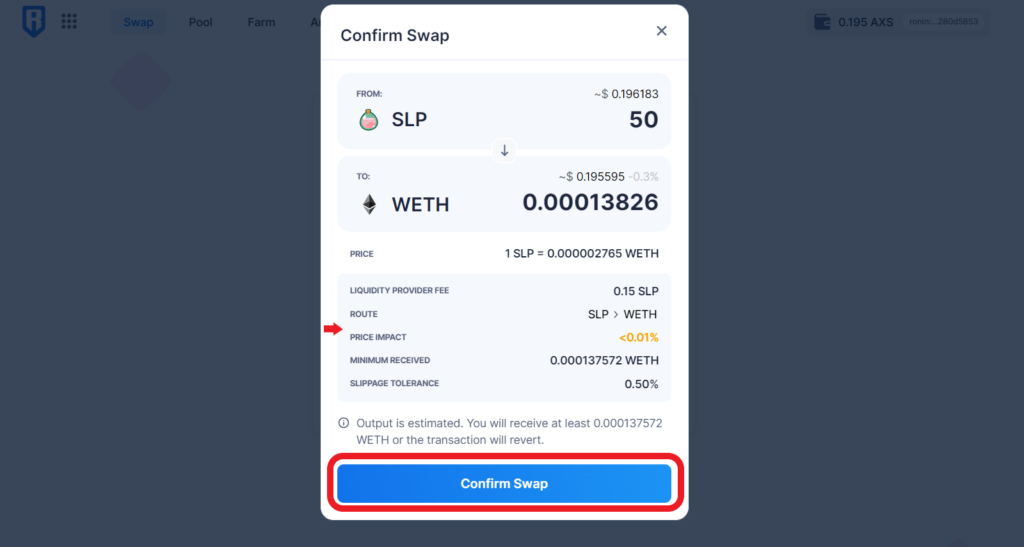
Upon clicking Confirm Swap, a Ronin Wallet Confirmation Transaction prompt will appear.
Click “Confirm”.

Apart from the liquidity provider fee, you also need a minimum of 0.0001713 RON for this SLP to WETH transaction if you don’t have any free Ronin transactions.
It takes 1-3 minutes for SLP to WETH swap.
4. Set Slippage in Katana
In case, you receive any “Swap failed” notification, you try to increase the slippage percentage.
To set slippage in Katana, you need to click on the “gear icon”.
Then, click the “toggle icon” to put Auto mode and type slippage tolerance as 1.
This is how you can change the slippage tolerance in Katana.
If you set the slippage tolerance over 1, your transaction may front-run.

5. Disconnect Ronin Wallet
After the swap, you need to disconnect your Ronin Wallet from Katana.
To disconnect Ronin Wallet from Katana, you need to click on the “partial address” in the upper right corner of the webpage.
Then, click “Disconnect“.

Conclusion
Swapping tokens in Katana is not a straightforward task since it involves the approval of tokens, setting slippage tolerance, and confirming the transaction.
However, this article is written to ease this process.
You can swap SLP to WETH, AXS to WETH, SLP to USDC, SLP to AXS, SLP to RON, and vice versa with the help of this guide.
FAQs
1. What is Expert Mode in Katana DEX?
The Expert Mode in Katana DEX gives 100% surety in swap execution. There is no failed swap occur if you enable Expert Mode since it allows high slippage trades. However, it often results in bad rates which means more loss for users.
If you enable Expert Mode, you won’t get any confirm transaction prompt.
2. How to fix the “incompatibility with the token in katana” error?
To fix the “incompatibility with the token in katana” error, you need to unlock your Ronin Wallet by entering the wallet password. During Katana swaps, your Ronin Wallet must be unlocked.
If the error still persists, you need to try increasing the slippage to 1 and swap again.
3. How to fix the “Swap failed” error in Katana?
To fix the “swap failed” error in Katana DEX, you need to do two things:
- Unlock your Ronin Wallet if it is locked during the swaps.
- Try to increase the slippage to 1.
By doing any one of these, you can get rid of the “swap failed” error.