
To transfer Ethereum (ETH) from MetaMask to Kraken, first, you need to copy the ETH deposit address in Kraken.
After copying the ETH deposit address, launch MetaMask and click “Send”.
Paste the ETH address that you have copied from the Kraken exchange.
Enter the amount and click “Next”.
Lastly, click “Confirm”.
The ETH withdrawal processing from MetaMask to Kraken typically takes 1 to 5 minutes to complete. However, it can take longer if the network is congested.
To transfer ETH from MetaMask to Kraken, a gas fee of ~ 0.000992 to 0.00129738 ETH is applicable. The gas fees always vary according to the congestion of the blockchain.
You can send ETH from MetaMask to Kraken in two ways:
- Steps to Transfer Ethereum (ETH) from MetaMask to Kraken
- Steps to Transfer Ethereum (ETH) from MetaMask Mobile Application to Kraken Mobile Application.
Steps to Transfer Ethereum (ETH) from MetaMask to Kraken
- Find ETH in Kraken
- Copy the ETH Deposit Address
- Open the MetaMask and Click “Send”
- Paste the ETH Deposit Address and Enter the Amount
- Click “Confirm”
- Check the Recent Transfers
1. Find ETH
Sign in to your Kraken account.
Then, click the “Funding” option at the top of the webpage.
Now, you will be able to see two options namely Deposit and Withdraw at the top right of the webpage.
Since you are depositing Ethereum (ETH) from MetaMask to Kraken, click on “Deposit”.
Clicking on Deposit will take you to the Deposit window. Here you can find ETH using the search box given.
Once you have found ETH, tap on it.
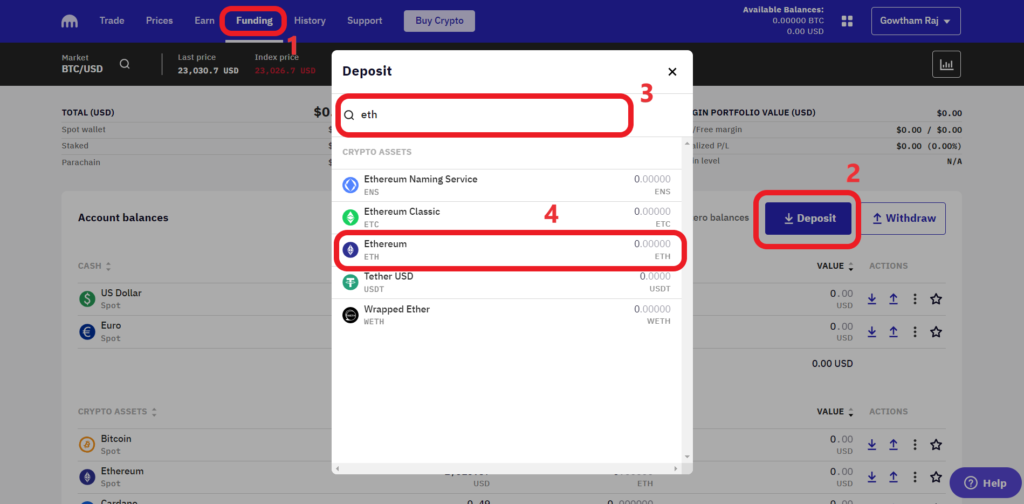
2. Copy the ETH Deposit Address in Kraken
After tapping on ETH, you will land on the Deposits and withdrawals page.
Select the Deposit method as Ether (ERC-20).
Now, you will be able to see the ETH deposit address along with a QR code.
Click the “copy icon”.
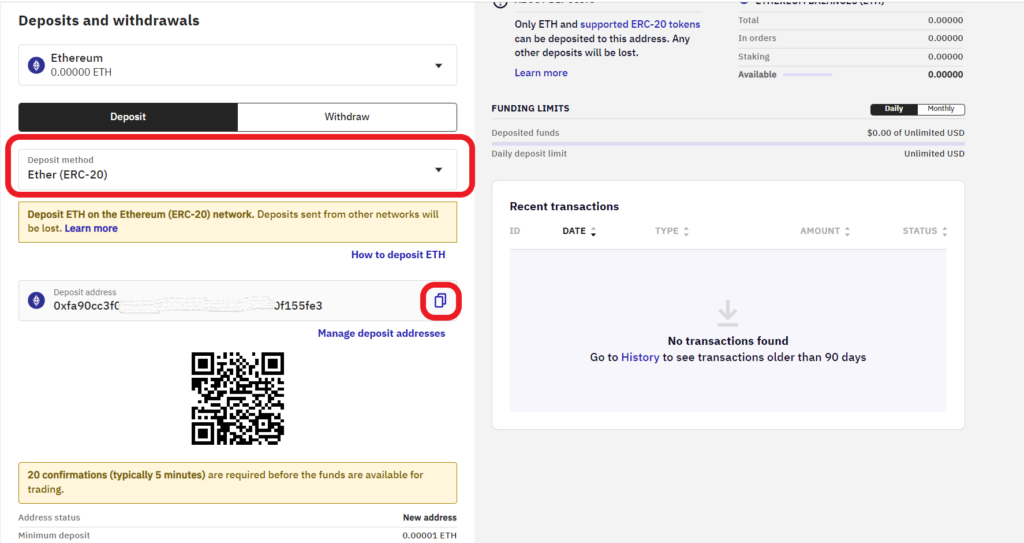
In case you cannot see the ETH deposit address, there must be a “Generate a deposit address” button. Click on it.
Note: The minimum deposit limit of ETH in Kraken is 0.00001 ETH.
3. Open the MetaMask and Click “Send”
Open the MetaMask wallet extension.
Enter the password to unlock it.
Make sure that you are on the Ethereum Mainnet. Otherwise, you need to switch network.
In MetaMask, you will find options, such as Buy, Send, and Swap just below the ETH balance.
Click on “Send”.

4. Paste the ETH Deposit Address and Enter the Amount
Upon clicking Send, the Send window will appear.
You must paste the Kraken ETH deposit address you copied in Step 2.
Next, enter the amount of ETH that you wish to send.
Lastly, click on “Next”.
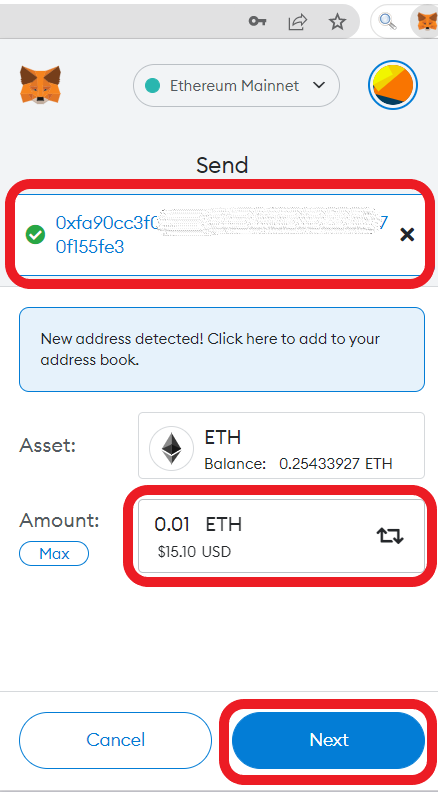
5. Click “Confirm”
After clicking Next, you can see the gas fee details.
Review it and once you are okay with the gas fee, click “Confirm”.
Otherwise, wait for a few seconds to get the new gas fee.

That’s all. You have successfully transferred ETH from MetaMask to Kraken.
6. Check the Recent Transfers
To see the recent transactions, go to the “Activity” tab in your MetaMask wallet.

To see the recent transactions in Kraken, you need to take a look at the right side of the “Deposits and Withdrawals” window.
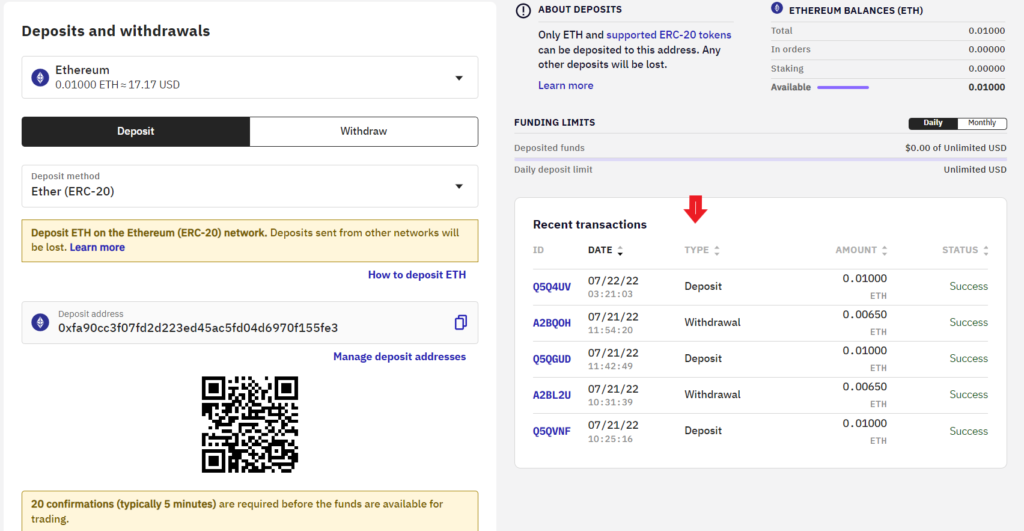
Steps to Transfer Ethereum (ETH) from MetaMask Mobile Application to Kraken Mobile Application
- Find ETH in Kraken
- Copy the ETH Deposit Address
- Open the MetaMask and Tap on “Send”
- Paste the ETH Deposit Address and Enter the Amount
- Tap on “Send”
- Check the Recent Transfers
1. Find ETH in Kraken
Launch the Kraken mobile application.
Then, tap on the Deposit/ Withdraw icon at the bottom of the screen.

Now, Kraken shows you multiple options that include Buy, Sell, Convert, Deposit, and Withdraw.
Since you are transferring Ethereum (ETH) from MetaMask to Kraken, you need to tap on “Deposit”.

Upon tapping Deposit, a Deposit page will appear.
Here, you need to find the crypto asset Ethereum (ETH). You can use the search box to find it.

2. Copy the ETH Deposit Address
Once you have found ETH, you need to tap on it.
Now, you will be able to see the ETH deposit address.
By default, Deposit method will be ERC20. Leave it as such.
You can scan the QR code or simply tap on the “copy icon”.

3. Open the MetaMask and Tap on “Send”
Launch the MetaMask application.
Make sure to be on the “Ethereum Mainnet”. Otherwise, you need to switch network.
Once you are inside the MetaMask, you will get to see options, such as Buy, Send, and Swap just below the ETH balance.
You need to tap on “Send”.

4. Paste the ETH Deposit Address and Enter the Amount
After tapping on Send, the Send to a window will appear.
This is where you need to paste the ETH deposit address that you have copied in Step 2.
Tap on “Next”.
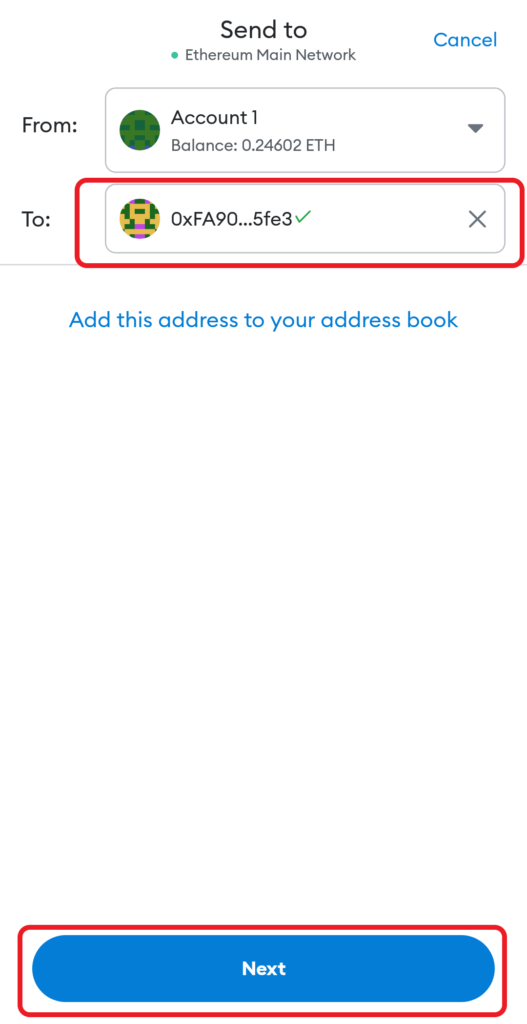
Now, enter the amount of ETH that you want to send to Kraken.
Then, tap on “Next”.
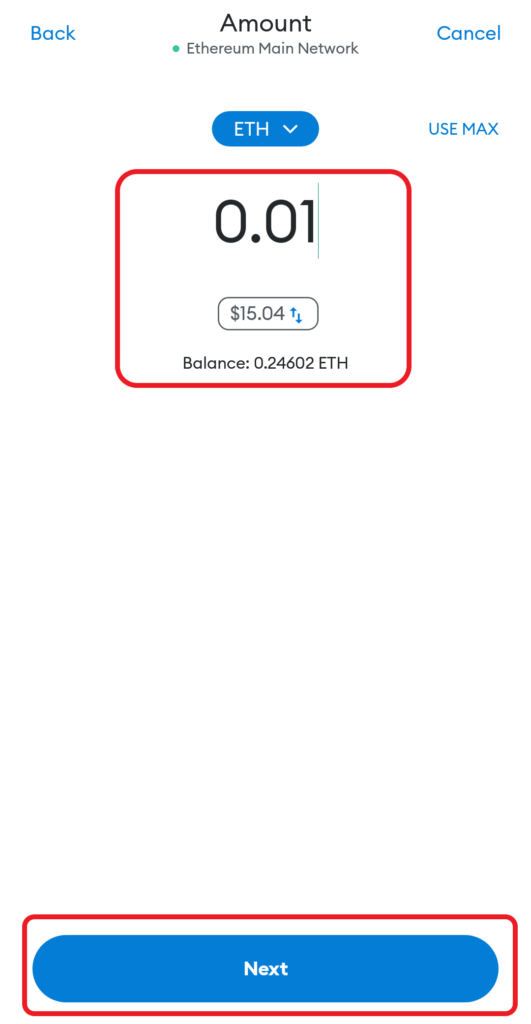
5. Tap on “Send”
After tapping on “Next”, the Confirm window will open up.
You can view the gas fee there.
Review the gas fee details.
Lastly, tap on “Send”.

6. Check the Recent Transfers
To see the recent transfers in the MetaMask application, you need to tap on Ethereum (ETH) under Tokens.
To see the recent transfers in the Kraken application, you need to tap on the “Pie icon” at the bottom of the screen.
Then, tap on “Transaction history”.

Conclusion
To send Ethereum (ETH) from MetaMask to Kraken, all you need is the Kraken ETH deposit address and enough ETH in MetaMask.
Ensure the right network is selected on both sides.
Always be careful while copy pasting the address. If you enter an incorrect address, you will lose your cryptocurrency.