To transfer Solana (SOL) from Phantom Wallet to Bybit, first, copy the Bybit SOL deposit address.
Then, launch the Phantom Wallet extension and click “Send”.
Next, paste the address and enter the amount of SOL to be transferred.
Lastly, confirm the transfer.
It takes less than 5 minutes of transfer time for SOL transactions from Phantom Wallet to Bybit.
Phantom Wallet to Bybit transfer fee for SOL transactions is ~$0.00021. However, this fee varies depending on the congestion of the blockchain.
- Steps to Transfer Solana (SOL) from Phantom Wallet to Bybit
- Steps to Transfer Solana (SOL) from Phantom Wallet Mobile Application to Bybit Mobile Application
Steps to Transfer Solana (SOL) from Phantom Wallet to Bybit
- Find SOL in Bybit
- Copy SOL Deposit Address
- Click “Send” in Phantom Wallet
- Paste SOL Deposit Address and Enter the Amount
- Click “Send”
- Check Phantom Wallet and Bybit
1. Find SOL in Bybit
Log in to your Bybit account.
Hover your cursor over the “Assets” menu in the top right corner of the webpage.
Then, click “Spot”.

Once you are in the “Spot” section of your account, you need to find Solana (SOL).
Use the search box to find it.
Tap on “Deposit” once you have found Solana (SOL).

2. Copy SOL Deposit Address
Now, you need to select the “Chain Type” as “SOL”.
Then, click the “Copy icon” and scan the QR code.
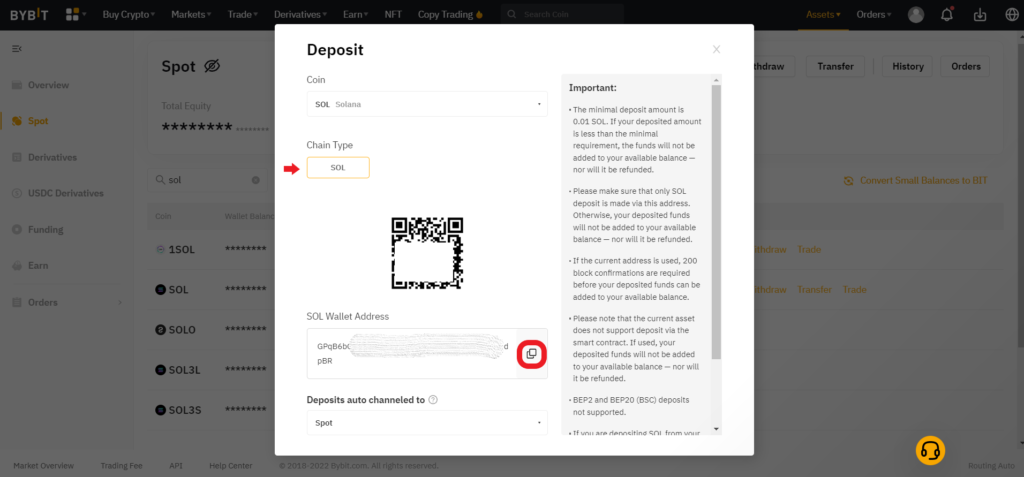
Note: The minimal deposit amount in Bybit is 0.01 SOL. If you fail to meet the minimum deposit limit, the funds will not be added to your available balance—nor will they be refunded.
3. Click “Send” in Phantom Wallet
Open the Phantom Wallet extension and enter the password.
You will see two options: Deposit and Send, directly under the wallet balance.
Tap on “Send” since you are sending Solana (SOL) to Bybit.

Then, click Solana (SOL).
4. Paste SOL Deposit Address and Enter the Amount
The “Send SOL” window will show up after you click Solana (SOL).
You need to paste the SOL deposit address that you copied in Step 2.
Next, enter the amount of SOL that you wish to send to the recipient Bybit account.
Lastly, click on “Next”.
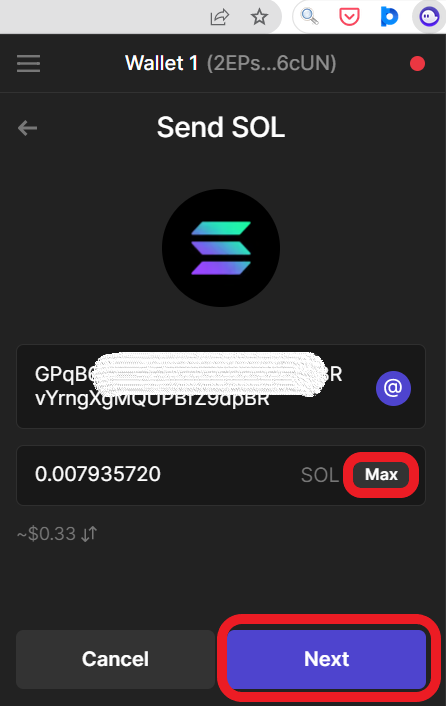
5. Click “Send”
The details of the network fee are displayed on the “Confirm Send” page after you click “Next”.
Review it and click “Send”.

That’s all. You have successfully transferred SOL from the Phantom wallet to the Bybit exchange.
6. Check Phantom Wallet and Bybit
To check the recent transfers in Phantom Wallet, click on the “thunder icon”.
To check recent transfers in Bybit, go to “Spot account” by hovering over “Assets”.
Then, click “History”.

Steps to Transfer Solana (SOL) from Phantom Wallet Mobile Application to Bybit Mobile Application
- Copy SOL Deposit Address in Bybit App
- Tap on “Send” in Phantom Wallet Application
- Paste the SOL deposit Address and Enter the Amount
- Tap on “Send”
- Check Phantom Wallet and Bybit App
1. Copy SOL Deposit Address in Bybit App
Open the Bybit mobile application.
Tap on “Assets” at the bottom of the mobile screen.
Then, tap on “Deposit”.

Now, you need to find Solana (SOL) using the search box given.
Tap on it once you find it.
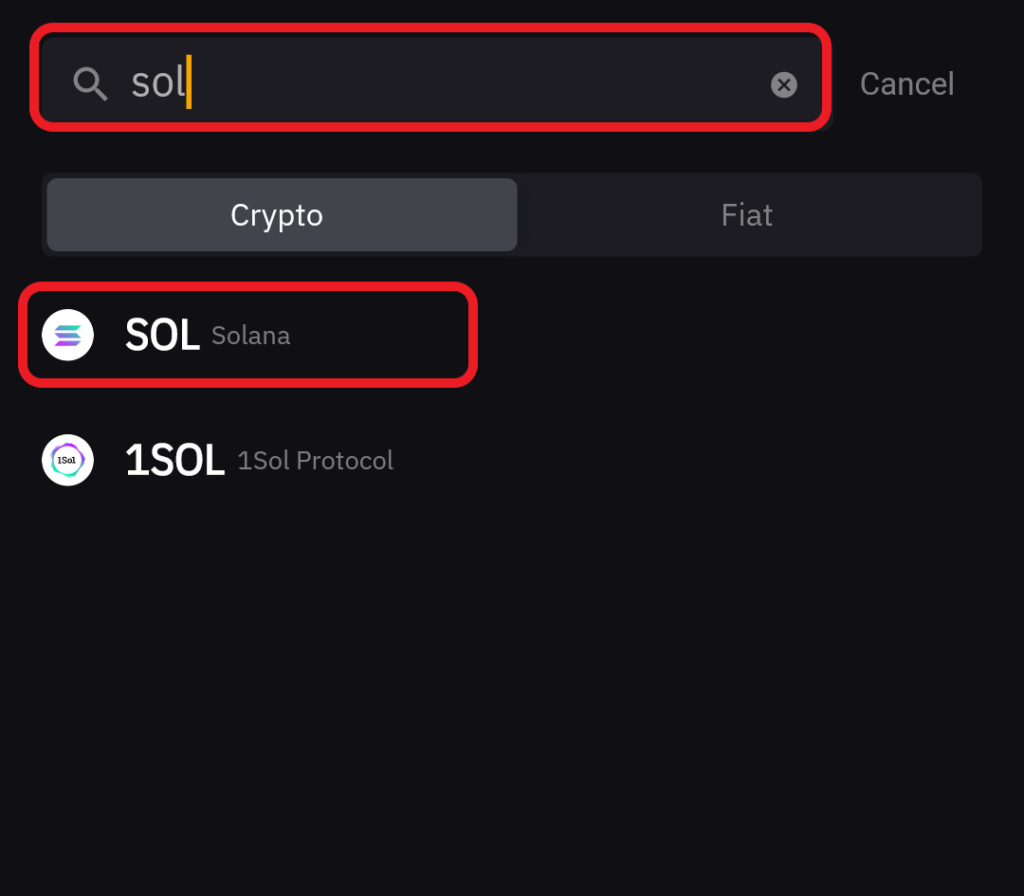
By default, the Network is selected as “SOL”.
Now, tap on the “Copy icon” or scan the QR code.

2. Tap on “Send” in Phantom Wallet Application
Open the Phantom Wallet mobile application.
Now, you will be on the dashboard and there you can see two options: Deposit and Send.
Tap on “Send”.
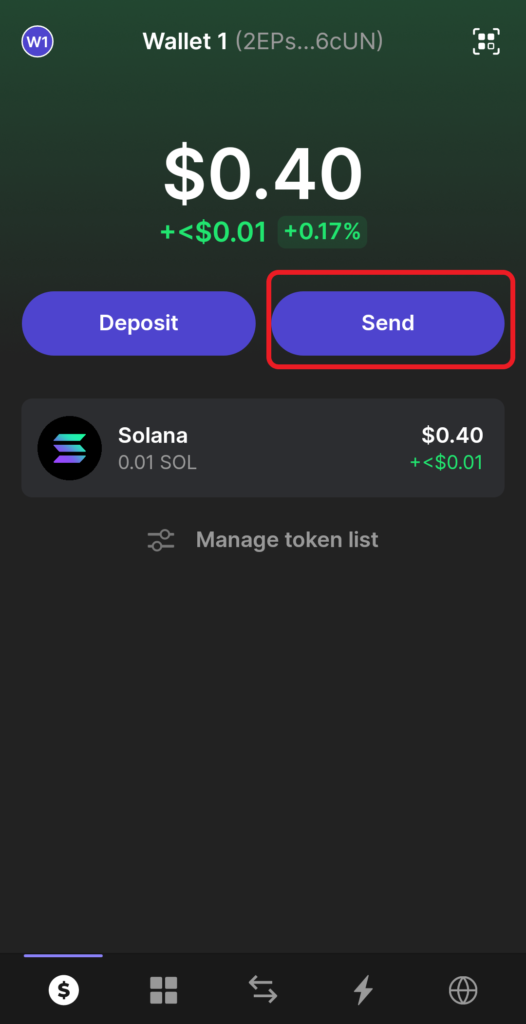
Then, tap on “Solana (SOL)”.
3. Paste the SOL deposit Address and Enter the Amount
Now, you will land on the “Send SOL” page.
Paste the SOL deposit address copied in Step 1.
Tap on “Next”.
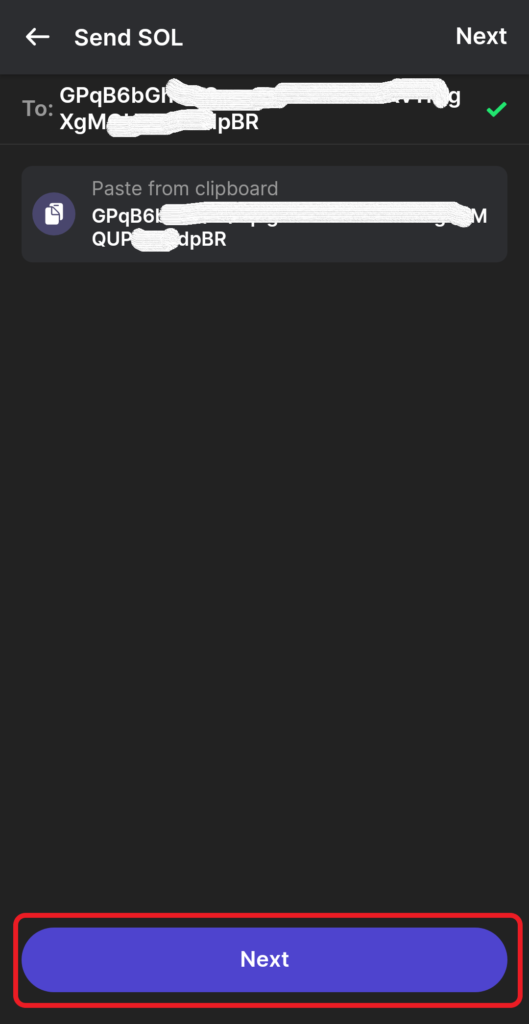
Next, enter the amount of SOL that you wish to send to Bybit.
Lastly, tap on “Next”.
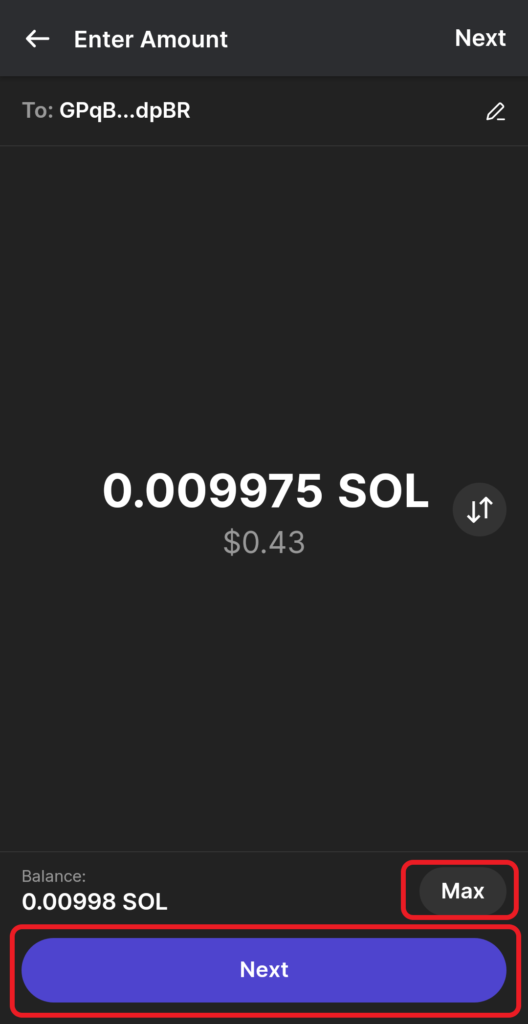
4. Tap on “Send”
After clicking Next, you can see the network fee details.
Review it and tap on “Send”.

That’s all. You have successfully transferred SOL from the Phantom wallet mobile application to Bybit mobile application.
5. Check Phantom Wallet and Bybit App
To check recent transfers in the Phantom mobile application, tap on the “thunder icon”.
To check recent transfers in Bybit mobile application, you need to tap on “Assets”.
Then, tap on “Spot”, followed by “transaction icon”.

Conclusion
To send Solana (SOL) from Phantom Wallet to Bybit, all you need is the Bybit SOL deposit address.
Always make sure to match the network on both the sender and receiver sides. If there is any mismatch, your asset will be lost.
Ensure that the Bybit deposit address is correct at the Confirmation step. A deposit made to an incorrect address will not be added to your account or refunded.
You can also check the status of this transfer on the Solscan blockchain explorer.
To do so, you need to copy-paste the Phantom wallet address, Bybit deposit SOL address or the TxID of this transaction.
You can find the TxID on Phantom Wallet or Bybit.
