To transfer Solana (SOL) from Phantom Wallet to Gate.io, you need the SOL deposit address from Gate.io.
Then, open the Phantom Wallet and click “Send”.
Paste the SOL address that you copied on Gate.io.
Then, enter the amount of SOL to be sent.
Lastly, click “Send”.
It takes 1 to 5 minutes to transfer SOL from Phantom Wallet to Gate.io. However, it can take longer if the network is congested.
To transfer Solana (SOL) from Phantom Wallet to Gate.io, a network fee of ~$0.0002 is applicable. However, the gas fees always vary according to the congestion of the blockchain.
- Steps to Transfer Solana (SOL) from Phantom Wallet to Gate.io
- Steps to Transfer Solana (SOL) from Phantom Wallet Mobile Application to Gate.io Mobile Application
Steps to Transfer Solana (SOL) from Phantom Wallet to Gate.io
- Copy SOL Deposit Address in Gate.io
- Click “Send” in Phantom Wallet
- Paste SOL Deposit Address and Enter the Amount
- Click “Send”
- Check Phantom Wallet and Gate.io
1. Copy the SOL Deposit Address in Gate.io
Log in to your Gate.io account.
At the top right corner, you will be able to see Wallet, Order, and a few icons.
You need to hover over “Wallet” and click “Funds Overview”.
Then, click “Deposit”.

On the Deposit page, you need to select the coin as Solana (SOL).
To do so, click the “Coin” dropdown and use the search box to find Solana (SOL).
After selecting the Coin, you can see the SOL deposit address.
Click “Copy” or scan the QR code.
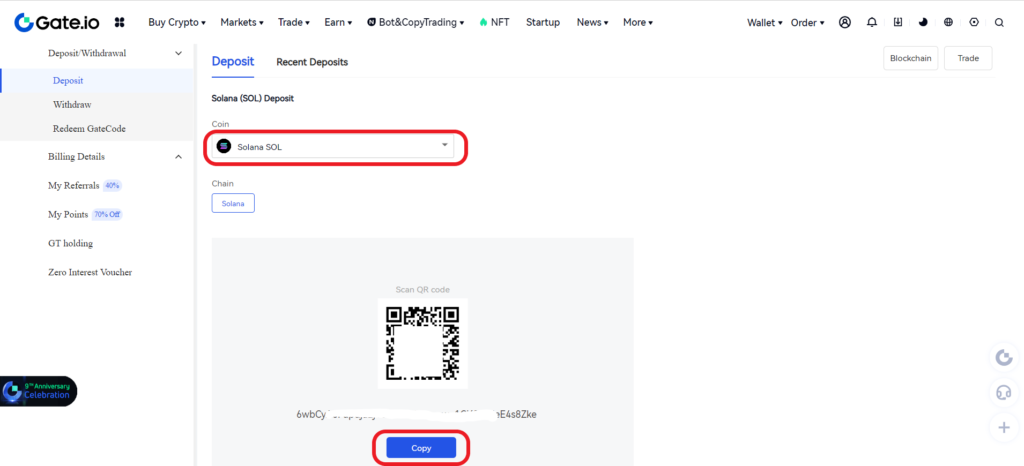
2. Click “Send” in Phantom Wallet
Open the Phantom Wallet extension.
Just under the wallet balance, you will be able to see two options: Deposit and Send.
Tap on “Send” since you are sending Solana (SOL) to Gate.io.

Then, click Solana (SOL).
3. Paste SOL Deposit Address and Enter the Amount
After clicking on Solana (SOL), the Send SOL window will appear.
You need to paste the SOL deposit address that you have copied in Step 1.
Next, enter the amount of SOL that you wish to send to the recipient Gate.io account.
Lastly, click on “Next”.
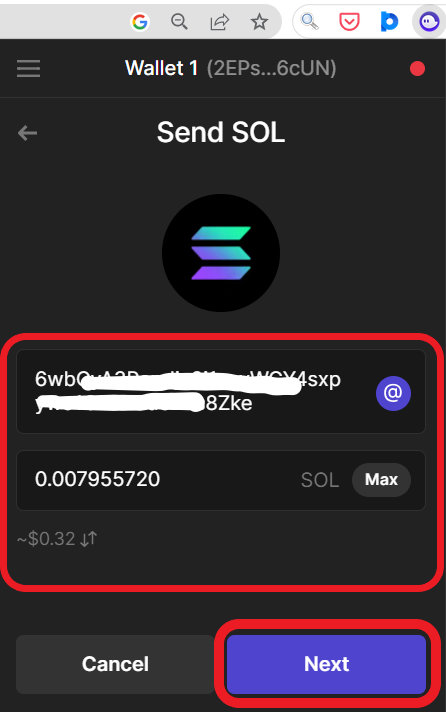
4. Click “Send”
After clicking on Next, you can see the network fee details on the Confirm Send page.
Review it and click “Send”.

That’s all. You have successfully transferred SOL from the Phantom wallet to the Gate.io exchange.
5. Check Phantom Wallet and Gate.io
After the transfer, you can check recent transfers on both platforms.
To check the recent transfers in Phantom Wallet, click on the SOL on the front page of your wallet extension.
You can also check the recent deposits on Gate.io.
To do so, scroll a bit down on the “Deposit” page.

Steps to Transfer Solana (SOL) from Phantom Wallet Mobile Application to Gate.io Mobile Application
- Copy SOL Deposit Address in Gate.io
- Tap on “Send” in Phantom Wallet Application
- Paste the SOL deposit Address and Enter the Amount
- Tap on “Send”
- Check Phantom Wallet and Gate.io App
1. Copy SOL Deposit Address in Gate.io
Open the Gate.io mobile application.
Tap on “Wallets” at the bottom of the device screen.
Then, tap on “Deposit”.
Next, you need to find Solana (SOL) using the search box and tap on it.
Now, you will be able to see the SOL deposit address.
Tap on “Copy” or scan the QR code.
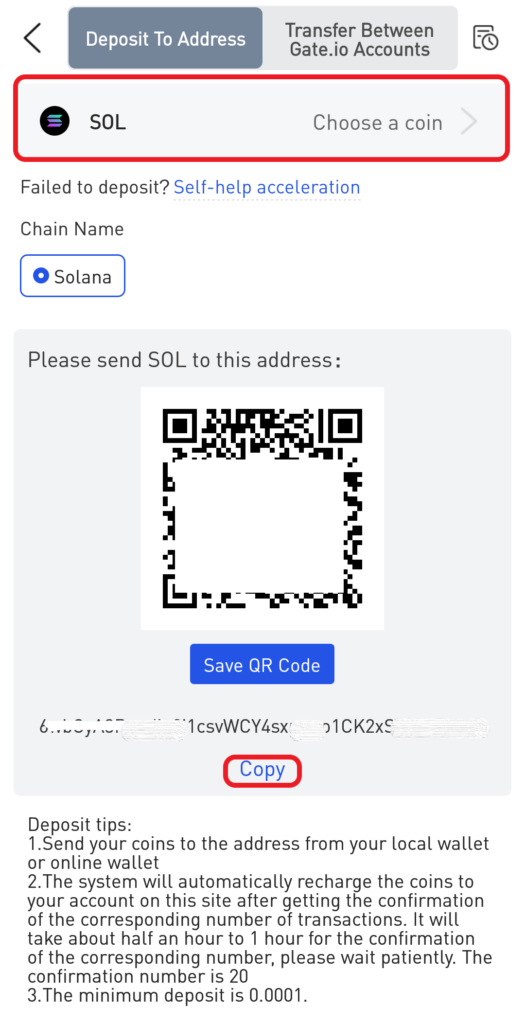
2. Tap on “Send” in Phantom Wallet Application
Open the Phantom Wallet mobile application.
Now, you will land on your dashboard and there you can see two options: Deposit and Send.
Tap on “Send”.
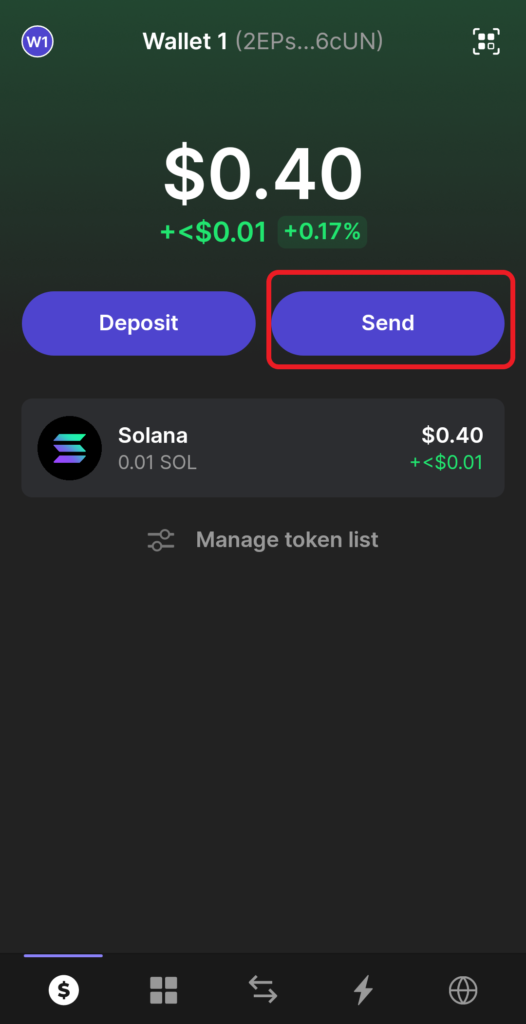
Then, tap on “Solana (SOL)”.
3. Paste the SOL deposit Address and Enter the Amount
Now, you will be on the Send SOL page.
Paste the SOL deposit address copied in Step 1.
Tap on “Next”.

Next, enter the amount of SOL that you wish to send to Gate.io.
Lastly, tap on “Next”.

4. Tap on “Send”
After clicking Next, you can see the network fee details.
Review it and tap on “Send”.
That’s all. You have successfully transferred SOL from the Phantom wallet mobile application to Gate.io mobile application.
5. Check Phantom Wallet and Gate.io App
Now, you can check the recent transfers by tapping on the SOL on the front page of your Phantom Wallet application.
You can also go back to the Gate.io application to view the transactions.
To do so, tap on the “recent transaction icon” in the upper right corner of the Deposit page.

Conclusion
To send Solana (SOL) from Phantom Wallet to Gate.io, all you need is the Gate.io SOL deposit address.
Copy pasting the right address and choosing the right network are the crucial factors involved in the transfer process.
If the address or network selection is incorrect, the cryptocurrency will be permanently lost.
