To transfer Solana (SOL) from Phantom Wallet to Kraken, first, you need to copy the SOL deposit address in Kraken.
After copying the SOL deposit address, launch Phantom Wallet and click “Send”.
Paste the SOL address that you have copied from the Kraken exchange.
Enter the amount and click “Next”.
Lastly, click “Send”.
The SOL withdrawal processing typically takes 1 to 5 minutes to complete. However, it can take longer if the network is congested.
To transfer SOL from Phantom Wallet to Kraken, a network fee of ~ 0.0002 SOL. The network fees always vary according to the congestion of the blockchain.
- Steps to Transfer Solana (SOL) from Phantom Wallet to Kraken
- Steps to Transfer Solana (SOL) from Phantom Wallet Mobile Application to Kraken Mobile Application
Steps to Transfer Solana (SOL) from Phantom Wallet to Kraken
- Find SOL in Kraken
- Copy the SOL Deposit Address
- Click “Send” in Phantom Wallet
- Paste the SOL Deposit Address and Amount
- Confirm Send
- Check the Recent Transfers
1. Find SOL in Kraken
Sign in to your Kraken account.
Then, click the “Funding” option at the top of the webpage.
Now, you can see two options: Deposit and Withdraw at the top right of the webpage.
Since you are depositing Solana (SOL) from Phantom Wallet to Kraken, click on “Deposit”.
Clicking on Deposit will take you to the Deposit window. Here you can find SOL using the search box given.
Once you have found SOL, tap on it.

2. Copy the SOL Deposit Address
After tapping on SOL, you will land on the “Deposits and withdrawals” page.
Kraken supports only the Solana network.
Now, you will be able to see the SOL deposit address along with a QR code.
Click the “copy icon”.
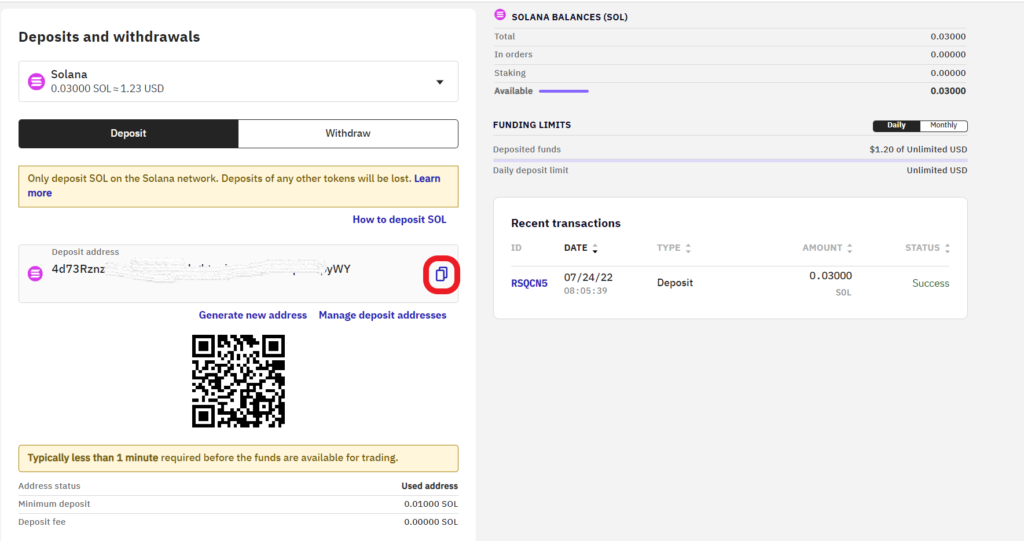
In case you cannot see the SOL deposit address, there must be a “Generate a deposit address” button. Click on it.
Note: The minimum deposit limit of SOL in Kraken is 0.01000 SOL.
3. Click “Send” in Phantom Wallet
Open the Phantom wallet extension.
Now, you will be able to see two options, such as Deposit and Send just below the account balance.
Since you are transferring SOL from Phantom Wallet to Kraken, you need to click “Send”.
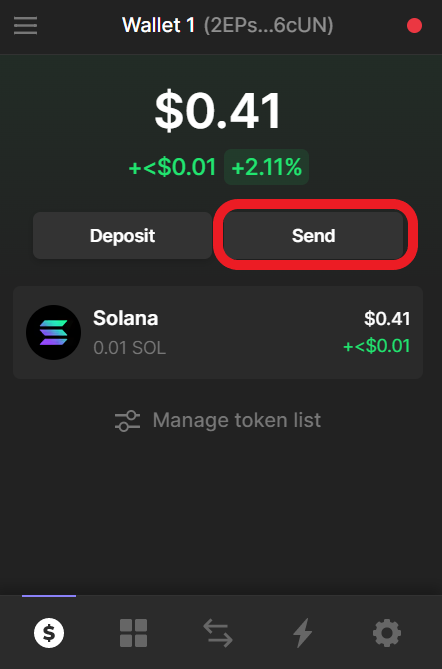
4. Paste the SOL Deposit Address and Amount
After clicking on Send, you can see your Solana (SOL) asset.
You need to tap on it to proceed further.
After tapping on SOL, you will land on the “Send SOL” page.
Here, you need to paste the SOL deposit address you copied in Step 2 and the amount to be transferred.
If you wish to send all SOL in your Phantom wallet, click on “Max”.
Lastly, click “Next”.
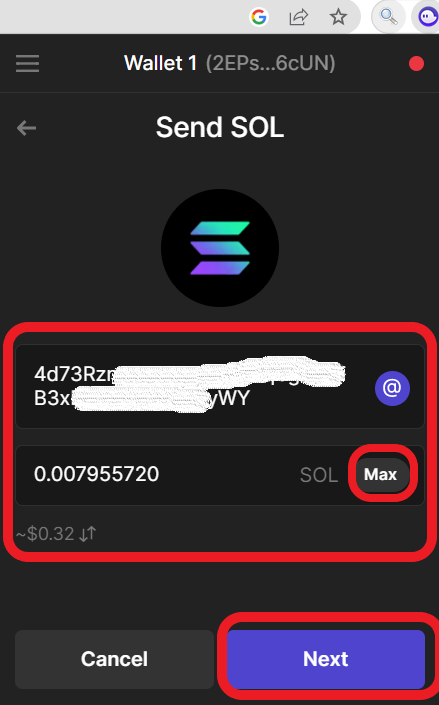
5. Confirm Send
Now, the Phantom wallet displays the confirmation page.
This page contains the amount to be transferred, To address, and the network fee.
Once you have reviewed the details, click “Send”.

That’s it. You have transferred Solana (SOL) from Phantom Wallet to Kraken.
6. Check the Recent Transfers
After the transfer, wait for a few seconds to a few minutes.
To see the recent transfers in the Phantom Wallet, you need to go to the front page and tap on Solana (SOL).
To see the recent transactions in Kraken, you need to take a look at the right side of the “Deposits and Withdrawals” window.
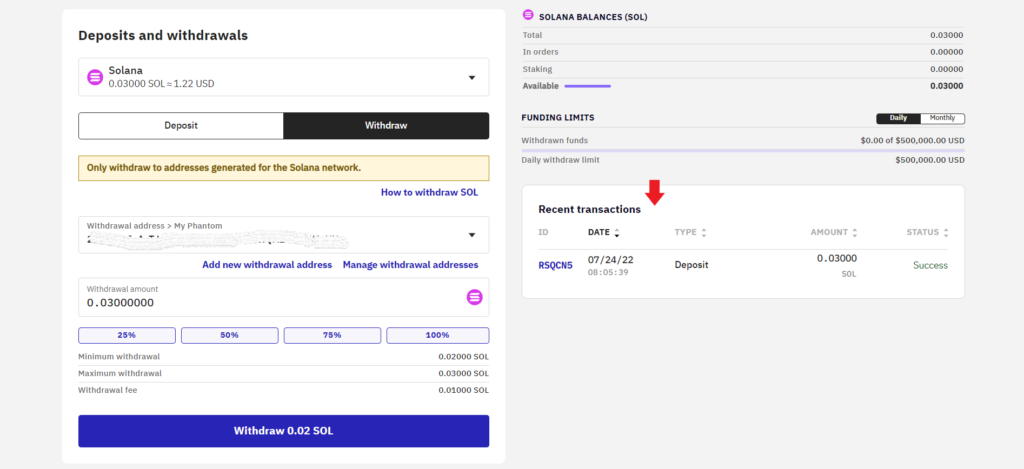
Steps to Transfer Solana (SOL) from Phantom Wallet Mobile Application to Kraken Mobile Application
- Find SOL in Kraken
- Copy the SOL Deposit Address
- Tap on “Send” in the Phantom Application
- Paste the SOL Deposit Address and Amount
- Confirm the Transfer
- Check Recent Transfers
1. Find SOL in Kraken
Launch the Kraken mobile application.
Then, tap on the Deposit/ Withdraw icon at the bottom of your device screen.

Now, Kraken shows you multiple options that include Buy, Sell, Convert, Deposit, and Withdraw.
Since you are transferring Solana (SOL) from Phantom Wallet to Kraken, you need to tap on “Deposit”.
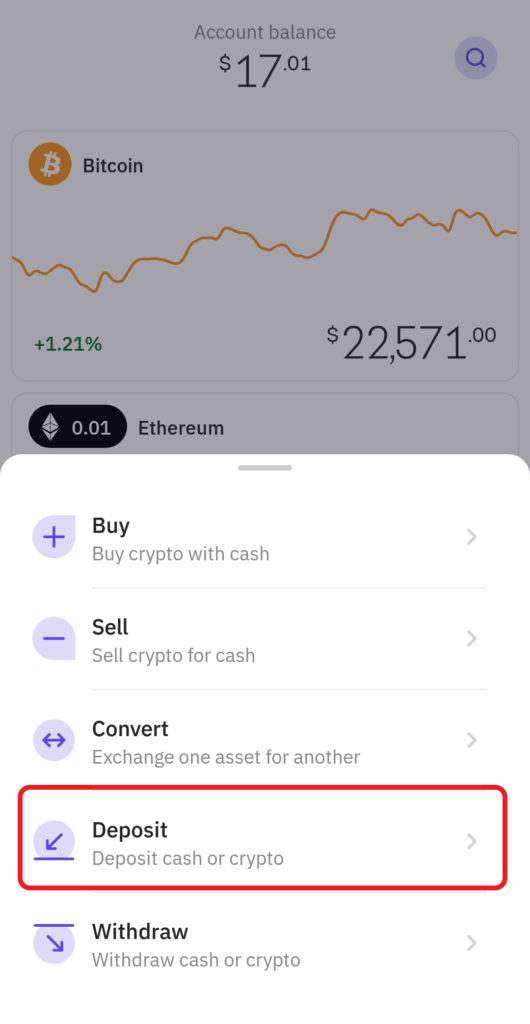
Upon tapping Deposit, a Deposit page will appear.
Here, you need to find the crypto asset Solana (SOL). You can use the search box to find it.

2. Copy the SOL Deposit Address
Once you have found SOL, you need to tap on it.
Now, you will be able to see the SOL deposit address.
You can scan the QR code or simply tap on the “copy icon”.
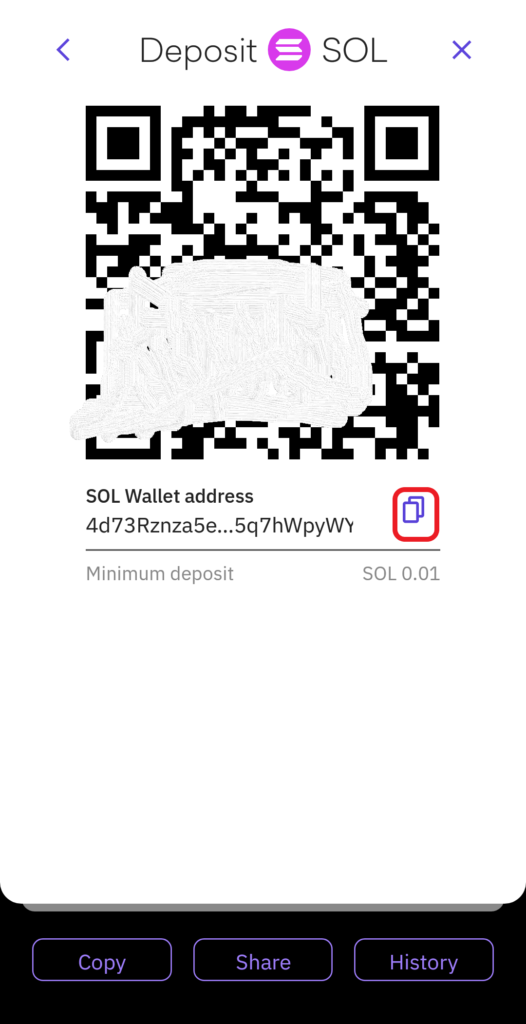
3. Tap on “Send” in the Phantom Application
Launch the Phantom Wallet mobile application.
Once you are inside the wallet application, you could see two options: Deposit and Send.
Since you are sending SOL from Phantom Wallet to Kraken, tap on “Send”.
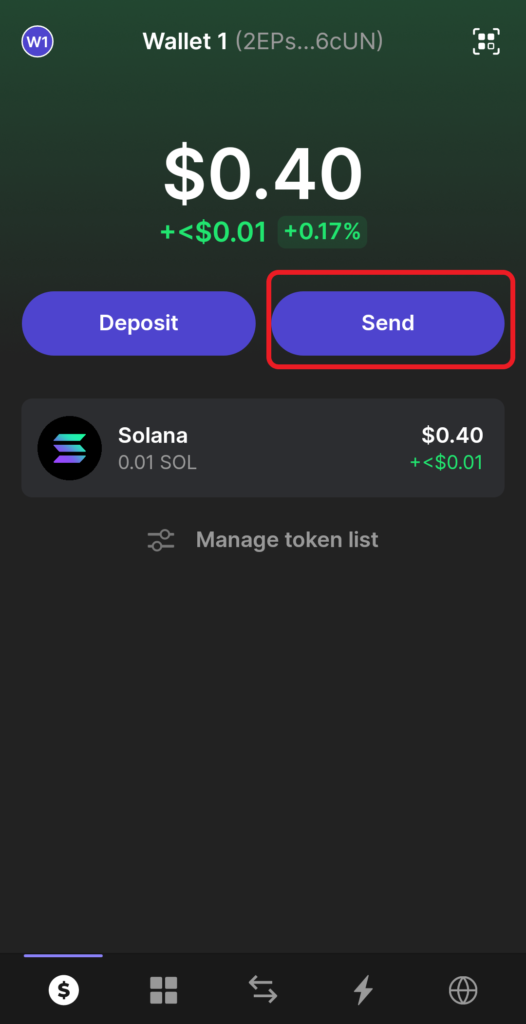
4. Paste the SOL Deposit Address and Amount
Once you have tapped on Send, you could see the asset Solana (SOL). Tap on it.
Now, you will land on the “Send SOL” window.
Here, you need to paste the SOL deposit address you copied in Step 2. Then, tap on “Next”.
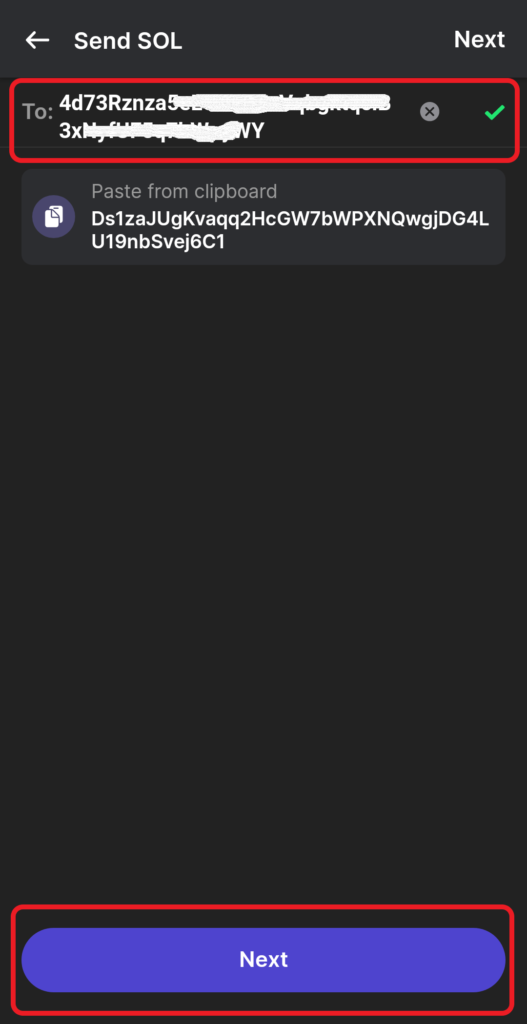
Now, enter the amount in SOL. You can use the conversion icon beside to type the amount in fiat currency.
Lastly, tap on “Next”.
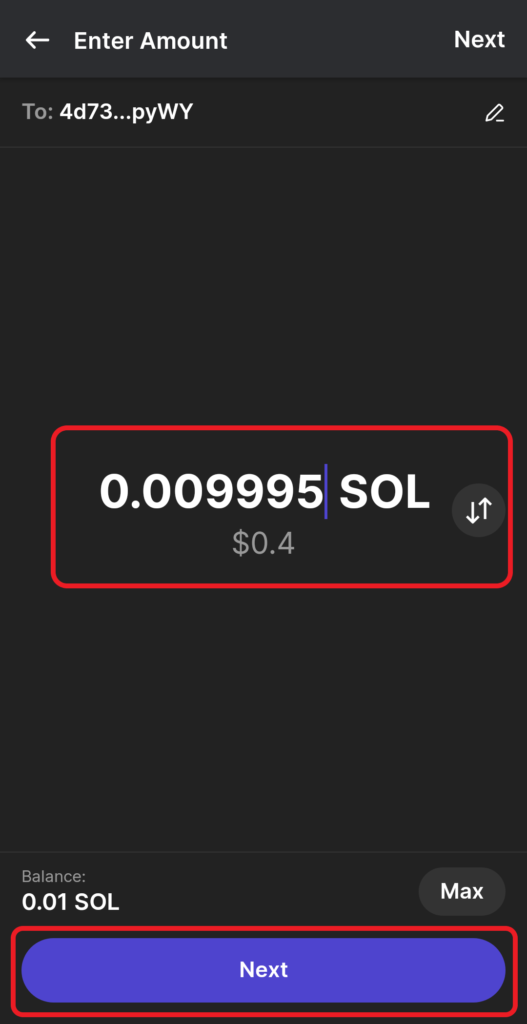
5. Confirm the Transfer
Tapping on Next will show the summary of the transfer.
This page contains From and To addresses, the amount to be transferred, and the network fee.
Review the details and tap on “Send”.
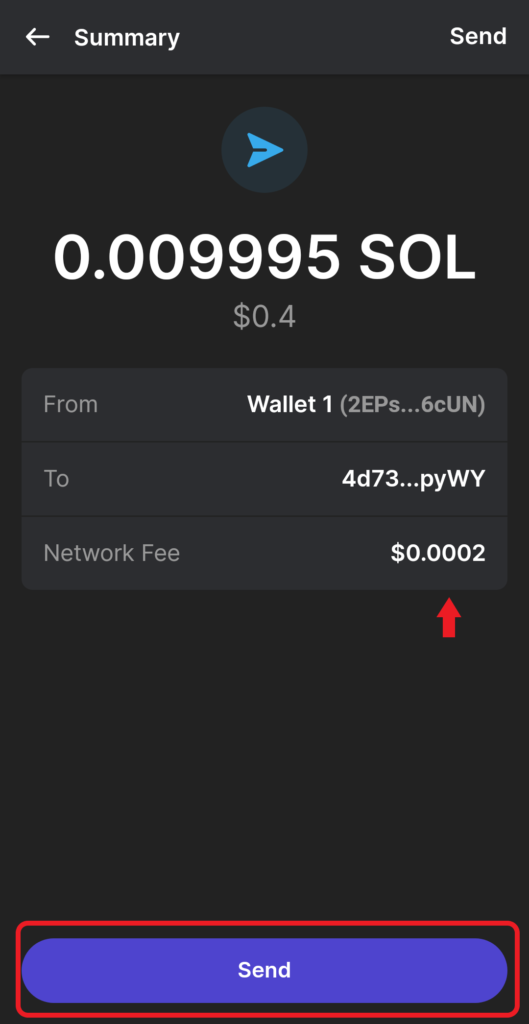
6. Check Recent Transfers
To check the recent transfers in the Phantom Wallet mobile application, you need to go to the front page and tap on “Solana (SOL)”.
To see the recent transfers in the Kraken mobile application, you need to tap on the “Pie icon” at the bottom of the screen.
Then, tap on “Transaction history”.

Conclusion
To send Solana (SOL) from Phantom Wallet to Kraken, all you need is the Kraken SOL deposit address and enough SOL in Phantom Wallet.
Always be careful while copy pasting the address. If you enter an incorrect address, you will lose your cryptocurrency.