STEPN is a new move-to-earn NFT lifestyle application that motivates people to walk, jog, and run by rewarding them.
To play STEPN, you need to fund the STEPN wallet with Solana (SOL).
To transfer Solana (SOL) from Solflare to the STEPN wallet, you need to copy your STEPN wallet address.
In case you have not created a STEPN wallet account, you need to create it first.
Then, paste it into your Solflare wallet.
Confirm the transfer.
Steps to Transfer Solana (SOL) from Solflare to STEPN
- Open the STEPN Application
- Navigate to Wallet
- Create a New Wallet
- Copy the STEPN Deposit Address
- Paste the Address and Amount in Solflare
- Confirm the Transfer
- Check the Status of the Transfer
1. Open the STEPN Application
After completing the account setup and getting the activation code, you will be able to log in to STEPN.
Launch the STEPN application.
If you haven’t already downloaded STEPN, you can download it here: Android and iOS.
2. Navigate to Wallet
After getting inside the STEPN application, you will be on the homepage.
In the top right corner of your mobile screen, you might see a wallet icon.
Tap on it.

Now, you will be able to see two tabs: Spending and Wallet.
Tap on Wallet.

3. Create a New Wallet
You can skip this step if you already have a STEPN wallet.
Upon tapping on Wallet, there will be a wallet pop-up.
You can create a new wallet or you will be able to import a wallet using the Seed Phrase.
Since STEPN recommends going with a new wallet, tap on Create a new wallet.

After tapping on Create a new wallet, STEPN will ask you to set up a password.
This password will be used to lock/ unlock the wallet in your current device.
Then, it will show you a Seed Phrase.
Write it on a couple of pieces of paper and ensure to store it in multiple places where you only have access to it.
Those who know your seed phrase will have full access to your STEPN wallet.
Refer to this guide to store your STEPN wallet seed phrase safely: Best Practices for Storing and Securing the STEPN Wallet Seed Phrase.
4. Copy the STEPN Deposit Address
After setting the password and storing the seed phrase safely, you will land in the wallet area.
If you have already created a STEPN wallet, Upon tapping on Wallet, you will land in the wallet area.
There you will be able to see 3 options: Receive, Transfer, and Trade.
Tap on Receive.
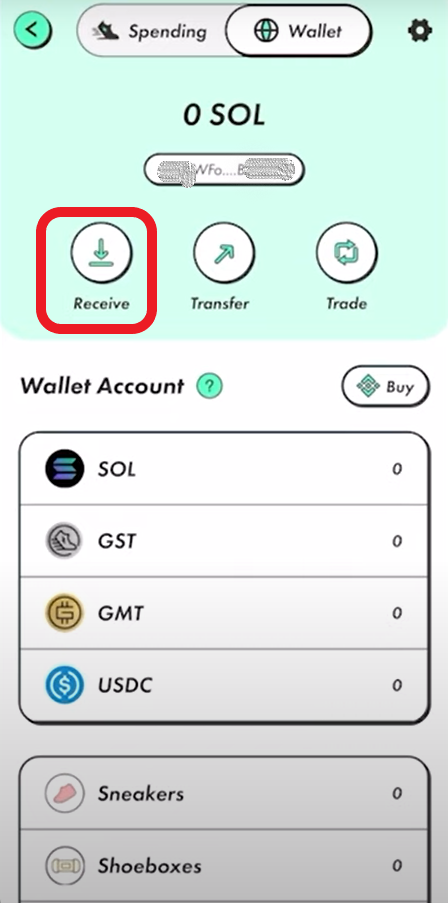
Now, the QR code and address for your STEPN wallet will appear.

Tap on Copy Address or you could scan the QR code.
5. Paste the Address and Amount in Solflare
Launch the Solflare wallet mobile application.
In case you have not downloaded the Solflare mobile application yet, you can download it here: Android and iOS.
After downloading the Solflare mobile application, you will be able to import your existing wallet by using the Seed Phrase.
Once you are inside your Solflare wallet account, you need to tap on Solana.
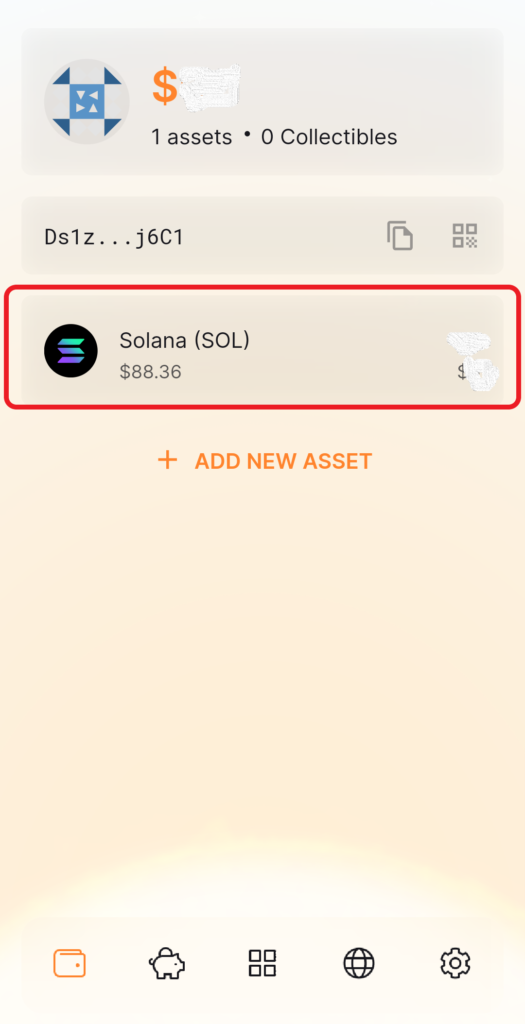
Then, you will be able to see Receive and Send.
Tap on Send.

Now, you need to enter the amount of SOL that you wish to send to the STEPN wallet.
Next, you need to paste the receiver address that you have copied in Step 4.
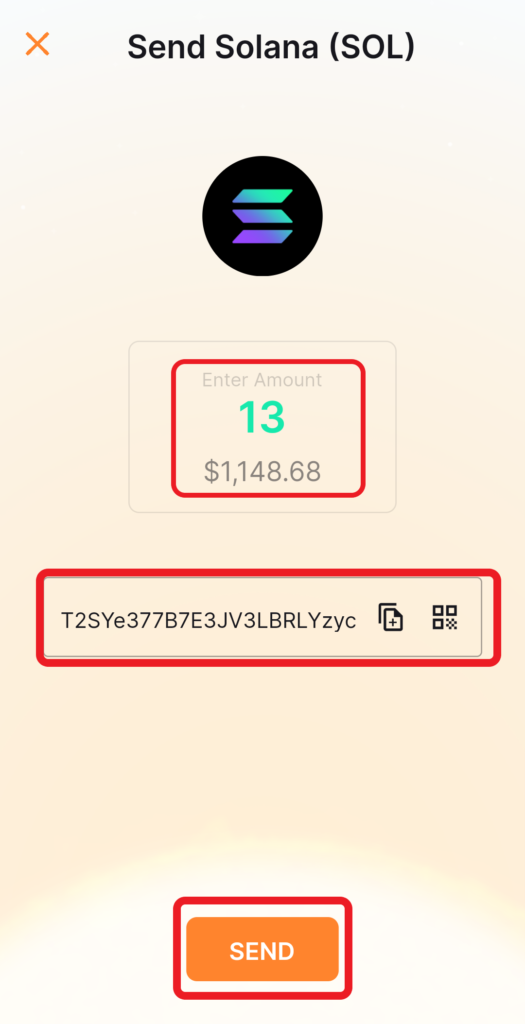
You can use the ALL button to send all the SOL you have in your Solflare wallet account.
Lastly, tap Send.
6. Confirm the Transfer
After tapping on Send, you will see the Confirmation page.
Review the amount of SOL that you are going to send, the address of the recipient’s STPEN wallet, and the network fee.
Swipe to confirm the transfer.

7. Check the Status of the Transfer
You can check your transaction status in both the Solflare wallet and the STEPN wallet.
In the Solflare wallet, tap on Solana.
Then, scroll a bit down to see the Activity tab and tap on it.

Open your STEPN application and check your SOL balance by tapping the wallet icon in the upper right corner of your mobile screen.
Conclusion
Transferring SOL from the Solflare wallet to STEPN is a straightforward task.
Usually, it takes no longer than 5 minutes to transfer SOL into the STEPN wallet. Any delays are a result of network congestion.
To transfer SOL from Solflare to STEPN wallet, there will be a network fee of 0.000005 SOL.
Also Read: How to Transfer/ Withdraw SOL, BNB, GST and GMT from STEPN to External Wallet
