To transfer TOMO from MetaMask to Trust Wallet, you need to copy the TOMO address from Trust Wallet.
Then, Select TOMO in MetaMask and paste the address that you have copied on your Trust Wallet.
Lastly, confirm the transfer.
To transfer TOMO from MetaMask to Trust Wallet, a network fee is applicable. And, this fee varies depending upon the congestion of the blockchain.
Steps to Transfer TOMO from MetaMask to Trust Wallet
- Copy TOMO Address on Trust Wallet
- Launch MetaMask Application
- Tap on “Send”
- Paste the TOMO Address and Enter the Amount
- Tap Confirm
- Check Status in MetaMask & Trust Wallet
1. Copy TOMO Address on Trust Wallet
Launch the Trust Wallet application on your mobile phone.
You will be able to see four options just under the wallet balance.
Tap on “Receive”.
Then, find TomoChain (TOMO) using the search box and tap on it.

Tap on “Receive”.
Now, copy the TOMO address.
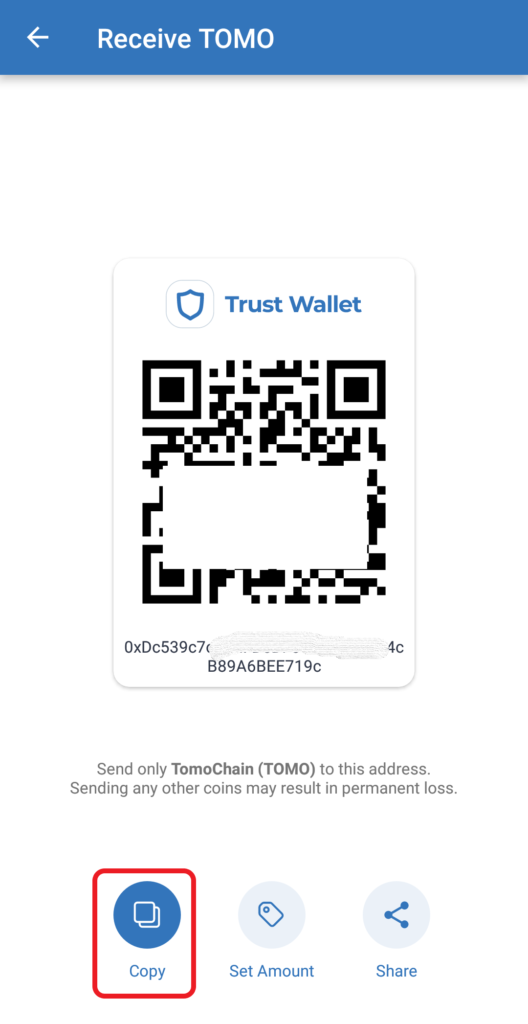
2. Launch MetaMask Application
In case you have not installed MetaMask mobile application, you can download it here: Android and iOS.
Since Trust Wallet is only available as a mobile application, it would be easy to use MetaMask mobile application rather than the MetaMask extension.
After the download and installation, open the MetaMask application.
Make sure to be on the “TomoChain“.
If you have not added TomoChain yet, you will not be able to see the TOMO token. Hence, add TomoChain to MetaMask.
3. Tap on “Send“
You will be able to view your TOMO assets under “Tokens”.
Navigate to TOMO and tap on it.

You could see 3 options: Receive, Send, and Swap.
Tap on “Send”.
4. Paste the TOMO Address and Enter the Amount
After tapping Send, you will be on the “Send to” page.
Paste the TOMO address that you have copied in Step 1.
Then, tap Next.
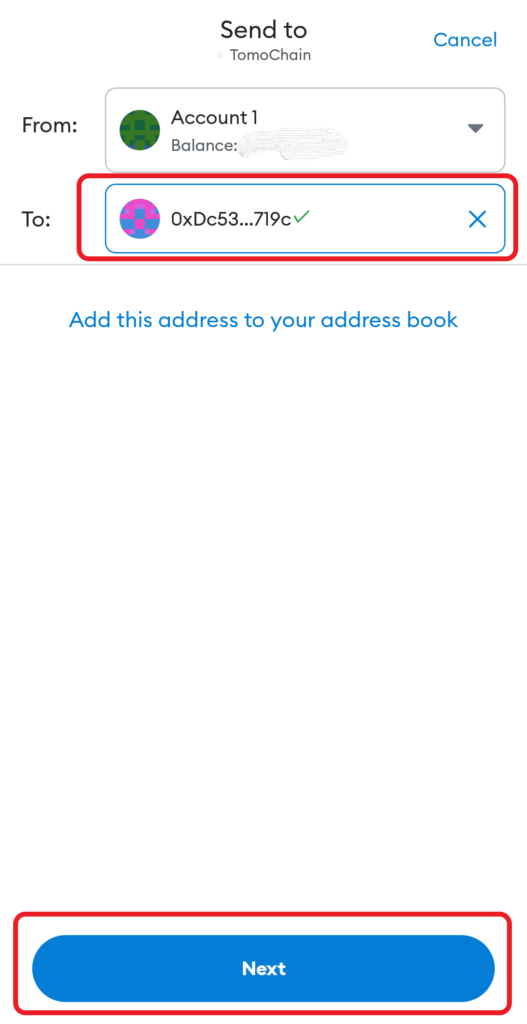
Now, you will be able to enter the amount of TOMO that you want to send.
Use the Use Max button to send all TOMO you have in your MetaMask wallet.
Lastly, tap Next.

5. Tap Confirm
After tapping Next, you will be able to see the estimated gas fee and the total TOMO after deduction of the gas fee.
Review it and tap Confirm.
6. Check Status in MetaMask & Trust Wallet
Now, you can check the status of this transaction by tapping on TOMO under “Tokens” in your MetaMask wallet.
There you can see whether your transaction is pending or sent.
You can also head back to your Trust Wallet and check recent transfers by tapping on TOMO under “Tokens“.
For us, it took less than 3 minutes to receive TOMO in Trust Wallet.
Conclusion
Sending TOMO from MetaMask to Trust Wallet is an easy task.
The time taken to send TomoChain from MetaMask to Trust Wallet is usually 5-15 minutes. It may vary depending upon the network congestion.
You can also check the status of this transaction on the TomoScan blockchain explorer.
To do so, you need to copy-paste the MetaMask address, Trust Wallet address, or the TxID.
You can find TxID on MetaMask Wallet or Trust Wallet.