To transfer USDT from KuCoin to MetaMask, you need to first copy the MetaMask address.
Then, click “Withdraw” in KuCoin.
Paste the MetaMask address and enter the amount of USDT.
Then, complete the security verification process to verify the transaction.
The KuCoin withdrawal processing typically takes 2 to 10 minutes to complete. In the worst case, it can take up to 30 minutes.
The time taken for the asset to get reflected on your account completely depends on the blockchain.
The minimum withdrawal limit for USDT on KuCoin is 10-50 USDT depending upon the Network you choose.
To transfer USDT from KuCoin to the MetaMask wallet, there will be a withdrawal fee of 0.10 to 25 USDT based on the Network.
- Steps to Transfer USDT from KuCoin to MetaMask
- Steps to Transfer USDT from KuCoin Mobile Application to MetaMask Mobile Application
Steps to Transfer USDT from KuCoin to MetaMask
- Copy USDT Deposit Address in MetaMask
- Log in to KuCoin
- Click on “Withdraw”
- Paste the USDT Deposit Address and Enter the Amount
- Complete Security Verification
- Check “Recent Withdrawals” and your MetaMask
1. Copy USDT Deposit Address in MetaMask
Open the MetaMask wallet extension.
Type in the password to unlock it.
Stay in Ethereum Mainnet or switch to BSC, Arbitrum, or Optimism depending on your requirement. But, ensure to select the same Networks at both ends.
We have chosen Ethereum Mainnet.
Click on the “copy icon” just above the ETH balance.

2. Log in to KuCoin
Visit the KuCoin website to log in to your KuCoin account.
You can log in via email or mobile.
3. Click on “Withdraw”
After logging into your KuCoin account, you will be able to see multiple options that include Overview, Main, Trading, Futures, Margin, Finance, Deposit, Withdraw, and My Bonus.
Click on “Withdraw”.
If you cannot see Withdraw option, click on the “Wallet icon” in the top right corner of the webpage. Then, click on “Overview”.
Now, you will be able to see the Deposit and Withdraw options.

If you are withdrawing first time in Kucoin, it is mandatory to set the Trading Password. We recommend you enable all the security features that KuCoin provides.
4. Paste the USDT Deposit Address and Enter the Amount
After clicking on Withdraw, you will land on the Withdraw Crypto window.
There you need to select the coin as “USDT”.
Then, paste the USDT deposit address that you have copied in Step 1.
Next, select the Network as “Ethereum (ERC20)”.
Now, enter the amount that you want to send. If you want to send all the USDT, use the “All” button.
Type any notes regarding this transfer if you have any on the Remarks field. Otherwise, you can leave it empty.
Lastly, click on “Withdraw”.

5. Complete Security Verification
Upon clicking on Withdraw, a Tamper-Proofing Confirmation pop-up will appear.
This is to prevent any external software tampering.
If you have enabled the withdraw safety phrase, you will be able to see that phrase along with the withdrawal amount and address on the Tamper-Proofing Confirmation window.
Otherwise, you will see the withdrawal amount and address alone.
Click on “Confirm Withdrawal”.

After clicking on Confirm Withdrawal, you need to type your Trading Password, email verification code, and the 2FA code which you can find on your Google Authenticator application.
You can also switch to SMS verification instead of Email verification.
Click on “Submit”.

This is how you can withdraw USDT from KuCoin to MetaMask.
6. Check “Recent Withdrawals” and your MetaMask
Now, you can check the transaction status in the Recent Withdrawals section.
To check the recent withdrawals in KuCoin, you need to click “Withdraw”. In case you cannot see the Withdraw option, click the wallet icon located in the top right corner of the webpage. Then, click on “Overview”.
After clicking on Withdraw, select the crypto for which you want to see the recent transaction history.
Scroll a bit down to see the recent withdrawals for the particular crypto that you have selected.
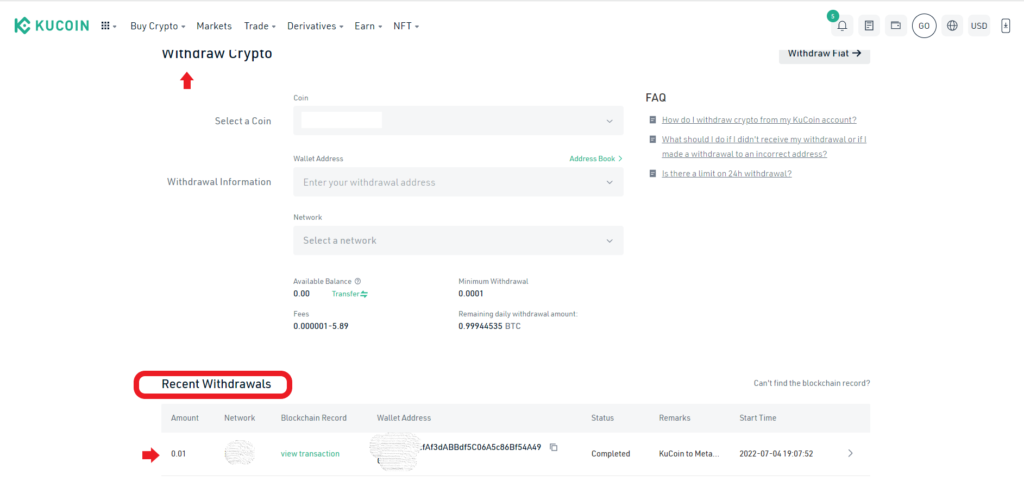
You can also go back to your MetaMask wallet and check the recent transfer under the Activity tab.
It took 3 minutes for us to receive USDT on our MetaMask wallet.
Steps to Transfer USDT from KuCoin Mobile Application to MetaMask Mobile Application
- Copy USDT Deposit Address in MetaMask
- Tap on “Withdraw” in KuCoin Application
- Find USDT
- Paste the USDT Deposit Address and Enter the Amount
- Complete Security Verification
- Check Recent Withdrawals
1. Copy USDT Deposit Address in MetaMask
Open the mobile application.
Be in Ethereum Mainnet or switch to BSC, Arbitrum, or Optimism depending on your requirement. But, ensure to select the same Networks at both ends.
We have chosen Ethereum Mainnet.
Tap on the address to copy.

If you want to scan the QR code instead of copying the address, you need to open the MetaMask wallet extension.
Then, click on “three dots”. Then, click on “Account Details”.

2. Tap on “Withdraw” in KuCoin Application
Open the KuCoin mobile application.
You will be able to see options, such as Home, Markets, Trade, Futures, and Assets at the bottom of the mobile screen.
Tap on “Assets”.
Then, tap on “Withdraw”.

3. Find USDT
After tapping on Assets, you will get to see two tabs: Crypto and Fiat.
By default, you will be on “Crypto”.
Use the search box to find USDT.
Once you have found USDT, tap on it.

4. Paste the USDT Deposit Address and Enter the Amount
After tapping on USDT, you will land on the Withdraw Crypto page.
Here, you need to paste the address that you have copied in Step 1.
Then, select the Network as “Ethereum (ERC20)”.
Enter the withdrawal amount in USDT. Use the Max button if you want to send all the USDT to your KuCoin account.
Lastly, tap on “Withdraw”.

5. Complete Security Verification
Upon tapping on Withdraw, a Tamper-Proofing Confirmation pop-up will appear.
This is to prevent any external software tampering.
If you have enabled the withdraw safety phrase, you will be able to see that phrase along with the withdrawal amount and address on the Tamper-Proofing Confirmation window.
Otherwise, you will see the withdrawal amount and address alone.
Tap on “Confirm Withdrawal”.
Next, you need to type your Trading Password, email verification code, and the 2FA code which you can find on your Google Authenticator application.
You can also switch to SMS verification instead of Email verification.
Tap on “Submit”.
This is how you can withdraw USDT from KuCoin mobile application to MetaMask mobile application.
6. Check Recent Withdrawals
To check recent withdrawals in KuCoin application, you need to tap on “Assets”.
Then, tap on “Withdraw”.
Select the crypto for which you want to see the recent transaction history.
Now, tap on the “document like icon” at the top right corner of your mobile screen.

You can also check the recent transfer in MetaMask under the Activity tab.
It took 3 minutes for us to receive USDT on our MetaMask mobile application.
Conclusion
To send USDT from KuCoin to MetaMask, all you need is the deposit address and a trading password.
Transferring USDT from KuCoin to MetaMask is not a straightforward task since it involves setting the Trading Password and the security verification check.
However, this guide was written to ease the withdrawal process easier.
Always ensure to select the same Network at the sender and receiver end. Otherwise, you will lose your crypto.