
The arrival of AI art generator DALL.E 2 has ignited the artistic desire in everyone. After the public release of DALL.E 2, everyone wants to be an artist and is excited to see what AI brings as the output for their own prompt.
Why not? DALL.E 2 just turns your text descriptions known as “prompts” into a beautiful artwork in less than 60 seconds.
Anyone can create text-to-images using DALL.E 2 but only a few can create wonderful artwork. This article will teach you to create not just artworks but “wonderful artworks” using the DALL.E 2.
How to Use DALL.E 2 to Create, Edit, and Make Variations
To create, edit images, and make variations in them using DALL.E 2, you need to first signup with your Google or Microsoft account.
Once you are signed up, you can start using DALL.E 2 by prompting in the natural language.
To make more variations of the DALL.E 2 created images, hover over the AI-generated image and click the “three dots” and select “Generate variations”.
To edit the image, upload the image and use the “Eraser” or “Add generation frame” options.
Note: It is essential to know the list of banned words in DALL.E 2 to avoid getting banned.
Steps to Use DALL.E 2 to Create, Edit, and Make Variations
1. Log into DALL.E 2
Previously, to access DALL.E 2, you need to be on the waitlist. But, on September 28, 2022, OpenAI made an announcement that anyone can sign up with their Google or Microsoft account to immediately access DALL.E 2.
Hence, go to the OpenAI website and sign up using your Google or Microsoft account.

2. Generate Artwork in DALL.E 2
Once you are logged in, you can see the prompt box.
Enter your prompt in natural language and hit “Generate”.

If you don’t know how to write a prompt, you can click “Surprise me” for a few examples.
To create wonderful artwork, you need to write good prompts. Otherwise, you only get normal images as output.
For a single prompt, DALL.E 2 creates four variations of images. You can choose anyone you like and download it.
Note: Everyone will be given 50 free credits for image generation. For every single time, you hit generate, there will be a deduction of 1 credit. After using the 50 credits, you need to pay for image generation.
3. Make Variations using DALL.E 2
If you are still not satisfied with the quality and variation of images that DALL.E 2 generates, you can tweak those images further with a cost of credit per variation.
To tweak an AI-generated image, hover over a particular image and click the “three horizontal dots” followed by clicking “Generate variations”.
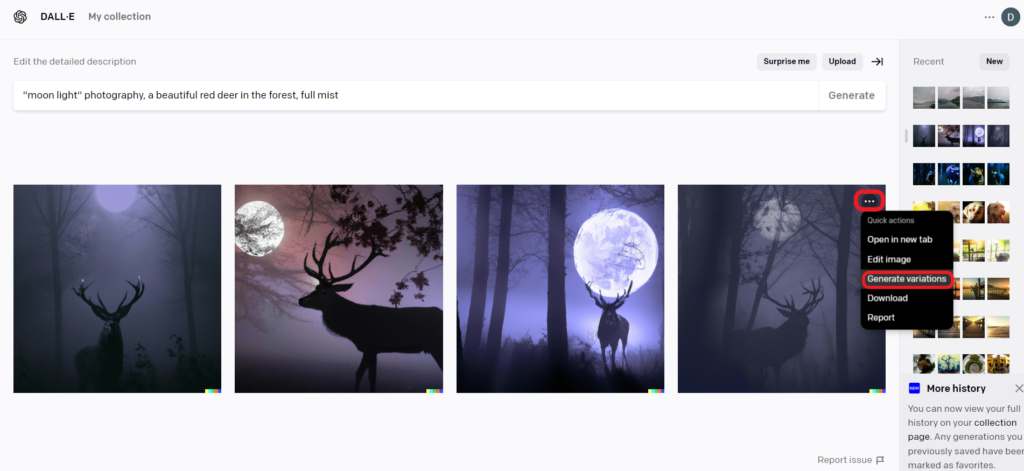
4. Edit Images in DALL.E 2
Editing a pre-existing or AI-generated image in DALL.E 2 is known as “inpainting”. And it is very easy as you don’t need to use any complex options.
To edit an image in DALL.E, click “upload an image” or “upload”.
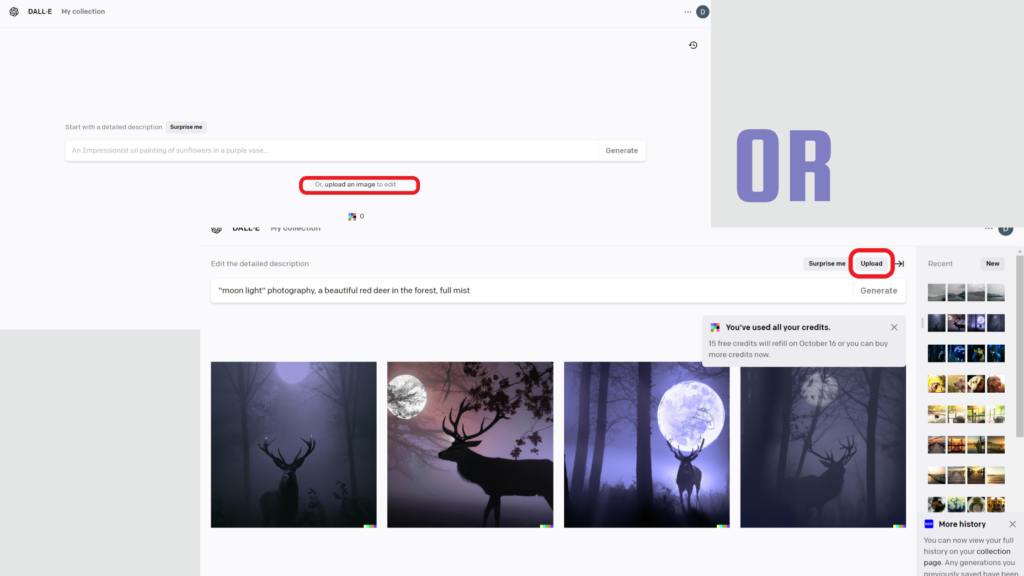
Then, crop the image if you want to.
Next, you can edit the image or simply generate multiple variations of it.

As a part of editing an image, you can replace or remove elements.
To remove elements of the image, you can use the “Eraser” option. After erasing the unwanted element, you can enter a prompt to add a new element.

If you need more space for new elements, click the “generation frame” to extend the image. Extending the original image or creating a large-scale image in DALL.E 2 is known as “outpainting”.
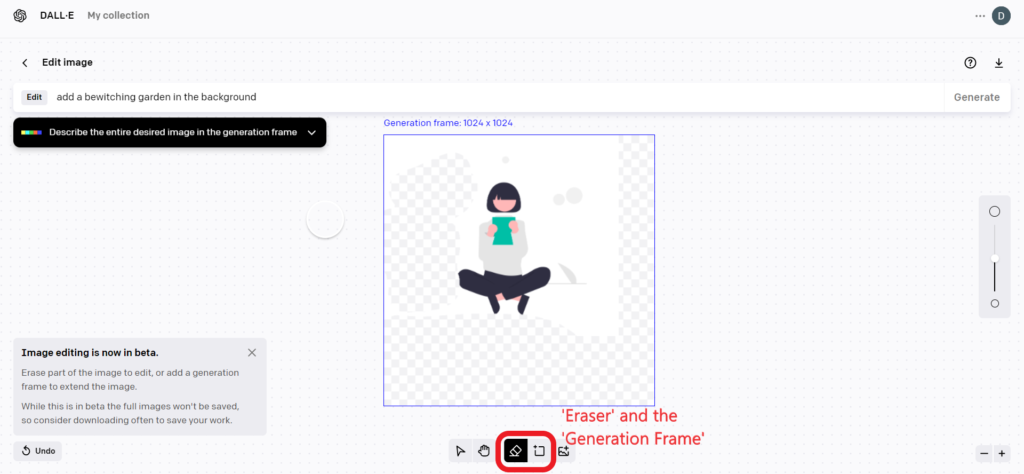
Once you are on the “generation frame” to extend the image, you can adjust the image to whatever size you want (within 1024X1024). Then, enter the prompt to add new elements.
The timelapse of DALL.E 2 outpainting feature:
While editing an image in DALL.E 2, you need to keep certain things in mind:
- Abstain from uploading photos of people without their consent.
- Uploaded images may be subject to review to enforce the safety policies and improve the AI models.
Conclusion
With the advent of AI art generators like DALL.E 2, creating artwork just takes 60 seconds. Not only that, you can make significant variations to it in another 60 seconds.
On top of this, you don’t need to buy a course to learn any complex image editing software as DALL.E itself provides powerful editing options as mentioned in this article.