DALL.E 2 in Microsoft’s Bing!
Microsoft had been gradually rolled out a cool feature called “Image Creator” from the month of 21 November 2022.
The Image Creator is nothing but OpenAI’s DALL.E 2, a text-to-image generative AI model, in a different interface. With this feature, you can create images from words inside Bing.
In this article, you will learn to use Microsoft’s Image Creator effectively, which is very similar to the process of using DALL.E 2. As of now, Image Creator doesn’t have the feature of inpainting and outpainting.
How to Use Microsoft’s Image Creator
To use Microsoft’s Image Creator, you will need to have a Microsoft Outlook account and be familiar with prompting. You can go to Bing.com and sign in with your Outlook email and password to access the feature.
Once you are signed in, you can use the interface to enter prompts and press “enter” or “create” to generate images. You can save or download the generated images, but currently, the feature does not have the ability to inpaint or outpaint and can only generate images in a 512×512 resolution.
Microsoft gives you 25 free credits to use with Image Creator, and you can earn additional credits through Microsoft Rewards by completing certain activities.
Steps to Use Microsoft’s Image Creator
1. Go to Bing.com
As a first step, you need to head to https://www.bing.com/create.
Then, you will be able to see “Sign in now!”. Click on it and enter your Outlook email address and password to sign in.

2. Start Prompting
As soon as you sign in, you will be presented with a cool and easy-to-use interface.
At the start of the page, you will be able to see a box, where you need to enter prompts. Hit enter or click “Create” to get the result.
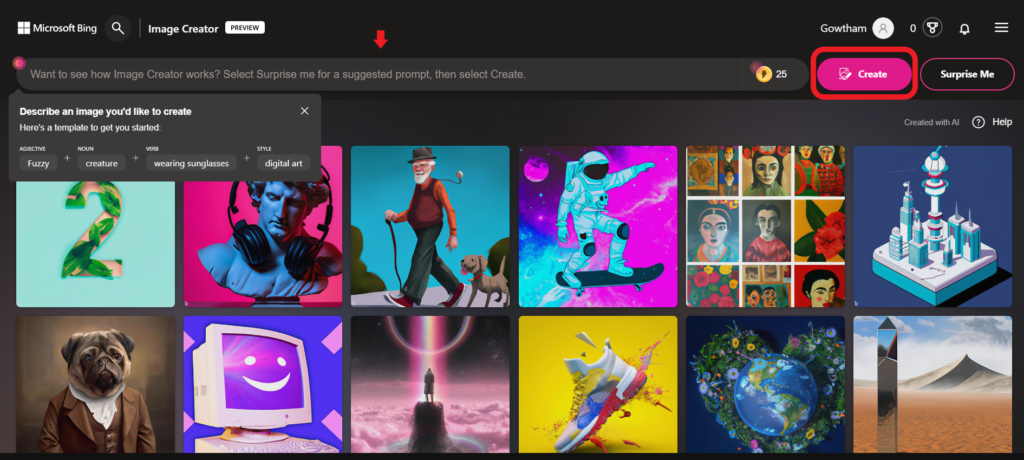
In case, you don’t know how to prompt well, you can refer to our popular article “How to Write Good Prompts for AI Art Generators: Prompt Engineering Made Easy” or simply click “Surprise Me” button.
Otherwise, you can follow a beginner prompting template suggested by the Microsoft team for effective results:
Adjective + Noun + Verb + Style
Example prompt: Fuzzy cat driving a bicycle, digital art.
If you want more prompting ideas, you can get them under the “Explore ideas” tab.
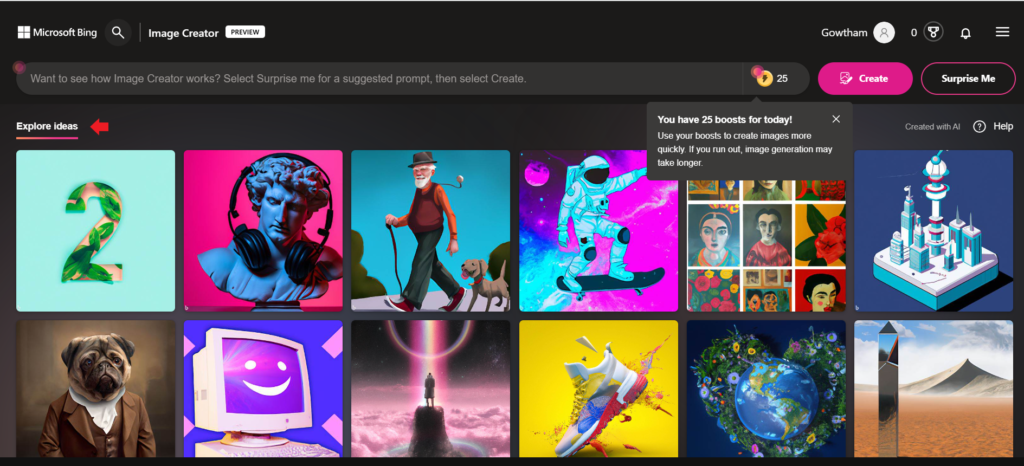
You can also steal prompting ideas from other artists on different platforms as well.
3. Save or Download it
Once you hit enter or click “Create”, you will get 4 images (512X512) of your choice in a few seconds.
If you click on the result, you can share, save or download it.

At the time of writing this article, there is no option for upscaling the generated images.
4. Microsoft Rewards
For every user, Microsoft gives 25 free credit points. Each image generation consumes one credit.
If you run out of free credits, image generation may take longer.
To get free credits in Image Creator, you need to gain Microsoft Rewards by completing a few activities.

End Note
Microsoft’s smartest investment in OpenAI has paved the way for the Image Creator feature in Bing.
Now, all Microsoft account holders can turn their words into images in a few seconds as mentioned in this article.
In case you are struggling to create prompts, you can easily generate them using free prompt generators available on the Internet.
FAQs
1. Is Microsoft’s Image Creator Free?
There is no upfront cost to use Microsoft’s Image Creator and there is a free 25 credits available for all users. To get more credits, you need to gain Microsoft Rewards, which demands you to complete certain tasks.
2. What are languages that Microsoft’s Image Creator Supports?
Currently, Microsoft’s Image Creator only supports the English language. However, we can expect support for other languages in the future.