MetaMask supports many tokens by default.
However, some of the tokens are needed to be imported manually.
To add a custom token to MetaMask, you need to copy the token’s contract address and paste it into your MetaMask wallet.
You can import tokens such as Shiba Inu, Saitama, Floki Inu, SLP, and more.
Before importing a token, always select the right network.
For example, to import SLP token, you need to be in the Ethereum Mainnet since SLP is built on the Ethereum blockchain.
Steps to Add Tokens from MetaMask Search List
MetaMask has a list of ERC20 tokens from which you can add tokens with only a few clicks.
1. Choose the Network
Open your MetaMask wallet.
Unlock it by typing the password.
Now, choose your network depending upon which token you are going to add.
If you are going to add Shiba Inu or SLP, you need to choose Ethereum Mainnet.
To choose the network, you need to click the network dropdown menu located beside the MetaMask fox logo.
If you are going to add BUSD, you need to choose Binance Smart Chain (BSC) network.
But, MetaMask has very few network chains by default.
If the network you are looking for is not on MetaMask, you need to add it manually.
Refer to these guides if you want to add networks such as BSC, Polygon, Fantom, xDai, Cronos, Harmony, Avalanche, and Velas to MetaMask.
2. Click Import Tokens
After choosing or adding the network, scroll down to the bottom.
There you will be able to see Refresh list and Import Tokens.
Click Import Tokens.

3. Search Token
Now, you will be able to search tokens by typing the token name in the search box given.
Once you have found the token that you are looking to add, click on it.
Then, click Next.

4. Click Import Tokens
Next, MetaMask will ask you for confirmation.
Click Import Tokens.
Now, you will be able to see the token you have added under the Assets tab.

Steps to Add Custom Tokens in MetaMask
Though MetaMask has a list of tokens, it cannot include all since there are over 500k tokens.
Hence, we need to add some of the tokens manually.
- Copy Token Contract Address
- Select the Network
- Click Import Tokens
- Paste the Token Contract Address
- Click Import Tokens
1. Copy Token Contract Address
To add custom token to MetaMask, you need to copy its contract address.
To copy the token contract address, you can go to either CoinMarketCap or BscScan.
Then type the token name in the given search box.
Click on the token once it appears in the search box list.
Now, you will be able to find all information about the particular token that you have chosen.
You need to click the duplicate icon located just under Contracts.
If you find the token name instead of the lengthy address, you need to click More besides that.
Then, navigate to the network you want and click the duplicate icon.
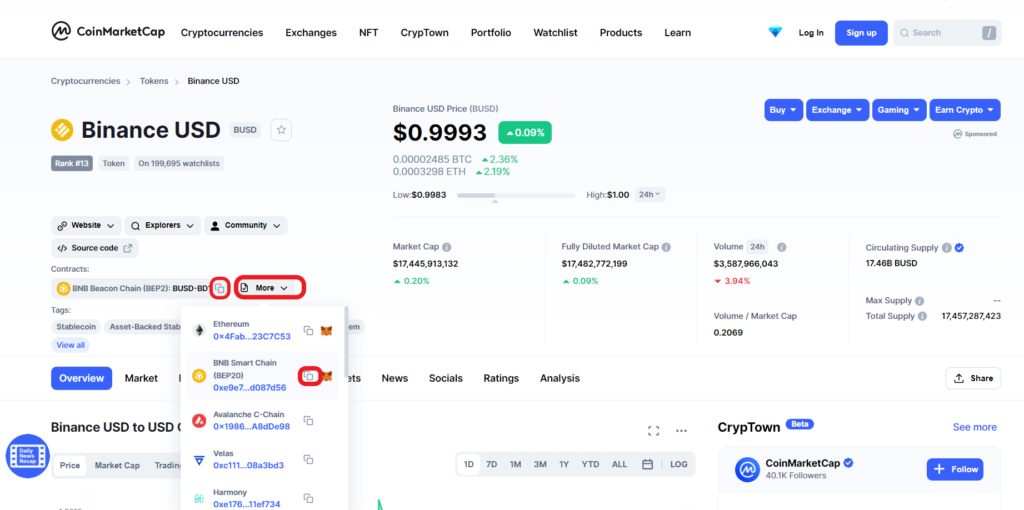
2. Select the Network
Launch your MetaMask wallet.
Now, select your network depending upon which token you are going to add.
To select the network, you need to click the network dropdown menu located beside the MetaMask fox logo.
If you are going to add BUSD or WRX tokens, you need to select Binance Smart Chain (BSC) network.
But, MetaMask by default has very few network chains.
If the network you are looking for is not on MetaMask, you need to add it manually.
You can use these guides to add networks such as BSC, Polygon, Fantom, xDai, Cronos, Harmony, Avalanche, and Velas to MetaMask.
3. Click Import Tokens
After selecting or adding the network, scroll down to the bottom.
Click Import Tokens.

4. Paste the Token Contract Address
If you are on the Custom Token tab, stay there.
In case you are on the Search Tab, click on Custom Token.
Once you are in the Custom Token, you need to paste the token’s contract address that you have copied in Step 1.
After pasting the address, Token Symbol and Token Decimal will be generated automatically.
Lastly, click Add Custom Token.

5. Click Import Tokens
MetaMask will then ask for your confirmation.
Click Import Tokens.
Now, you could see the token you have added under the Assets tab.

Conclusion
By using these methods you can add any tokens such as CAKE, SLP, and SKILL to MetaMask.
Mostly, MetaMask has a list of all popular ERC20 tokens from which you can add with only a few clicks.
Apart from the ERC20 token, you can add other tokens via the Custom Token tab.
Always, remember to select the right network before adding tokens.
After adding a token, you will be able to receive and send.