Yoroi is a Cardano light wallet that also supports Ergo.
A light wallet doesn’t need to download the whole copy of the blockchain rather it connects with servers that have a full copy of the blockchain.
It has an intuitive user interface and is available as a browser extension and mobile application.
Being a light wallet, it has its own advantages such as being fast in restoration and transactions.
Yoroi is also compatible with Ledgers and Trezors.
Coming to security, Yoroi is secured like a full-node wallet Daedalus. Even though it connects with centralized servers to access the copy of the blockchain, it never shares the user’s private keys with it.
Why Choose Yoroi over Daedalus?
Both the Yoroi and Daedalus wallets are secure and trustable since they are listed on the Cardano website (Under Individuals tab).
Being a full-node wallet Daedalus has its own advantages. However, it has some disadvantages as well:
- No browser extension or mobile application support
- The initial setup of Daedalus would take 1-2 hours
- It requires storage space of up to 10 GB since it has to store the whole records in the blockchain
- It takes several minutes to connect with other wallets
- Synchronization with the blockchain also takes a few hours
This is why many Cardano (ADA) holders prefer Yoroi over Daedalus. If you are one of them, then this article is for you.
After creating the Yoroi wallet, if you want to transfer your ADA from the Daedalus wallet to the Yoroi wallet, you can take a look at this article; the article also covers the restoration of your Daedalus wallet inside Yoroi wallet.
How to Create and Use Yoroi wallet
- Download the Yoroi wallet extension
- Choose Create wallet
- Initial setup
- Note down your Recovery Phrase
- Yoroi wallet dashboard
1. Download the Yoroi wallet extension
To download the Yoroi wallet extension, go to the official Yoroi wallet website.
There you can see a Download dropdown button.
Click on it and choose your browser option.
You can also choose Android or iOS.
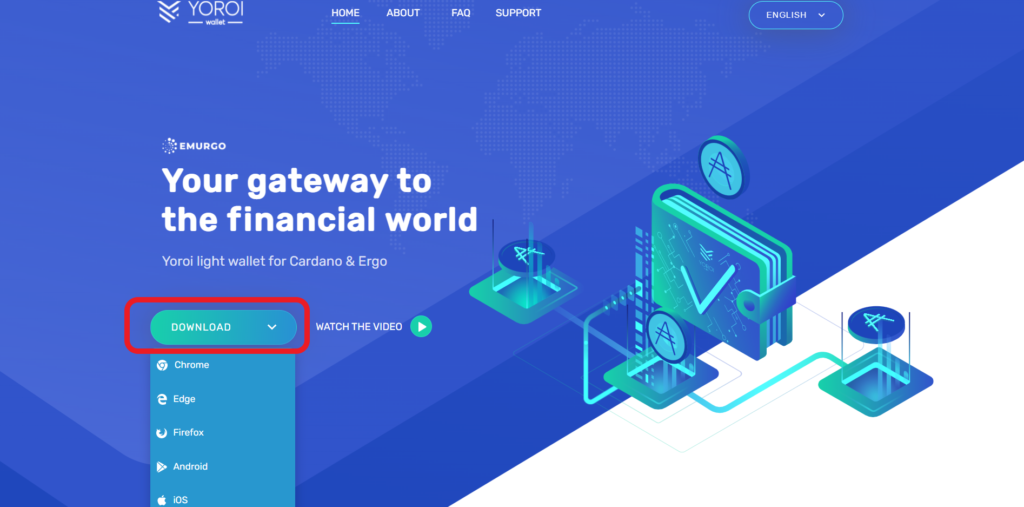
2. Choose Create wallet
After downloading the extension or mobile application, you need to select your language.
Select your preferred language from the dropdown box and click CONTINUE.
Then, you can see Terms of Use. Take time to read it and select the check box near I agree with the terms of use.
Click CONTINUE.
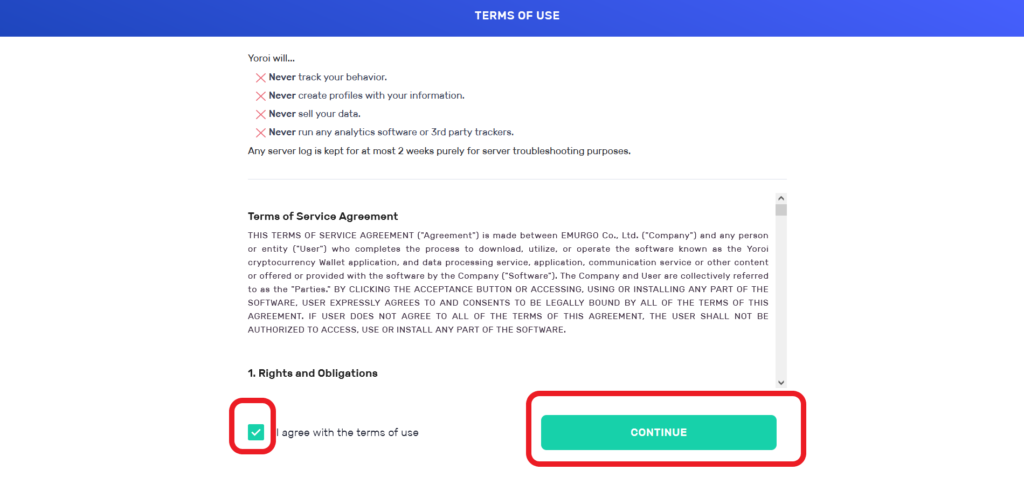
After confirming the Term of Use, you will be displayed with 3 options: Connect to hardware wallet, Create wallet, and Restore wallet.
Choose Create wallet.
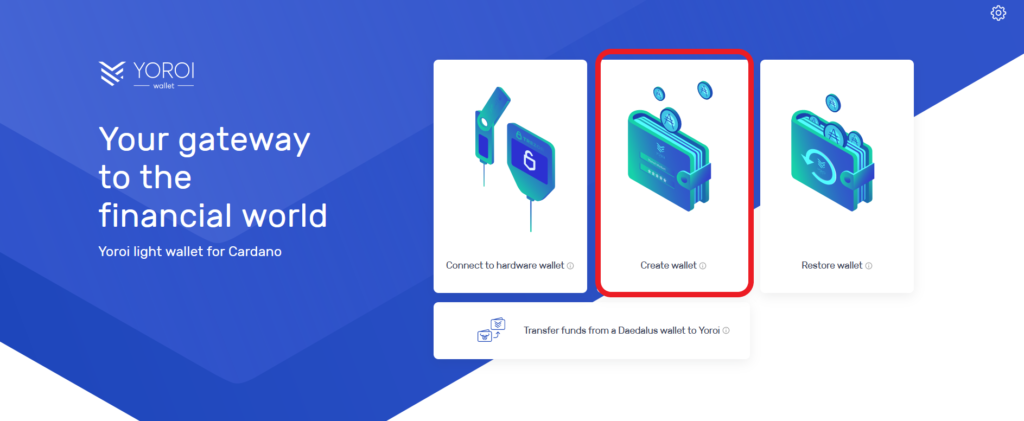
3. Initial setup
After clicking the Create wallet, there will be an initial setup where you need to set a few things.
First, you need to pick a currency/ platform.
Since Yoroi supports both Cardano and Ergo, there will be two options: Cardano and Ergo.
Select Cardano.
Then, again there will be two options: Create wallet and Paper Wallet.
Select Create wallet.
Next, you need to fill in the wallet name and spending password.

Ensure to give a strong password.
You will be asked to type this spending password while sending ADA and staking it.
Lastly, click CREATE PERSONAL WALLET.
4. Note down your Recovery Phrase
Now it’s time to reveal the recovery key phrase.
This recovery phrase is the only thing that is used to restore your wallet filled with ADA.
Yoroi will display a 15-word mnemonic. Make sure nobody else looking at it apart from yourself.
Note down the recovery phrase/ mnemonic into at least 2 pieces of paper and store it in different places. And ensure nobody has access to it.
Check out the Best Practices for Storing and Securing Your Recovery Phrases /Private key.

Once you write it down, Click YES, I’VE WRITTEN IT DOWN.
Now, there will be a confirmation request.
Here, you need to understand that your secret/ recovery keys are stored inside your device and not on the Yoroi’s servers; and, you can only recover your wallet and funds with your secret/ recovery keys.
Select the checkboxes and click CONFIRM.

5. Yoroi wallet dashboard
That’s all. You will be in your Yoroi wallet dashboard.
Now, you can receive, send, stake ADA, or restore your Daedalus wallet inside Yoroi wallet.
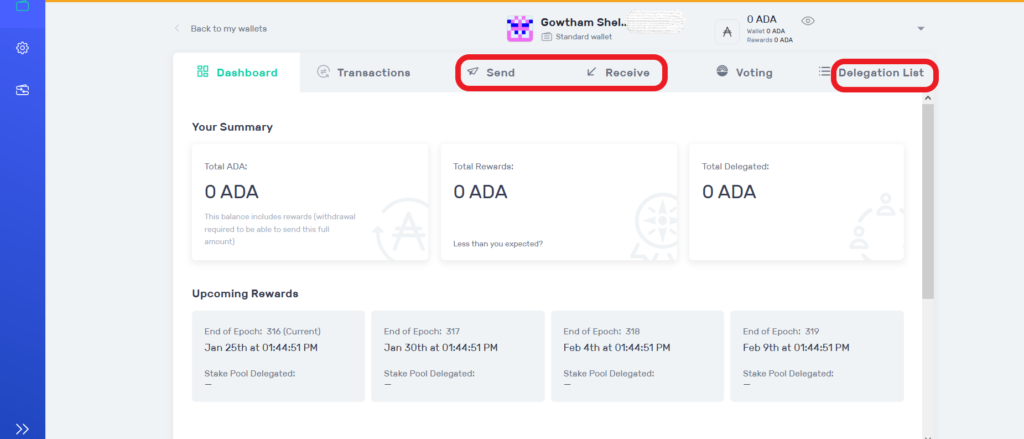
FAQs
1. What is the difference between Cardano Byron and Shelley’s wallets?
Byron-type wallets are the wallets that are created before July 29, 2020. Byron wallets do not support the delegation.
Shelley wallets are the standard modern wallets that are created after 2020. Shelley wallets support the delegation to stake pools.
2. Where can I delegate my ADA?
If you have accounts in Yoroi wallet and AdaLite wallet, you can stake your ADA there to earn passive income. Since both Yoroi and AdaLite are Shelley wallet types, they support ADA staking.
3. What is a paper wallet?
A paper wallet is a document that contains the secret mnemonic/ recovery phrase and a set of addresses. This document will be in the form of a password-protected PDF and is not stored by Yoroi.
At any point in time, you can restore your paper wallet in the Yoroi extension. However, you should stop using a paper wallet after you restore its funds as it will no longer be a ‘cold wallet.’
