
To transfer Cronos (CRO) from MetaMask to Trust Wallet, you need to copy the CRO address from Trust Wallet.
Then, Select CRO in MetaMask and paste the address that you have copied on your Trust Wallet.
Lastly, confirm the transfer.
To transfer CRO from MetaMask to Trust Wallet, a network fee of ~10-70 CRO is applicable. And, this fee varies depending upon the congestion of the blockchain.
Steps to Transfer Cronos (CRO) from MetaMask to Trust Wallet
- Copy CRO Address on Trust Wallet
- Launch MetaMask Application
- Tap on “Send“
- Paste the CRO Address and Enter the Amount
- Tap Confirm
- Check Status in MetaMask & Trust Wallet
1. Copy CRO Address on Trust Wallet
Launch the Trust Wallet application on your mobile phone.
You will be able to see 4 options: Send, Receive, Buy, and Swap.
Tap on “Receive”.
Then, find CRO using the search box and tap on it.
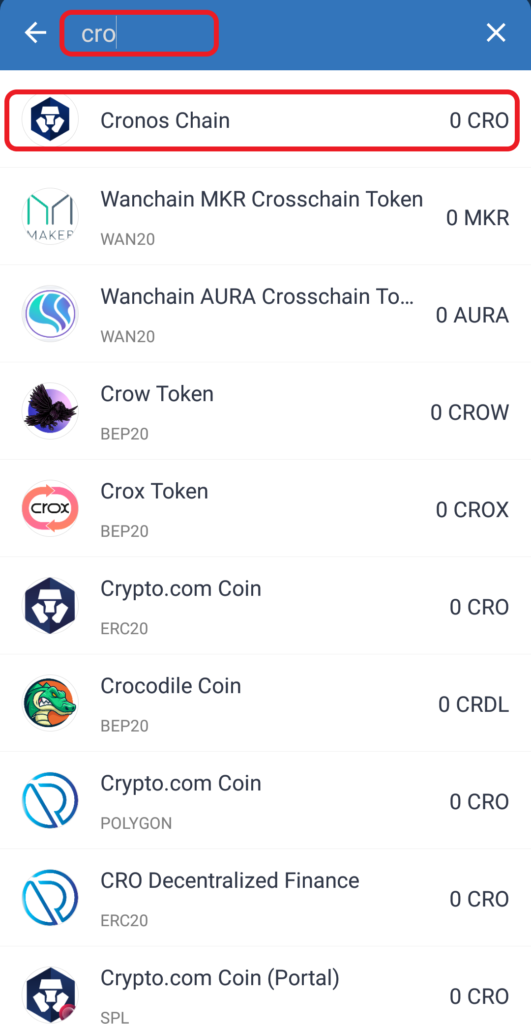
Now, copy the CRO address.

2. Launch MetaMask Application
In case you have not installed MetaMask mobile application, you can download it here: Android and iOS.
Since Trust Wallet is only available as a mobile application, it would be easy to use MetaMask mobile application rather than the MetaMask extension.
After the download and installation, open the MetaMask application.
You must have added CRO Network to MetaMask. Navigate to CRO if you are on another network.
3. Tap on “Send”
You will be able to view CRO under “Tokens”. Tap on it.
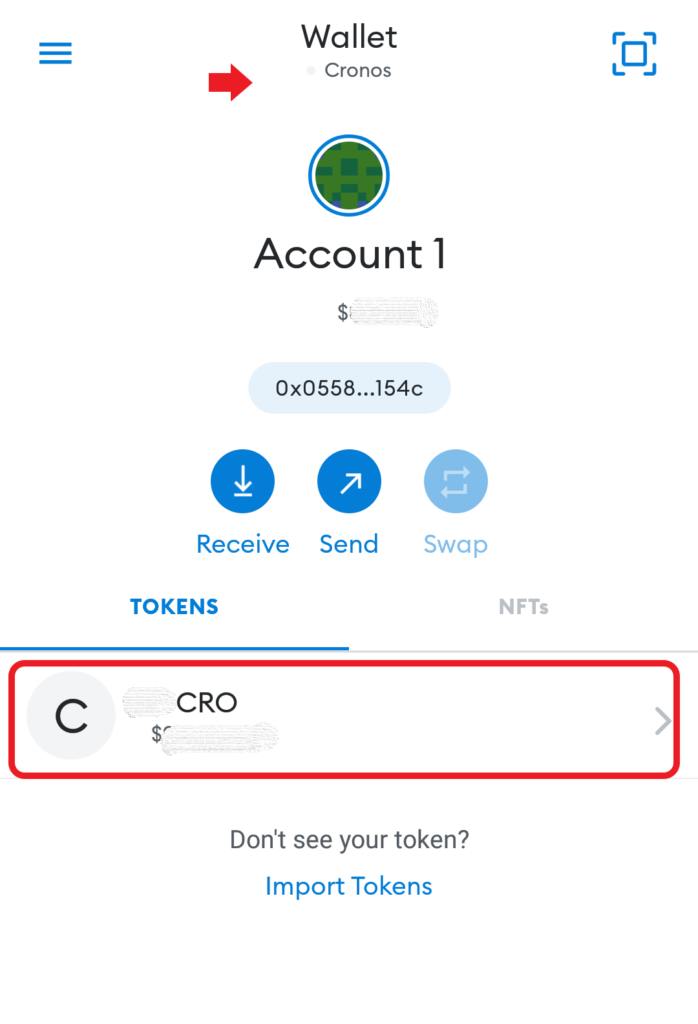
You could see 3 options: Receive, Send, and Swap.
Tap on “Send”.
4. Paste the CRO Address and Enter the Amount
After tapping Send, you will be on the “Send to” page.
Paste the CRO address that you have copied in Step 1.
Then, tap “Next”.

Now, you will be able to enter the amount of CRO that you want to send.
Use the “Use Max” button to send all CRO you have in your MetaMask wallet.
Lastly, tap “Next”.
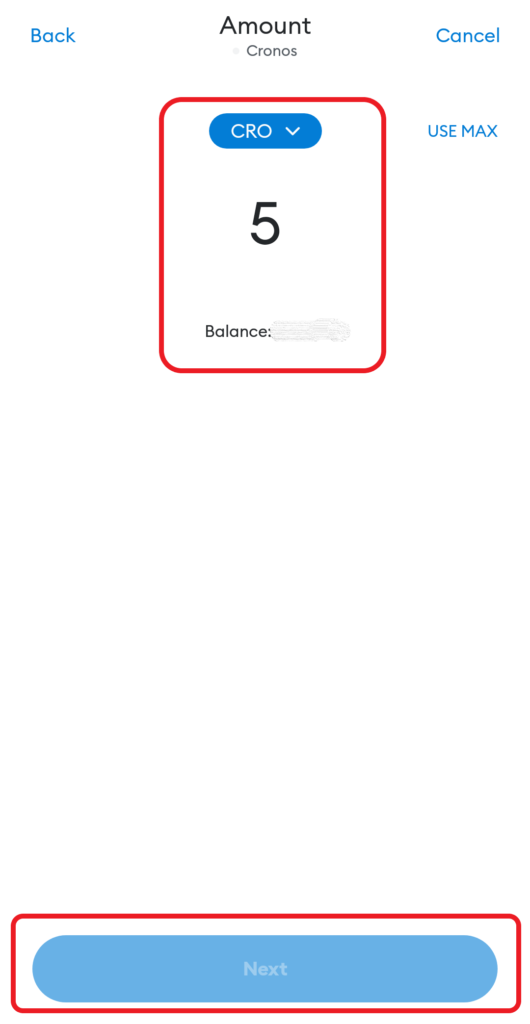
5. Tap Confirm
After tapping Next, you will be able to see the estimated gas fee and the total CRO after deduction of the gas fee.
Review it and tap “Confirm”.
6. Check Status in MetaMask & Trust Wallet
Now, you can check the status of this transaction by tapping on CRO under “Tokens” in your MetaMask wallet.
There you can see whether your transaction is pending or sent.
You can also head back to your Trust Wallet and check recent transfers by tapping on CRO under “Tokens“.
For us, it took 2 minutes to receive CRO in Trust Wallet.
Conclusion
Sending CRO from MetaMask to Trust Wallet is an easy task.
The time taken to send Cronos from MetaMask to Trust Wallet is usually 5-15 minutes. It may vary depending upon the network congestion.
You can also check the status of this transaction on the Cronos Chain Explorer.
To do so, you need to copy-paste the MetaMask address, Trust Wallet address, or the TxID.
You can find TxID on MetaMask Wallet or Trust Wallet.